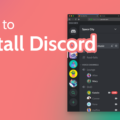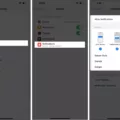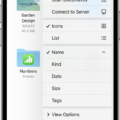Discord is one of the most popular communication platforms used by millions of people worldwide. It is a great way to stay connected with friends and colleagues, organize gaming sessions, and collaborate on projects. However, many users find the default Discord interface a bit dull and monotonous. This is where the Transparent Discord feature comes into play.
Transparent Discord is a customization option that allows you to make your Discord interface transparent. This means that the background of your Discord window will be see-through, showing your desktop or whatever is behind the Discord window. It is a great way to add a personal touch to your Discord interface and make it look more aesthetically pleasing.
To enable Transparent Discord, you will need to download a third-party application called Discord Transparent. This program is free and easy to use. Once you have downloaded and installed the program, simply run it and select the “Enable Transparent Discord” option. You can also customize the level of transparency by adjusting the slider.
Transparent Discord is not only visually appealing but also very practical. It allows you to multitask more efficiently by having Discord open while working on other applications. You can keep an eye on your Discord messages without having to switch between windows constantly.
One thing to keep in mind is that Transparent Discord may not work well with all desktop backgrounds. It is important to choose a background that is not too busy or distracting, as this can make it difficult to read your Discord messages. It is also important to note that Transparent Discord may not work well with all operating systems or hardware configurations.
Transparent Discord is a great feature for those looking to add a personal touch to their Discord interface. It is easy to enable and customize, and it allows for more efficient multitasking. However, it is important to choose a suitable desktop background and keep in mind that it may not work well with all systems. Give it a try and see how it can enhance your Discord experience!
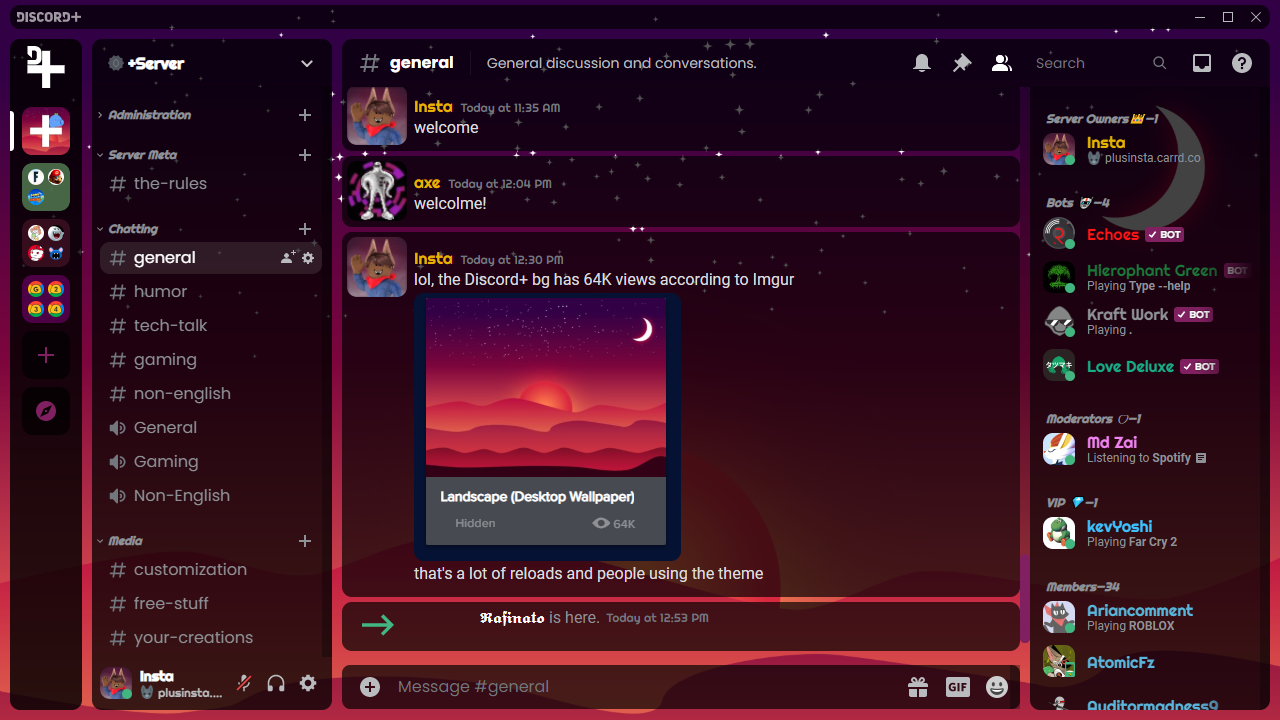
Changing the Look of Discord
To make Discord look different, start by clicking on the User Settings cog wheel, which can be found in the bottom left corner of the Discord app interface. From there, select “Appearance” from the left-hand menu. This will display various customization options that you can use to change the appearance of your Discord app.
One of the primary ways to change Discord’s appearance is by choosing a different theme. You can do this by selecting one of the three options at the top of the screen: Dark, Light, or Sync with the computer. The Dark theme is ideal for those who prefer a sleek, modern look, while the Light theme is perfect for those who prefer a more traditional, clean appearance. The Sync with Computer option will use the system settings of your computer or device to determine the appearance of your Discord app.
Another way to customize Discord’s appearance is by changing the Font settings. You can choose between different fonts and adjust the size to make the text more legible for you.
Furthermore, you can also customize the accent color, which allows you to choose a specific color for the interface of your Discord app. This can be done by selecting a color from the color wheel or by entering a specific hex code for a particular color.
You can also adjust other settings, such as reducing motion and transparency, to make Discord look different. By using these settings, you can create a unique Discord experience that is tailored to your preferences.
How to Get a Backdrop on Discord
To add a backdrop on Discord, you need to access the User Settings by clicking on the gear icon located at the bottom of the screen. From there, select the Appearance tab and scroll down to the BACKGROUND section. You will be presented with two options: Default and Blur. The Default option will keep your background as it is, while the Blur option will blur your background. Additionally, you can choose to upload your own custom background image by clicking on the Upload button and selecting the desired image file from your computer. Once uploaded, your custom background will be displayed as your backdrop in all of your Discord chats. It is important to note that some Discord servers may have restrictions on custom backgrounds, so make sure to check with the server owner before using one.
Conclusion
Transparent Discord is a unique feature that allows users to customize the appearance of their Discord app. By enabling the transparent setting, users can see through the background of the app and view their desktop or other open applications. This feature is particularly useful for streamers or gamers who want to keep an eye on their gameplay while still communicating with others on Discord. Additionally, Discord offers various appearance settings, including light and dark themes, to suit individual preferences. transparent Discord is a great way to personalize your Discord experience and enhance your online communication.