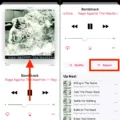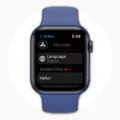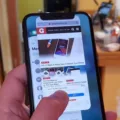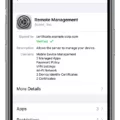Military time, also known as 24-hour time, is a system of timekeeping that is commonly used in the military and other professions that require precise and accurate timekeeping. Unlike the standard 12-hour clock, military time uses a 24-hour clock that starts at midnight (00:00) and ends at midnight (24:00). In this article, we will discuss how to put military time on an iPhone.
Step 1: Open the Settings App
The first step to putting military time on your iPhone is to open the Settings app. The Settings app is represented by a gear icon and can be found on your home screen.
Step 2: Go to General Settings
Once you have opened the Settings app, scroll down and tap on the General option. This will take you to the general settings menu.
Step 3: Select Date & Time
Within the General settings, you will find an option for Date & Time. Tap on this option to access the date and time settings for your iPhone.
Step 4: Toggle the 24-Hour Time Option
Within the Date & Time settings, you will see an option for 24-Hour Time. Toggle this option to the ON position to enable military time on your iPhone.
Step 5: Check Your Time Settings
Once you have enabled military time on your iPhone, it is important to check your time settings to ensure that they are accurate. You can do this by scrolling down to the Time Zone section of the Date & Time settings and selecting your time zone.
Putting military time on an iPhone is a simple process that can be done in just a few steps. By following the steps outlined in this article, you can easily enable military time on your iPhone and ensure that your timekeeping is precise and accurate.
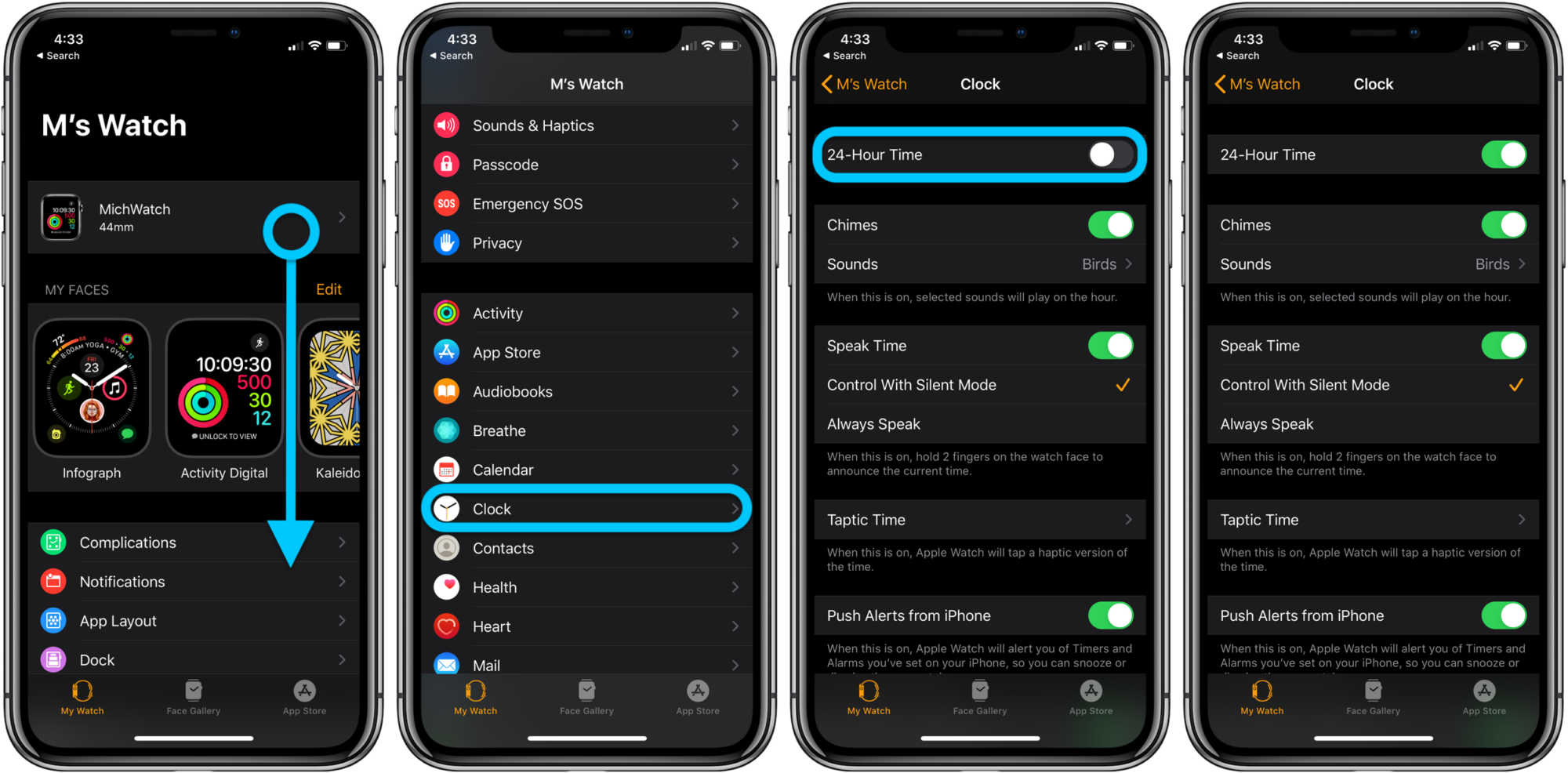
Changing a Phone to Military Time
To put your Android phone on military time, you need to follow these steps:
1. Open the app drawer by swiping it up from the home screen.
2. Tap on the gear icon to launch the Settings app.
3. Scroll down and press the System option.
4. Tap on Date & time.
5. Navigate to the Use 24-hour format option and toggle the slider to ON.
By following these steps, you can easily switch your phone from the standard 12-hour clock format to military time, which is a 24-hour clock format commonly used in the military and other industries. This will change the way your phone displays the time, making it easier to read and understand in a variety of settings.
Changing iPhone Clock from 24-Hour to 12-Hour Format
To change your iPhone from a 24-hour to a 12-hour format, you need to follow these simple steps:
1. Open the Settings app on your iPhone.
2. Scroll down and tap on General.
3. Tap on Date & Time.
4. Slide the “24-hour Time” switch to the off position.
5. Once you have done that, your iPhone will switch from displaying time in 24-hour format to 12-hour format.
By following these steps, you can easily switch your iPhone’s time format from 24-hour to 12-hour. It’s a simple process that only takes a few seconds to complete.
Conclusion
Military Time, also known as 24-hour time, is a system of timekeeping that is widely used by the military and in various industries such as aviation, healthcare, and transportation. It is a way of expressing time in which the day is divided into 24 hours, each hour being numbered from 00 to 23. Military Time eliminates the confusion that can arise when using the 12-hour clock, particularly when dealing with international time zones. By adopting Military Time, individuals can communicate time more effectively and accurately, which is crucial in various professions where timing is of the essence. While it may take some getting used to for those who are unfamiliar with it, Military Time is a practical, reliable, and efficient way of telling time that has proven to be invaluable in many settings.