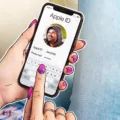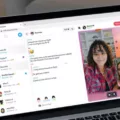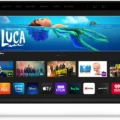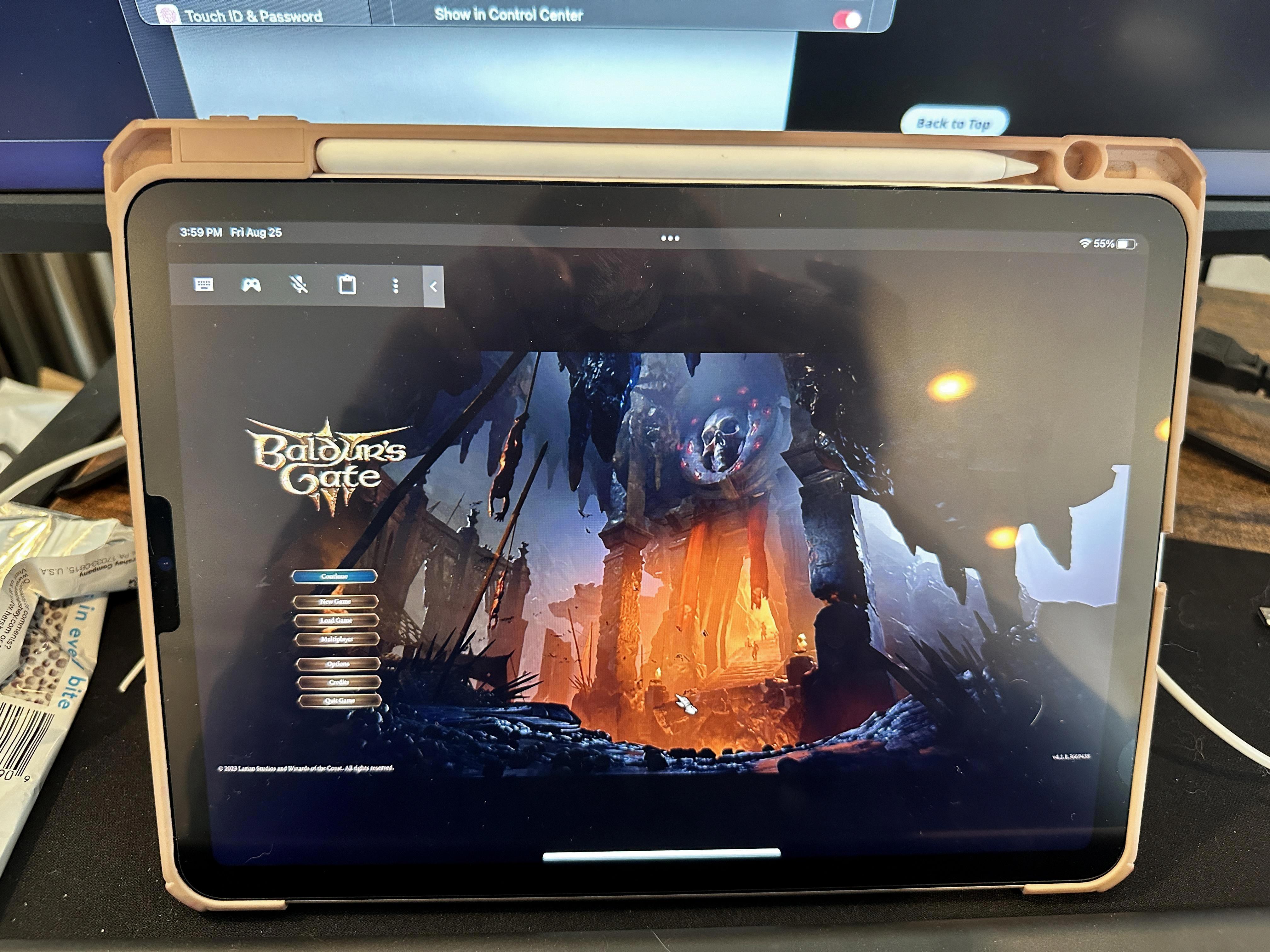Roku is a popular streaming device that allows you to access various entertainment apps and channels on your TV. It offers a wide range of pre-installed apps, but you may wonder if it’s possible to install third-party apps on Roku. In this article, we will explore the possibilities and limitations of installing third-party apps on Roku.
Firstly, it’s important to note that Roku operates on a closed operating system, which means it doesn’t support the installation of Android APK files or any other external apps not available in the Roku Channel Store. This limitation is in place to ensure the security and stability of the Roku platform.
However, Roku provides a vast selection of apps and channels through its official Channel Store. You can browse through different categories and genres, or simply search for a specific app. These apps are specifically designed and optimized for Roku devices, ensuring a smooth and seamless streaming experience.
To add apps to your Roku device, you can either do it through your Roku account page online or directly on your device. Simply sign in to your Roku account, browse the available apps, and select the ones you want to install. The apps will then be automatically added to all Roku devices linked to your account.
It’s worth noting that Roku regularly updates its Channel Store with new apps and channels, so you can always find fresh content to enrich your streaming experience. Additionally, Roku provides a feature called “My Feed,” which allows you to track your favorite shows and movies and receive notifications when new episodes or content become available.
While Roku doesn’t support the installation of third-party apps outside of its official Channel Store, it does offer a wide range of entertainment options to cater to different preferences. Whether you’re into movies, TV shows, sports, news, or music, Roku has a diverse selection of apps and channels to choose from.
Although you cannot directly install third-party apps on Roku, the platform provides a comprehensive selection of apps and channels through its official Channel Store. This ensures a secure and optimized streaming experience for Roku users. So, explore the available apps, find your favorites, and enjoy the endless entertainment possibilities that Roku has to offer.
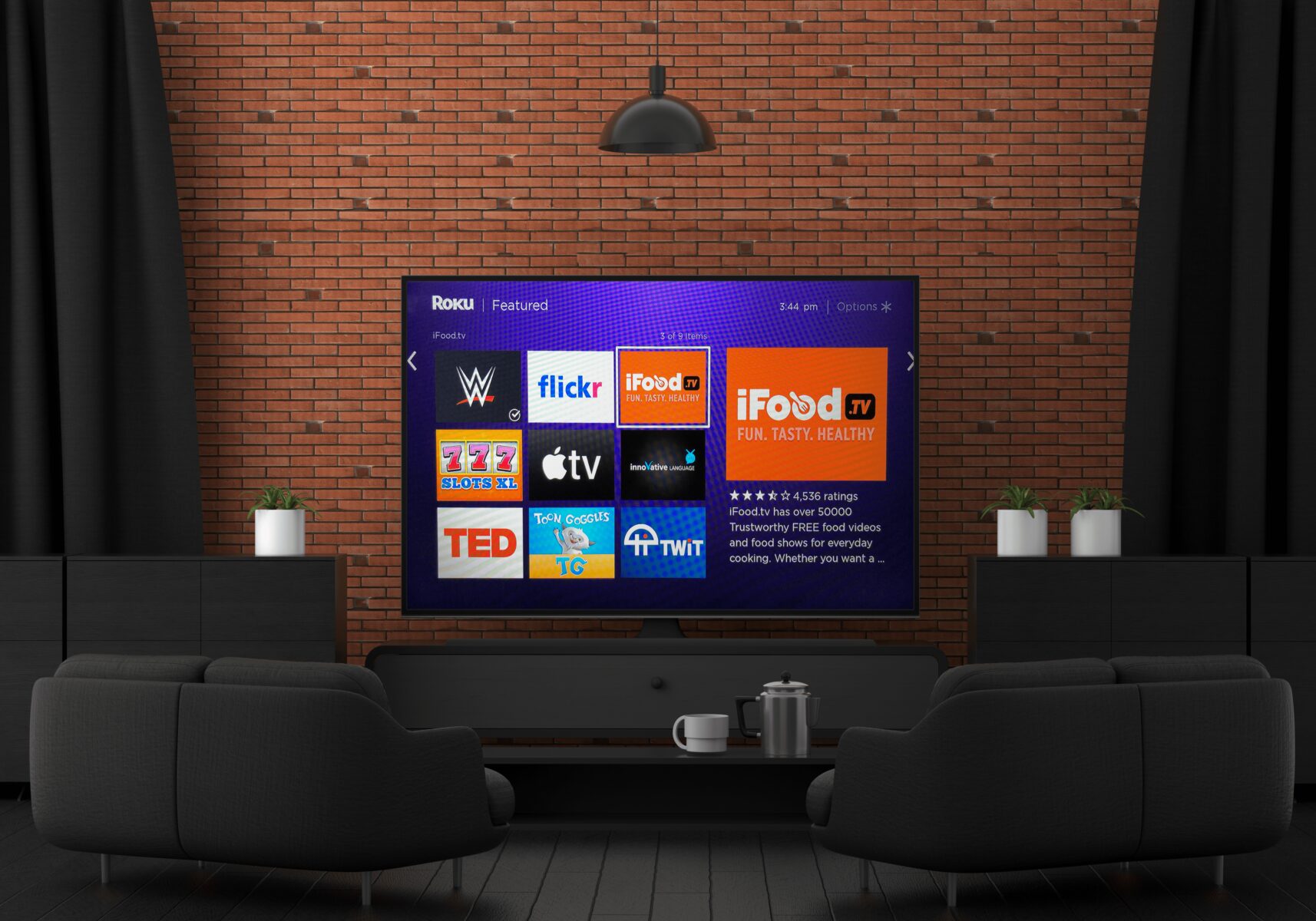
Can You Install Other Apps on Roku?
It is possible to install other apps on Roku. Roku provides an extensive collection of apps, also known as channels, that you can add to your device. These apps offer a wide range of content and services, including streaming services like Netflix and Hulu, news channels, sports channels, games, and more.
To install apps on your Roku device, you can follow these steps:
1. On your Roku home screen, navigate to the “Streaming Channels” option using your remote.
2. Select “Streaming Channels” and press the OK button.
3. This will open the Roku Channel Store, where you can browse through different categories or search for specific apps using the search function.
4. Use the arrow keys on your remote to navigate through the available apps, and press the OK button to select an app.
5. On the app’s page, you will find information about the app, including a description, rating, and reviews from other users.
6. If you want to install the app, click on the “Add Channel” button or the equivalent option on your Roku remote.
7. After clicking “Add Channel,” the app will start downloading and installing on your Roku device. The time it takes to install may vary depending on the size of the app and your internet connection speed.
8. Once the app is installed, it will appear on your Roku home screen, and you can access it by selecting it with your remote.
It’s important to note that not all apps on Roku are free. Some apps may require a subscription or may offer in-app purchases. Additionally, not all apps may be available in all regions. The availability of apps may vary depending on your country or region.
You can add multiple apps to your Roku device, and any apps you install will be available on all Roku devices associated with your Roku account. This means that if you have multiple Roku devices in your home, you don’t need to install the apps on each individual device separately.
Installing apps on Roku is a straightforward process. Just browse through the Roku Channel Store, find the apps you want, and add them to your device.
Can Roku Install APK?
Roku cannot install APK files. Roku runs on a closed operating system that is not compatible with Android or APK files. Roku devices use their own custom operating system called Roku OS. This means that you cannot directly install or run Android apps or APK files on Roku devices.
Roku devices have their own dedicated channel store where you can find and install various official Roku channels. These channels are specifically designed and developed for Roku devices and are available for download from the Roku Channel Store. These channels provide a wide range of content including movies, TV shows, music, games, and more.
While you may not be able to install APK files on Roku, you can still enjoy a wide variety of streaming options and entertainment through the official Roku channels. Roku devices offer a user-friendly interface and a seamless streaming experience with access to popular streaming services such as Netflix, Hulu, Amazon Prime Video, and many others.
Roku devices do not support the installation of APK files. However, you can enjoy a great selection of content through the official Roku channels available in the Roku Channel Store.
How Do You Add Downloader Apps to Your Roku?
To add downloader apps to your Roku, follow these steps:
1. Go to the Roku Channel Store: Visit channelstore.roku.com on your computer or mobile device.
2. Sign in to your Roku account: Log in using your Roku account credentials. If you don’t have an account, you can create one for free.
3. Browse through categories or search for a specific app: You can explore the various categories and genres available in the Channel Store. Alternatively, use the search bar to find a specific downloader app.
4. Learn more about the app: Click on the app’s name or image to access its details page. Here, you can find information about the app’s features, ratings, and reviews.
5. Install the app: If you decide to proceed with the app, select the “Add channel” or “Add to Roku” button on the details page. The app will then be added to your Roku account.
6. Sync your Roku device: To see the newly added app on your Roku device, ensure that your Roku device is connected to the internet and connected to the same Roku account you used to add the app.
7. Access the app on your Roku: On your Roku device, go to the home screen and navigate to the “Streaming Channels” or “Apps” section. Here, you should see the newly added downloader app among your other installed channels.
8. Launch the app: Select the app’s icon and press the OK or play button on your Roku remote to launch the downloader app. Follow any on-screen instructions to set up and use the app.
Note: Downloader apps on Roku may have different functionalities and purposes, such as downloading and playing media files, accessing online content, or managing files. Make sure to choose a downloader app that suits your needs and is compatible with your Roku device.
Remember to always download apps from trusted sources and be cautious while granting permissions or accessing personal data.
Conclusion
Roku is a popular streaming device that allows users to access a wide range of entertainment options, including movies, TV shows, music, and more. It offers a user-friendly interface and a vast selection of channels and apps to choose from.
Roku devices are easy to set up and use, making it a convenient choice for individuals who want to enhance their entertainment experience. With its wide compatibility with various streaming services, Roku offers a versatile solution for streaming content from popular platforms like Netflix, Hulu, and Amazon Prime Video.
One of the key advantages of Roku is its ability to add and download apps directly from the Roku Channel Store. Users can browse through different categories and genres to find their favorite apps, or they can search for specific apps by name. Once an app is downloaded and installed on one Roku device, it will automatically be available on all devices linked to the same Roku account.
Furthermore, Roku devices are not compatible with Android APK files, as they run on a closed operating system. However, users can easily add and install apps from the Roku Channel Store, which offers a wide selection of entertainment options.
Roku provides a seamless streaming experience with its user-friendly interface, extensive channel selection, and easy app installation process. Whether you’re looking to stream movies, TV shows, or music, Roku offers a reliable and convenient solution for all your entertainment needs.