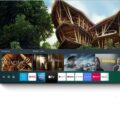Showtime PPV is a popular platform that allows viewers to watch Pay Per View events on their smart TVs. If you’re looking to enjoy a PPV event on Showtime, here’s a guide on how to do it on your smart TV.
First, make sure you have the most recent version of the Showtime app installed on your smart TV. This will ensure that you have access to all the latest features, including the PPV events. If you don’t have the app installed, you can easily download it from your smart TV’s app store.
Once you have the Showtime app installed, open it on your smart TV. Look for the PPV promotion on the home screen. It should be prominently displayed, making it easy for you to find. If you don’t see it on the home screen, you can also try searching for it using the app’s search function.
When you find the PPV event you want to watch, follow the prompts to purchase it. You don’t need to be a Showtime subscriber or a Paramount+ with Showtime subscriber to buy or watch the PPV event. Showtime offers a convenient and hassle-free purchasing process, allowing you to quickly and easily buy the event you’re interested in.
If you encounter any issues with purchasing or watching the PPV event on your smart TV, make sure to check the device generation or model. Older Apple TV and Roku devices may not support PPV on the Showtime app. In such cases, you may need to consider using a different device that is supported by Showtime for PPV events.
Alternatively, you can also watch PPV events on Showtime using other devices such as mobiles (iOS and Android), connected devices (e.g., Apple TV, Fire TV, Roku, Chromecast), and even on the Showtime website. This gives you the flexibility to choose the device that suits your preferences and allows you to enjoy the PPV event in the best possible way.
If you prefer to watch the PPV event on your smart TV but don’t have the Showtime app available, you can also connect your mobile device to your TV using an HDMI cable and a special adapter that connects your phone to the HDMI cable. This will allow you to cast the PPV event from your mobile device to your TV screen, giving you a larger and more immersive viewing experience.
In addition, if you have an iPhone or iPad and an Apple TV, you can also use Airplay to connect your mobile device to your Apple TV and stream the PPV event directly on your TV. This is a convenient option for Apple users who want to watch the event on the big screen without the need for additional cables or adapters.
Showtime PPV offers a variety of options for watching PPV events on your smart TV. Whether you have the Showtime app installed or need to connect your mobile device, you can easily purchase and enjoy the PPV event of your choice. Make sure to check the compatibility of your device and follow the prompts to purchase and watch the event hassle-free.
Why Can’t You Watch SHOWTIME PPV on Your TV?
There could be several reasons why you are unable to watch SHOWTIME PPV on your TV. Here are some possible explanations:
1. Outdated SHOWTIME App: Ensure that you have the most recent version of the SHOWTIME app installed on your device. Older versions may not support PPV events.
2. Device Compatibility: Check if your TV device is supported by the SHOWTIME app for PPV events. Older models of Apple TV and Roku devices, for example, may not have the necessary capabilities to stream PPV content. Refer to the list of supported devices provided by SHOWTIME to confirm compatibility.
3. Internet Connection: A stable and high-speed internet connection is crucial for streaming PPV events. Make sure your TV is connected to a reliable network and check the internet speed to ensure it meets the minimum requirements recommended by SHOWTIME.
4. Geographical Restrictions: Some PPV events may be subject to regional restrictions. If you are trying to access a specific event from a location where it is not available, you may encounter difficulties. Confirm the availability of the PPV event in your region before attempting to watch it.
5. Account and Subscription: Ensure that you have an active SHOWTIME subscription and that your account is in good standing. PPV events often require separate payment or additional charges, so make sure you have purchased the event or have a valid subscription that includes PPV access.
If you have checked all these factors and are still experiencing issues, you may need to contact SHOWTIME customer support for further assistance. They will be able to provide you with specific troubleshooting steps based on your device and account information.
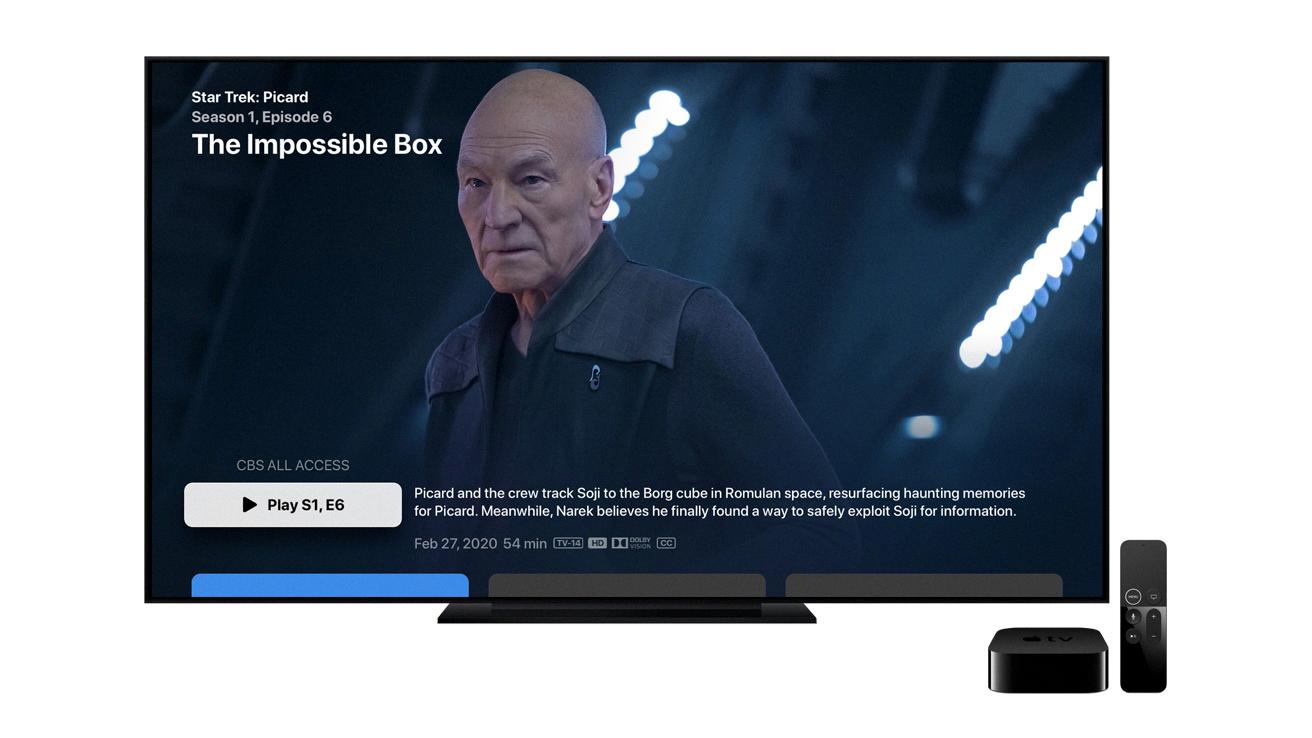
Can You Watch PPV on Smart TV?
You can watch Pay Per View (PPV) events on smart TVs. Smart TVs are equipped with built-in internet connectivity and have the capability to access streaming platforms like DAZN, which often offer PPV events. To watch a PPV event on your smart TV, you need to have the DAZN app installed on the TV or access the event through a compatible streaming device connected to your smart TV.
Here are the steps to watch PPV on a smart TV:
1. Ensure that your smart TV is connected to the internet either through Wi-Fi or Ethernet.
2. Navigate to the app store on your smart TV and search for the DAZN app.
3. Download and install the DAZN app on your smart TV.
4. Open the DAZN app and log in to your DAZN account. If you don’t have an account, you’ll need to sign up and subscribe to DAZN.
5. Once logged in, navigate to the PPV section or look for the specific PPV event you want to watch.
6. Select the PPV event and proceed with the purchase if required.
7. Enjoy watching the PPV event on your smart TV.
Alternatively, if you have a compatible streaming device such as an Apple TV, Fire TV, Roku, or Chromecast, you can connect it to your smart TV and access the DAZN app through the streaming device. The steps to watch PPV events would be similar to those mentioned above, but you would be using the DAZN app on the streaming device instead of the smart TV itself.
By following these steps, you can easily watch PPV events on your smart TV or through a compatible streaming device connected to your TV.
How Do You Watch SHOWTIME PPV on Your LG Smart TV?
To watch SHOWTIME PPV on your LG Smart TV, you don’t need to be a SHOWTIME or Paramount+ with SHOWTIME subscriber. Here’s a step-by-step guide on how to purchase and watch the PPV event on your LG Smart TV:
1. Make sure you have the SHOWTIME app installed on your LG Smart TV. If you don’t have it, you can download it from the LG Content Store.
2. Open the SHOWTIME app on your LG Smart TV.
3. On the app’s home screen, look for the promotional section that features the PPV event. It may be highlighted or listed among other featured content.
4. Once you find the PPV promotion, select it to access more information and purchase options.
5. Follow the prompts provided on the screen to purchase the PPV event. You may need to enter your payment details and confirm the purchase.
6. After successfully purchasing the PPV event, you should be able to start watching it immediately. Look for the PPV event in the app’s library or navigate to the dedicated PPV section if available.
7. Select the PPV event to start streaming it on your LG Smart TV. Enjoy the show!
Remember, you don’t need an existing subscription to SHOWTIME or Paramount+ with SHOWTIME to purchase and watch the PPV event on your LG Smart TV. Simply follow the steps above to access and enjoy the PPV content from SHOWTIME.
Can You Cast a SHOWTIME PPV On Your TV?
It is possible to cast SHOWTIME PPV to your TV depending on the devices and services you have. Here are a few methods you can use:
1. Smart TV: If you have a smart TV with built-in casting capabilities, you can use the SHOWTIME app on your mobile device or computer to cast the content directly to your TV. Simply open the app, select the content you want to watch, and look for the casting icon. Tap on it, choose your TV from the list of available devices, and the content will start playing on your TV.
2. Streaming Devices: If you have a streaming device like Roku, Amazon Fire TV, or Chromecast, you can download the SHOWTIME app on the device and use it to stream SHOWTIME PPV content directly to your TV. Just install the app, log in with your SHOWTIME account, and select the content you want to watch. The content will be streamed to your TV through the streaming device.
3. HDMI Cable: If you don’t have a smart TV or a streaming device, you can still connect your mobile device or computer to your TV using an HDMI cable. Check if your device has an HDMI port. If it does, you can connect one end of the HDMI cable to your device and the other end to an available HDMI port on your TV. Switch your TV’s input to the corresponding HDMI port, and you should see your device’s screen on the TV. Open the SHOWTIME app or website on your device, select the content, and it will be displayed on your TV.
4. Airplay or Chromecast: If you have an Apple TV or a TV with built-in Chromecast support, you can use Airplay (for Apple devices) or the Chromecast feature (for Android devices) to stream SHOWTIME PPV to your TV. Ensure that both your device and the TV are connected to the same Wi-Fi network. Open the SHOWTIME app on your device, select the content you want to watch, and tap on the Airplay or Chromecast icon. Choose your TV from the list of available devices, and the content will be streamed to your TV.
Remember, the availability of these methods may vary depending on the specific devices and services you have. It’s always a good idea to consult the user manuals or support guides for your devices to ensure compatibility and proper setup.
Conclusion
Showtime PPV offers a convenient and accessible way to watch Pay Per View events on a variety of devices. Whether you have a smart TV, mobile device, or connected device like Apple TV or Roku, you can easily access and purchase the PPV event through the Showtime app. Additionally, you do not need to be a Showtime or Paramount+ subscriber to purchase or watch the event.
For older Apple TV and Roku devices, it’s important to note that the Showtime app may not support PPV, so it’s recommended to check the device generation or model. However, you can still find the PPV event via search or watch it on other supported devices.
If you prefer to watch the PPV event on your LG Smart TV, simply open the Showtime app (not the Showtime Anytime app), locate the PPV promotion on the home screen, and follow the prompts to purchase.
Furthermore, if you have a mobile device that supports HDMI, you can connect it to a TV using an HDMI cable and a special adaptor. Alternatively, you can also connect your iPhone or iPad to your Apple TV using Airplay.
Showtime PPV provides a seamless and user-friendly experience for watching PPV events, allowing you to enjoy the event on your preferred device with ease.