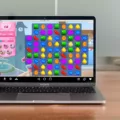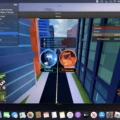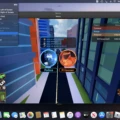If you’re looking to play your favourite games on your Mac, then Steam is probably the best option for you. It’s a platform that offers thousands of great titles, from classic favourites to modern hits. And the best part is that it’s incredibly easy to install and use. In this blog post, we’ll be taking a look at what Steam is, how to download it on your Mac and explain why it’s one of the best gaming platforms out there.
So let’s get started. What is Steam? Steam is a digital distribution platform that was created by Valve Corporation in 2003. Since then, it has grown exponentially into one of the most popular gaming platforms around. It allows users to purchase and install games directly onto thir computers without having to buy physical copies. It also offers features such as cloud storage, achievements and leaderboards as well as social features like chat rooms and forums.
Now that you know what Steam is, let’s take a look at how you can download it on your Mac. To get started, launch a browser on your Mac and navigate to store.steampowered.com (opens in new tab). Once there, click the blue Install Steam button – you should see an Apple logo on this button – which will begin downloading the setup file onto your computer. Check your downloads folder or click the download icon in your browser (in Safari, it’s top right) to locate the setup file once downloaded and double click it to begin installation. Follow the instructions on screen and once complete you can sign into your account or create one if necssary before being able to access all of Steam’s features and start playing games right away!
As we mentioned earlier, there are many reasons why using Steam is so popular among gamers today – not least because of its huge library of titles available for purchase or free-to-play options such as Dota 2 or Team Fortress 2. Additionally, new releases are almot always available at discounted prices compared to buying them physically or digitally from other sources such as Origin or GOG Galaxy which makes them even more attractive for gamers looking for a bargain! The platform also offers regular discounts as well as events such as holiday sales so be sure to keep an eye out for those too!
Steam is definitely one of the best gaming platforms around today – especially if you have a Mac – so make sure you check it out if you haven’t already and start enjoying all the great games available!
Can Mac Computers Play Steam Games?
No, not all Steam games are available for Mac. While many popular titles are available for macOS, some games may be restricted to Windows or other platforms. Additionally, some Steam games may require specific hardware or operating system features that are not available on Mac computers. It’s best to check the store page of a game before purchasing it to make sure it is compatible with your device.
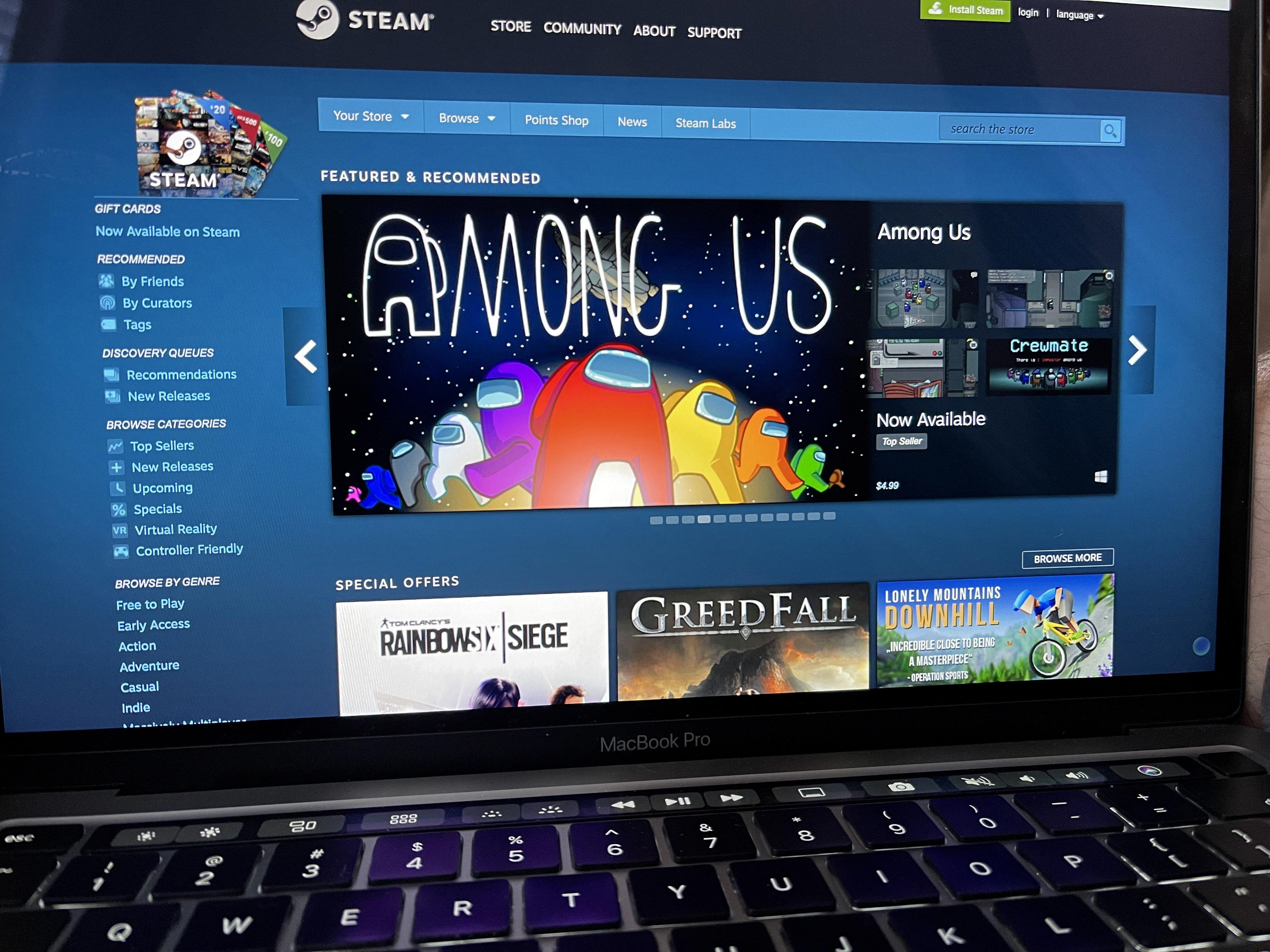
Source: imore.com
Installing Steam on a Mac Computer
In order to get Steam on your Mac computer, you will need to follow a few simple steps. First, launch a browser on your Mac and go to store.steampowered.com. You will then see a blue Install Steam button with an Apple logo on it; click this button to begin the download process. Once the download is complete, check your downloads folder or click the download icon in your browser (in Safari, it is located in the top right corner). Once the file has been downloaded, double-click it and follow the instructions gien in order to install Steam onto your computer. After installation is complete, you can open Steam from your Applications folder and log into your account. From there you will be able to browse and purchase games for your Mac computer!
Are Macs Suitable for Gaming?
Macs are not ideal for gaming due to their lack of specialized hardware. Most Macs don’t have dedicated graphics cards, which are essential for high-performance gaming. Additionally, Macs tend to have less RAM and storage than PC gaming machines. That being said, some modern Macs can run certain games at a playable level, but the majority of the time you will be limited by the specs of the machine. If you’re looking for a dedicated gaming computer, it would be best to look elsewhere.
Why Is Steam Not Compatible With Macs?
It’s possible that you are experiencing an issue with the Steam app on your Mac. There are a few potential causes, such as server issues, incorrect date and time settings on your Mac, or minor bugs that might be preventing the app from opening. To troubleshoot this issue, try the following steps:
1. Check the Steam server status page to see if there are any known issues.
2. Open System Preferences on your Mac and make sure that the date and time settings are correct.
3. Temporarily disable any anti-virus programs you may have installed.
4. Restart your Mac to resolve any minor bugs that may be causing the issue.
If thee steps do not resolve the issue, you may need to uninstall and reinstall Steam on your Mac.
What MacOS Version is Required for Steam?
In order to use Steam on Mac, you’ll need an Intel Mac running macOS 10.7 (Lion) or later. We recommend that you have a two-button mouse handy, as many games are designed firt and foremost for Windows. Make sure you have at least 1GB of drive space available in order to install the Steam application.
Conclusion
In conclusion, Steam is an excellent platform for gaming on Mac computers. It supports Windows, macOS, and Linux (SteamOS) and offers a variety of games from indie to big-name titles. The installation process is relatively straightforward and can be completed in just a few clicks. Steam also offers features such as cloud saving and remote play that can be used to keep your gaming library up to date across multiple devices. Ultimately, Steam is an excellent choice for ayone looking for an easy way to access the best games available on Mac computers.