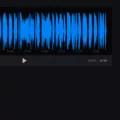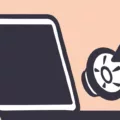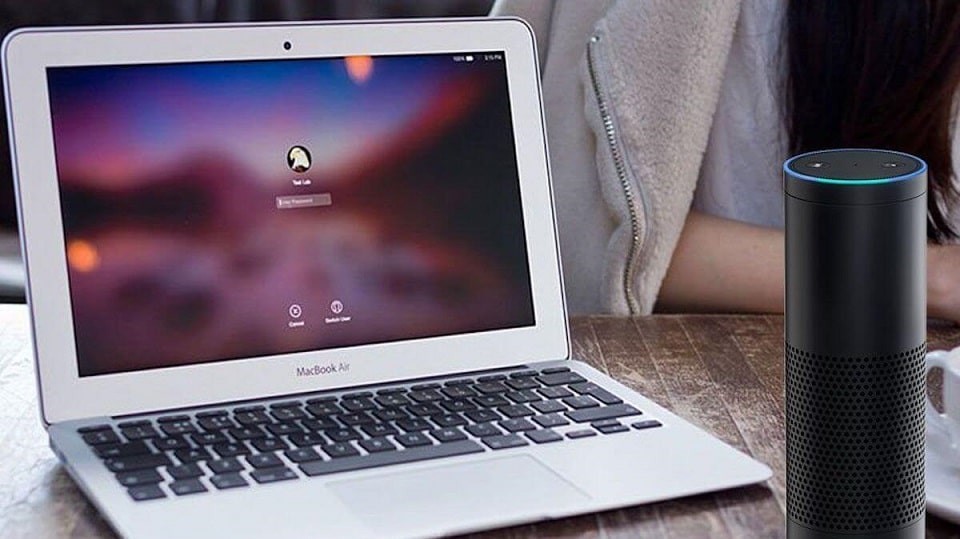
Connecting your MacBook to an Amazon Alexa-enabled device enhances your experience by allowing you to use Alexa’s features for tasks like streaming music or controlling smart home devices.
While Alexa does not natively integrate with macOS, you can still use an Alexa-enabled device as a speaker or control it through apps like Amazon Music or Spotify. Here’s how to make the most of this connection.
Ensuring Both Devices Are on the Same Wi-Fi Network
A successful connection between your MacBook and Alexa via Wi-Fi hinges on ensuring both devices are on the same Wi-Fi network. This is essential for your MacBook to locate and communicate with Alexa over a shared network, allowing commands and pairing requests to work smoothly.
Without a common network, they’re essentially “speaking different languages” and won’t sync as intended. The Wi-Fi connection for MacBook Alexa pairing serves as the bridge that enables your Alexa to respond accurately to your MacBook’s commands, giving you an efficient, integrated experience right at your fingertips.
Connecting Macbook to Alexa via Bluetooth
Here’s how to pair Alexa with Macbook via Bluetooth quickly and easily.
First, ensure both devices have Bluetooth enabled. On your MacBook, click on the Bluetooth icon in the menu bar, select “Turn Bluetooth On,” and leave this window open.
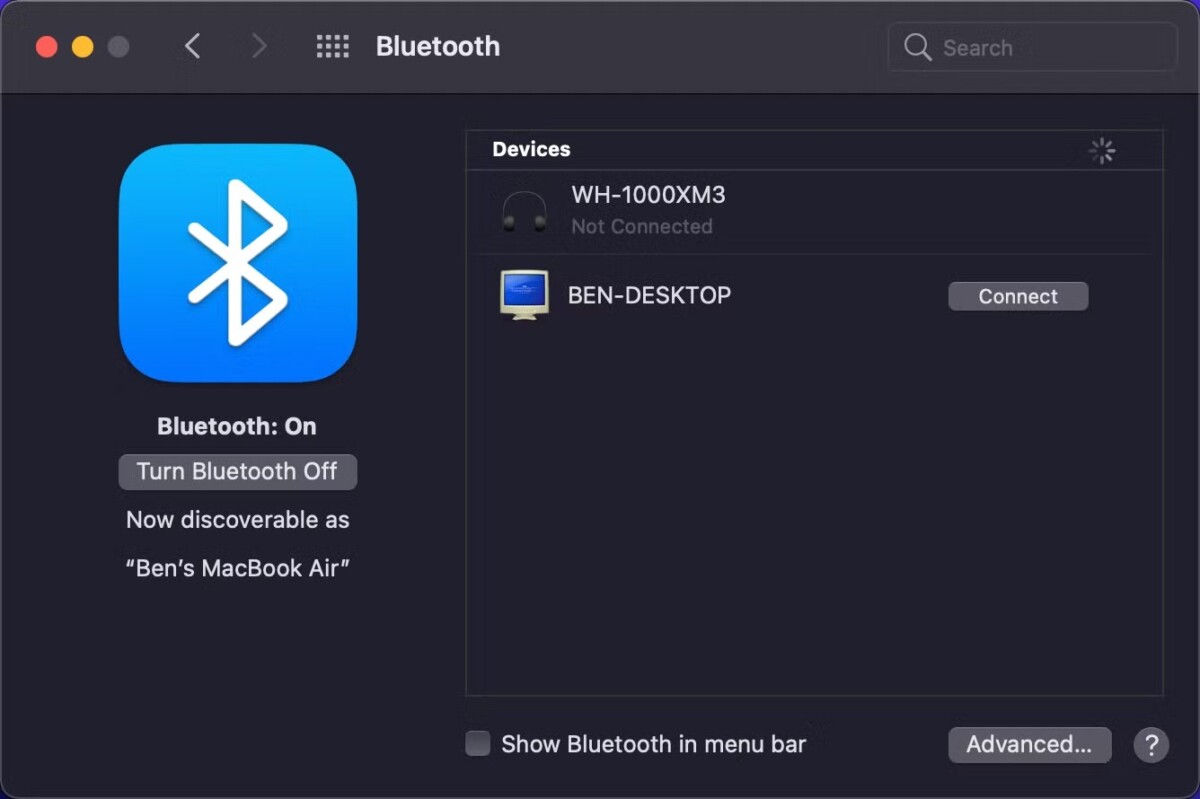
Then, enable Bluetooth pairing on Alexa by saying, “Alexa, pair.” Alexa will confirm she’s in pairing mode and waiting for new connections.
Next, go back to your MacBook’s Bluetooth settings window. Here, you should see Alexa listed as an available device. Click on it to initiate the Bluetooth connect Alexa to Macbook process. Once paired, Alexa will confirm the connection, and your MacBook audio should now stream through Alexa’s speakers.
In case of issues with Macbook Alexa Bluetooth setup, try disconnecting other Bluetooth devices or restarting both devices before attempting to pair again. Enjoy your new sound setup!
Using Alexa as a Speaker for Mac
Hooking up Alexa as a speaker for your MacBook is a great way to upgrade your quality of sound. First, put your Alexa in pairing mode with the Alexa app or simply say, “Alexa, pair” and simply connect Alexa speaker to Mac.
When it’s ready, head to your Mac’s System Preferences, go to Sound, and select Macbook Alexa audio output from the list of available devices. Using this setup, you’ll easily be able to use Alexa as a MacBook speaker. It’s ideal to play music, stream movies, or to make better quality conference calls.
Controlling Macbook Functions with Alexa Voice Commands
At present, Alexa cannot directly control MacBook functions such as opening applications or adjusting settings. However, you can still use Alexa for voice-controlled tasks like managing smart home devices, setting reminders, or playing music on Alexa-enabled devices. These functionalities can enhance productivity and convenience when used alongside your MacBook.
Connecting Macbook to Alexa Without Bluetooth
For those who prefer not to use Bluetooth, there are still options to connect Alexa to Macbook without Bluetooth and enjoy Alexa’s features on your Mac. One simple alternative is to use a 3.5mm audio cable, plugging it into your Mac’s headphone jack and the AUX input on your Alexa device.

This allows you to stream audio directly without relying on wireless connections. Alternatively, you can explore compatible apps that support Alexa, such as the Amazon Music or Spotify apps, which can connect through Alexa’s smart home integration features.
This alternative Alexa setup for Mac can be convenient for users who want a wired connection or prefer app-based options to connect their Macbook with Alexa effortlessly.
Using Alexa with Compatible Mac Applications
Although Alexa cannot natively control Mac applications, it can still enhance your experience with certain compatible apps. For example, Alexa works seamlessly with Amazon Music or Spotify, allowing you to play and control music on an Alexa device through these apps while using your MacBook. To get started, ensure your Alexa-enabled device is set up via the Alexa app, available on the Amazon website, and linked to any compatible music services.
While direct integration with Mac-specific applications isn’t supported, you can still benefit from Alexa’s voice commands to manage smart home devices, set reminders, or check your calendar, making it a convenient addition to your Mac setup for various tasks.
Conclusion
When you connect your Macbook to Alexa, you experience a whole new set of conveniences that elevates your work and your leisure time altogether. Macbook Alexa connection benefits include giving you hands-free control so that you can manage tasks or enjoy your favorite playlists without having to pause or change devices.
The hands-free Macbook Alexa integration also allows you to access a range of Alexa features, from setting reminders to adjusting your smart home settings—all just a voice command away. This Alexa setup for Mac users brings a richer, more integrated experience, making everyday tasks feel effortless and enhancing your MacBook’s functionality with the power of Alexa’s smart assistant.