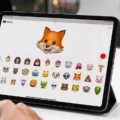Are you having trouble getting through to your contacts on their iPhone because they’ve enabled silent mode? It can be frustrating when you’re trying to get in touch with someone but their phone is set to Do Not Disturb. Fortunately, there are ways to bypass silent mode on an iPhone and get your message through.
Sometimes, you may just need to get in emergency communication with someone. In this article, I’ll give you tips on how to bypass Do Not Disturb, so read on!
Understanding Do Not Disturb Mode
Do Not Disturb on iPhone is a special Focus mode that sciences notifications. Although it doesn’t block incoming calls, it won’t notify the person you are calling that they are receiving an incoming call. They won’t hear a ring or feel their phone vibrate.
People use Do Not Disturb when they are in class, in a meeting, sleeping, or just busy. However, if you really need to get in touch with someone, is there a way to bypass it? There may be a way – read on to learn how.
Methods to Bypass Silent Mode
While there is no guaranteed method to override Do Not Disturb, there are some methods that can work. We will go over several silent mode bypass methods, including call time strategy, emergency contact override, and more. Let’s get into it.
Repeat Calls Within Three Minutes
If the person you are calling allows repeated calls within three minutes, you can bypass silent mode through persistent calling. It’s an optional feature, and there’s no guarantee that the person has enabled it, but the repeat call strategy is still worth a try!
Some people worry that they might be unreachable in the case of an emergency and therefore enable repeated calls. That means that if you call two or more times within three minutes, their phone will ring, even if they are in Do Not Disturb mode!
Timing Your Calls
Another way to bypass silent mode is by calling at a different time. If someone has set their Do Not Disturb schedule to turn off at a certain time, you can try calling when it is off. The call timing strategy for bypassing scheduled silence mode is a bit of a hit-and-miss, since it’s not always possible to know when your contact has set Do Not Disturb mode to go off.
You might have to keep on calling until you can reach your contact on their iPhone, which can be annoying.
However, you can use a third-party app like Truecaller to check if the person’s phone is set to silent mode, but it only works if they also have Truecaller on their phone.
Using a Different Number
Try calling from an alternative phone number. Some people allow specific contacts – like their spouse or parents – to bypass iPhone’s silence mode. This is made possible through Focus modes such as Do Not Disturb on iPhone. So, if you can call from another device owned by someone close to your contact, it’s worth a shot.
Setting Up Emergency Bypass for Contacts
By the way, if you want to set up emergency bypass and enable emergency calls from a specific number, simply go to Settings > Focus on your iPhone. Then, select a Focus mode, such as Do Not Disturb, and click on People to add people to your contact notification override settings. Then, anyone you added will be able to call you, and your phone will ring, even if you are in Do Not Disturb mode.
Another option is clicking People and then on “Calls From” and then selecting a group of people you want to allow calls from, such as all of your favorited contacts.
Managing Notifications and App Overrides
You can do the same for specific app notification settings. You can allow certain apps to override silent mode so you get critical alerts on your iPhone. Go to Settings > Focus on your iPhone. Then, select a Focus mode, such as Do Not Disturb, and click on Apps to add apps to your notification override settings.
Conclusion
While there is no guaranteed way to bypass iPhone silence, there are some tricks you can try if you need to reach contacts urgently. It will only work if the person set up a specific Focus mode, such as Do Not Disturb, to allow repeated calls or calls from certain people. However, if they simply muted their phone’s volume, this won’t work.
Remember, it’s important not to abuse these methods and only use them when there is a true emergency. It’s important to learn effective communication tips and strategies and to avoid disturbing someone when they explicitly put their phone on silent unless there is a true emergency, as they may be in an important meeting.