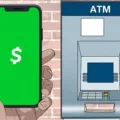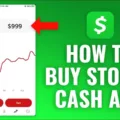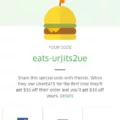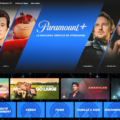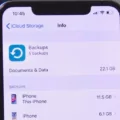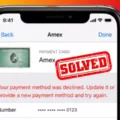Apple Pay is a convenient and secure way to make payments using your Apple device. However, sometimes you may encounter an error message when trying to use Apple Pay. In this article, we will discuss some common causes of Apple Pay errors and possible solutions.
One of the first things to check is whether your card issuer supports Apple Pay. Not all banks and credit card companies are compatible with this payment method. Contact your card issuer to verify if they support Apple Pay and if there are any specific requirements or steps you need to take.
Another important factor to consider is the software on your Apple device. Make sure you have updated to the latest version of iOS, watchOS, or macOS, depending on the device you are using. Apple frequently releases updates that address bugs and improve compatibility, so having the latest software can help resolve any issues with Apple Pay.
Additionally, ensure that you have set up either Face ID, Touch ID, or a passcode on your device. These security measures are necessary for using Apple Pay. If you haven’t set up any of these options, go to your device settings and enable the appropriate security feature.
Sometimes, errors with your Apple ID can also interfere with using Apple Pay. To address this, you can try signing out of and back into your Apple ID account. This essentially resets your account and can fix some errors. To sign out, open the Settings app on your iPhone, scroll down and tap on your Apple ID profile, then select “Sign Out.” After signing out, sign back in using your Apple ID credentials.
It’s worth noting that Apple Pay errors can have various causes, and these are just a few common solutions. If none of the above steps resolve the issue, you may need to contact Apple Support for further assistance. They can provide more specific troubleshooting steps based on your device and the specific error message you are receiving.
Encountering an error when using Apple Pay can be frustrating, but there are steps you can take to resolve the issue. Check with your card issuer for Apple Pay support, update your device’s software, ensure you have set up the necessary security measures, and try signing out and back into your Apple ID. If the problem persists, reach out to Apple Support for further assistance.
Why Is Apple Pay Not Working?
There could be several reasons why Apple Pay is not working:
1. Incompatible card issuer: Apple Pay requires support from your card issuer. Contact your card issuer to ensure that they support Apple Pay and have enabled it for your account.
2. Outdated software: Make sure that your device’s operating system is updated to the latest version. Check for any available updates for iOS, watchOS, or macOS and install them.
3. Insufficient authentication: Apple Pay requires either Face ID, Touch ID, or a passcode to authorize transactions. Ensure that you have set up one of these authentication methods on your device.
4. Connectivity issues: Apple Pay relies on a stable internet connection to function. Ensure that you have a reliable internet connection, either through cellular data or Wi-Fi.
5. Regional restrictions: Apple Pay may not be available in all countries or regions. Check if Apple Pay is supported in your location.
6. Card verification issues: If you recently added a new card to Apple Pay, it might need to be verified by your card issuer. Contact your card issuer to verify the card and ensure it is properly linked to Apple Pay.
7. Device compatibility: Not all Apple devices support Apple Pay. Ensure that your device is compatible with Apple Pay by checking the official Apple website for a list of supported devices.
If you have checked all these factors and Apple Pay is still not working, you may need to contact Apple Support for further assistance.
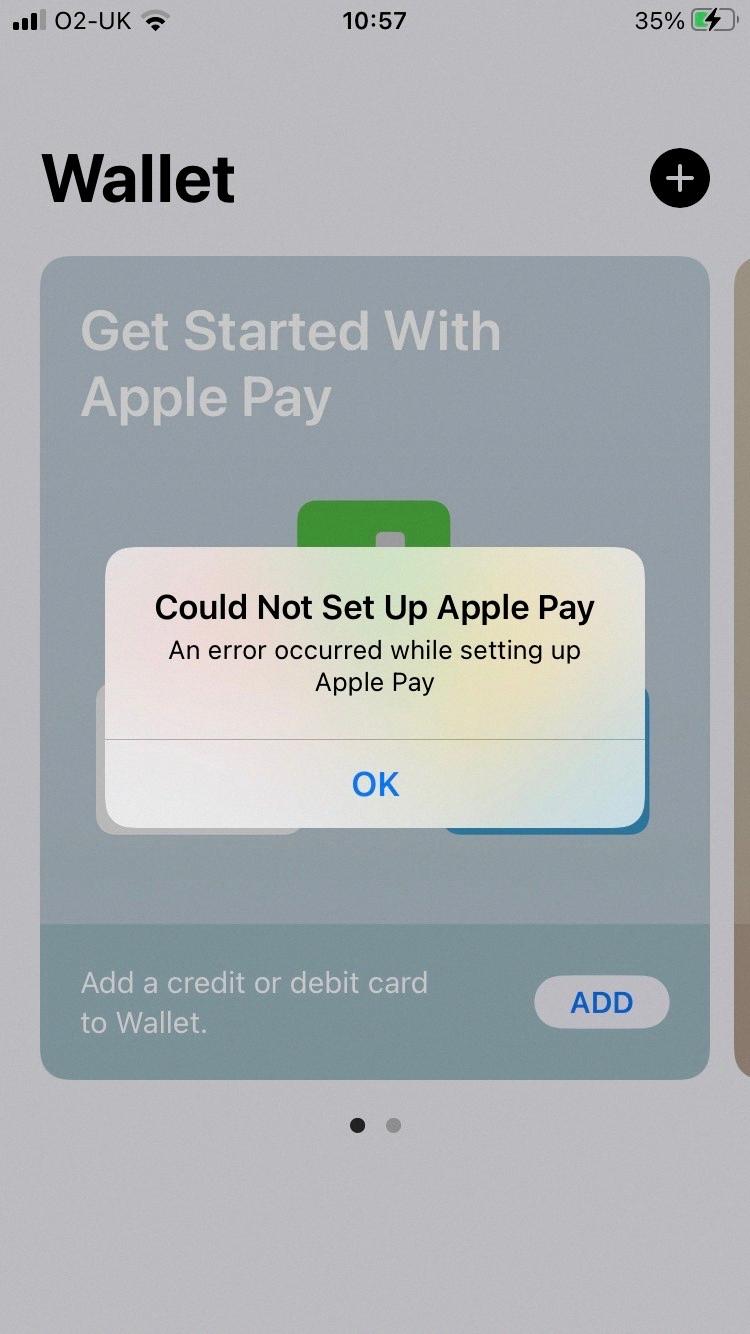
Why Do I Keep Getting An Error Setting Up Apple Pay?
There can be several reasons why you might keep getting an error when setting up Apple Pay. Here are some possible causes and solutions:
1. Incompatible device or software version:
– Make sure your iPhone, iPad, or Apple Watch is compatible with Apple Pay. It requires an iPhone 6 or later, iPad Pro, iPad Air 2 or later, or Apple Watch.
– Update your device to the latest software version available.
2. Region or country restrictions:
– Apple Pay may not be available in your region or country. Check if Apple Pay is supported in your location.
– If you are traveling, ensure that your device’s region settings are correct.
3. Unverified or unsupported payment card:
– Ensure that the payment card you are trying to add to Apple Pay is supported by your bank or financial institution.
– Contact your bank to verify if your card is eligible for Apple Pay and if there are any restrictions or issues with it.
4. Poor internet connection:
– Check if you have a stable internet connection. Apple Pay requires a reliable internet connection to set up and use.
– Switch to a different Wi-Fi network or use cellular data to see if the error persists.
5. Apple ID issues:
– Issues with your Apple ID can also cause errors when setting up Apple Pay. Sign out of your Apple ID and sign back in to refresh your account.
– Open the Settings app on your iPhone, tap on your Apple ID at the top, scroll down and tap “Sign Out”. Then sign back in with your Apple ID credentials.
6. Software glitches or bugs:
– Sometimes, software glitches or bugs can cause issues with Apple Pay setup. Restart your device and try setting up Apple Pay again.
– If the problem persists, contact Apple Support for further assistance.
By addressing these possible causes, you should be able to troubleshoot and resolve the error you are encountering when setting up Apple Pay.
Conclusion
If you are experiencing an error message while trying to use Apple Pay, there are a few steps you can take to troubleshoot the issue. First, make sure to check with your card issuer to ensure that they support Apple Pay. If they do, then ensure that you have updated your device to the latest version of iOS, watchOS, or macOS. Additionally, confirm that you have set up either Face ID, Touch ID, or a passcode on your device, as this is necessary for Apple Pay to function properly.
Furthermore, it is worth noting that issues with your Apple ID can sometimes be the cause of receiving this error message. In such cases, signing out of and back into your Apple ID can act as a reset for your account and may resolve the error. To do this, simply tap on the Settings app on your iPhone and sign out of your Apple ID, then sign back in.
By following these steps, you can address the Apple Pay error and resume using the convenient and secure payment method. Remember to always stay updated with the latest software versions and ensure that your card issuer supports Apple Pay to avoid any potential issues in the future.