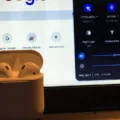AirPods are a line of wireless earbuds created by Apple. They were first released in December 2016 and have since becoe one of the most popular audio products on the market. AirPods are compatible with all iPhones, iPads, and iPods running iOS 10 or later, as well as all Macs running macOS Sierra or later. Additionally, AirPods can be used with any Bluetooth-enabled device, such as Android smartphones and tablets, Windows PCs, and more.

AirPods use Apple’s proprietary W1 chip for seamless connectivity and easy setup. The W1 chip allows for a stronger and more stable connection between your AirPods and your iPhone, iPad, or iPod touch. Additionally, the W1 chip enables Siri voice control and hands-free calling. AirPods also feature optical sensors that detect when they’re in your ear and allow you to play or pause your music with a simple tap. The AirPods battery life is impressive, with up to 5 hours of listening time on a single charge. And if you’re using them with an iPhone or iPad, you can get up to 24 hours of listening time thaks to the charging case.
Whether you’re looking for a new way to listen to music or simply want a more convenient way to make calls, AirPods are worth considering.
Do AirPods Work With Windows 10?
Yes, AirPods work with Windows 10. You can connect them to your computer via Bluetooth and use them to listen to audio or make phone calls.
How Do I Enable AirPods On Windows 10?
To enable AirPods on Windows 10, you need to connect your AirPods to your PC via Bluetooth. To do this, open the Settings app on your PC and select Devices. Scroll down to the Audio section and select your AirPods. In the prompt that pops up, press Connect. Your AirPods should now work.
Can I Pair AirPods To PC?
Yes, you can pair AirPods to PC. In order to do so, you need to enable Bluetooth on your PC and then put your AirPods into pairing mode. Once your AirPods are in pairing mode, they will show up as an available device on your PC. You can then select your AirPods and connect them to your PC.
Why Won’t My AirPods Connect To Windows?
There are a few potential reasons why your AirPods miht not be connecting to your Windows PC. First, make sure that your AirPods are charged and that your PC’s Bluetooth is turned on. If both of those things are in order, then it’s possible that there’s a minor Bluetooth glitch causing the issue. In this case, try unpairing your AirPods from your PC and then re-pairing them. This should fix most connection-related issues with your devices.
Why Won’t My AirPods Stay Connected To My PC?
If your AirPods stop working on your Windows PC, it could be because of interference from oter Bluetooth devices. Try temporarily disabling Bluetooth on other devices and see if that helps. If not, try opening the charging case lid.
Can I Use AirPods For PC Gaming?
Yes, you can use AirPods for PC gaming. AirPods work well for light or moderate gaming. The AirPods Max or AirPods Pro are best for gaming because of the sound quality, audio range, directional sound, noise cancellation, and microphone. However, they aren’t designed for pro gaming and don’t integrate easily with non-Apple products.
Can I Use AirPods Mic On Windows?
The quick answer is yes, you can use your AirPods mic on a Windows PC. However, you may run into some compatibility issues depending on your specific setup. Additionally, the quality of your AirPods mic may not be as good as a dedicated PC microphone. If you’re looking for the best possible audio quality, we recommend using a dedicated PC microphone.
Why Are My AirPods Not Connecting To My HP Laptop?
One potential reason why your AirPods may not be connecting to your HP laptop is that the Bluetooth driver on your laptop is out of date. To fix this, try updating your Bluetooth driver. Another potential reason is that the AirPods are not in their case when you are trying to connect them. Try turning Bluetooth off and then enabling it again with your AirPods shut in their case. Then open the case, remove the AirPods, and see if they connect.
How Do I Know If My PC Has Bluetooth?
If you’re unsure wheher your PC has Bluetooth, the easiest way to check is by opening the Device Manager. To do this, right-click on the Windows Start button and select “Device Manager” from the drop-down menu.
In the Device Manager window, look under the “Bluetooth” heading. If there is an entry for Bluetooth, then your PC has Bluetooth capabilities. You can also look under the “Network adapters” heading for a Bluetooth entry. If present, then your PC has Bluetooth.
Why Won’t My AirPods Show Up On Bluetooth?
There are a few reasons why your AirPods migt not be appearing on Bluetooth. First, make sure that your AirPods are charged and that Bluetooth is turned on. If your AirPods are still not appearing, try resetting them by holding down the setup button on the back of the case for about 15 seconds. If they still don’t appear, your device might need a software update or might need to be reset.
Do AirPods Need Drivers?
AirPods do not need drivers, but the latest Bluetooth driver for your computer is recommended to maximize performance. You can typically find the latest Bluetooth driver by ging to your computer manufacturer’s website and searching for “Bluetooth driver.”
Why Do My AirPods Randomly Disconnect From My Laptop?
The most likely reason for your AirPods randomly disconnecting from your laptop is that the built-in Bluetooth version in your device is lower than Bluetooth 5.0. This causes the AirPods to downgrade their connection capacity, ultimately causing disconnection issues. While you can’t exactly upgrade the built-in Bluetooth version in your device, you can use a Bluetooth dongle with version 5.0 instead.
Why Are My AirPods Connecting And Disconnecting From PC?
The problem of AirPods Disconnecting from Windows 10 can be caused by a number of factors, including but not limited to:
1) A Bluetooth driver issue: In many cases, the problem of AirPods Disconnecting from Windows 10 can be fixed by updating the Bluetooth drivers on your computer. To do this, simply go to the Device Manager (search for it in the Windows Search bar), expand the “Bluetooth” section, right-click on your AirPods and select “Update Driver”.
2) An outdated firmware: Another possible reason why your AirPods might be disconnecting from your PC is because the firmware is outdated. To update the firmware, simply connect your AirPods to your iPhone or iPad and then follow the instructions on how to update the firmware.
3) A hardware issue: In some rare cases, the problem of AirPods Disconnecting from Windows 10 can be caused by a hardware issue. If this is the case, then you will need to take your AirPods to an authorized Apple service center for frther assistance.
Can I Use AirPods As A Headset?
Yes, you can use AirPods as a headset with your Xbox One. However, thre are some limitations. First, AirPods are not designed for gaming. They do not have a microphone, so you will not be able to communicate with other players. Second, the battery life may not be sufficient for gaming. AirPods only last for about 5 hours on a single charge, so you may need to recharge them during long gaming sessions. Finally, the audio quality is not as good as dedicated gaming headsets. The sound may be tinny and lack bass.
Why Do My AirPods Sound Muffled On PC?
If your AirPods sound muffled on PC, it may be due to a Bluetooth adapter driver issue. A faulty or outdated Bluetooth adapter driver could lead to an unstable connection, wich may cause your AirPods to sound muffled or choppy.
Can AirPods Work Without Bluetooth?
Yes, AirPods can work without Bluetooth. However, they will need to be connected to a device that supports Bluetooth in order to function properly.
How Do I Connect My AirPods To My Non Apple Device?
To connect your AirPods to a non-Apple device, first make sure that Bluetooth is enabled on the device. Then, with your AirPods in the charging case, open the lid and press and hold the setup button on the back of the case until the status light begins flashing white. Next, go to the Bluetooth settings on your non-Apple device and select “AirPods” from the list of aailable devices.
Can You Pair AirPods To HP Laptop?
Yes, it is possible to pair AirPods to an HP laptop. To do so, you need to put the AirPods into pairing mode and then scan for available Bluetooth devices on your laptop. Once the AirPods are found, you can connect to them and begin usig them.
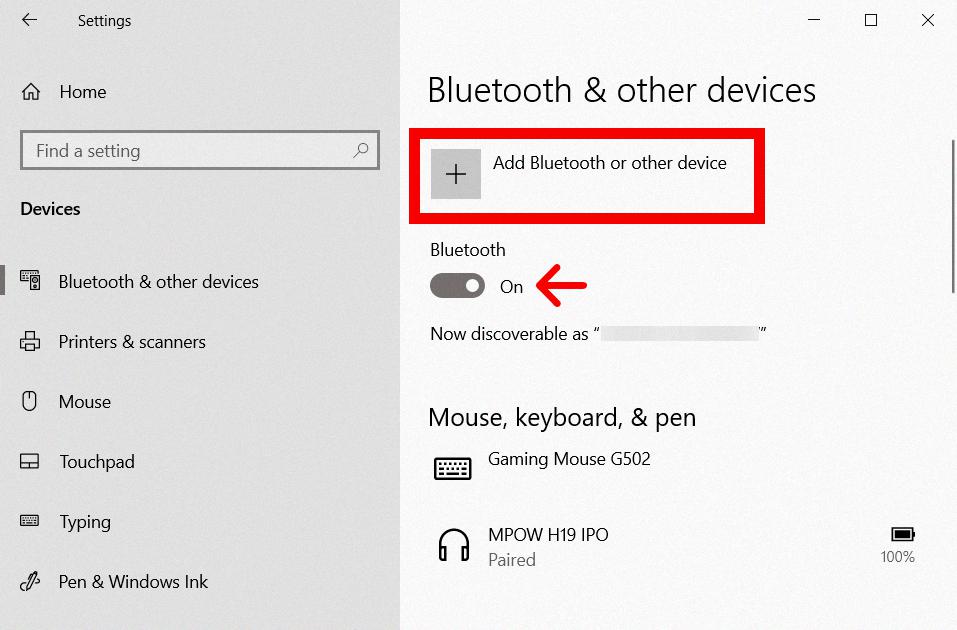
Why Are My AirPods Not Connecting To My Dell Laptop?
There cold be a few reasons why your AirPods are not connecting to your Dell laptop. One reason could be that the Bluetooth function needs to be refreshed on both devices. Another reason could be that the AirPods are not in pairing mode.
Why Does My Windows 10 PC Not Have Bluetooth?
There are a few reasons why your Windows 10 PC mght not have Bluetooth. One reason could be that no Bluetooth drivers are installed on your PC. Another reason could be that the Bluetooth drivers installed on your PC are corrupt.
If you’re experiencing problems with Bluetooth on your Windows 10 PC, the fist thing you should do is check to see if there are any updates available for your Bluetooth drivers. You can do this by going to Device Manager and checking for updates under the “Bluetooth” section.
If thee are no updates available, or if updating your Bluetooth drivers doesn’t fix the problem, you may need to uninstall and then reinstall your Bluetooth drivers. You can do this by going to Device Manager, right-clicking on “Bluetooth,” and selecting “Uninstall.” Once you’ve uninstalled your Bluetooth drivers, restart your PC and then install the latest drivers from your manufacturer’s website.
Why Can’t I See Bluetooth On Windows 10?
There could be a few reasons why Bluetooth is not appearing on your Windows 10 device. One reason could be that it’s simply turned off. To turn it on, go to the taskbar and select action center (or). If you don’t see Bluetooth, select Expand to reveal Bluetooth, then select Bluetooth to turn it on. Another reason could be that your device is not paired to any Bluetooth accessories. If this is the case, you’ll see “Not connected” next to the Bluetooth icon in the taskbar.
Does Windows 10 Have Built-in Bluetooth?
Yes, Windows 10 does have built-in Bluetooth. This means that you can connect a variety of diferent devices to your computer wirelessly, including keyboards, mice, and headphones.
Why Are My AirPods Flashing White But Not Connecting?
If your AirPods are flashing white but not connecting, it means that they are tryig to connect to a compatible device but are not yet successful. In order for the connection to be successful, you will need to have a compatible device in range that is also trying to connect to your AirPods. Once both devices are successfully connected, the AirPods will stop flashing white and will change to a different color.
What Does Orange Light On AirPods Mean?
The orange light on AirPods inicates that the battery is low and they need to be recharged.
Why Are My AirPods Flashing Orange?
AirPods may flash orange for a few reasons. One reason could be that they have encountered a pairing error. Another reason could be that they are low on battery power. If you’re unsure of the reason, you can check the status by connecting with your device.