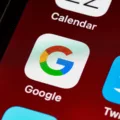The AirPods Max is a high-quality Apple product known for exceptional audio and seamless integration with Apple devices. However, if your AirPods Max are not charging, it can be very frustrating. In this guide, we will help you troubleshoot AirPods Max charging issues and fix common AirPods Max charging problems.
Verify the Power Source
The first step is to check your AirPods’ Max charging cable and power source. A common problem is that the power source is faulty. Stick something else into the outlet to see if the outlet is working. If it is, check the AirPods’ Max USB-C charger or Lightning charger by using it to charge something else to see if the cable is the problem.
Inspect and Clean the USB-C Port
It could also be that your charging port is clogged. Check your charging port for dust or debris that could be preventing the cable from making the connection required for charging. To fix charging port issues caused by dust or debris, use a soft, dry brush or lint-free cloth to remove dust or particles. You can also use compressed air to clean out the port. Be careful when using a toothpick, though, because it could easily damage the port.
Reset AirPods Max
You can sometimes fix AirPods Max with a reset. A factory reset can often resolve charging issues. To reset your AirPods Max, follow these steps:
- Press and hold the Digital Crown and noise control button on the right headphone at the same time.
- Hold for around 15 seconds until the status light changes from flashing amber to flashing white.
- Your AirPods Max are now back to factory settings.
Check the Battery Health
You can monitor the charging status of your AirPods Max by checking the status light on the right headphone.
Press the noise control button. If the status light is green, it means that it’s at 95% or higher (if the AirPods are connected to a power source and actively charging) or 15% or higher (if not actively charging).
If the status light is amber, it means it’s at less than 95% (if charging) or less than 15% (if not charging).
You will also get notifications on your Apple device when your AirPods Max are running on low battery and need to be charged.
Troubleshooting Charging Issues in General
Let’s talk about how to fix AirPods Max charging problems in general. If you are experiencing charging issues, try these tips:
- Make sure your AirPods Max get automatic firmware updates by keeping them in close proximity to a synced Mac or iPhone that is connected to the internet.
- Try using different charging cables, power adapters, and power outlets.
- Test your charging set up with different device to check if the problem lies with your AirPods Max or charging setup.
Seek Professional Assistance
If you can’t get your AirPods Max to charge, despite trying the tips mentioned in this article, contact Apple Support for professional help. An Apple Store can repair AirPods Max charging issues. For example, the charging port might have been damaged, requiring a replacement. You may even be eligible for free repairs if the AirPods are under warranty and the charging issue was caused by a material defect.
Conclusion
We hope this guide to troubleshooting AirPods Max charging problems has helped you resolve your AirPods Max charging issues. If not, then please contact Apple Support for professional assistance so you can continue using your AirPods.