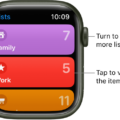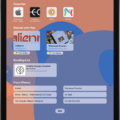The Activity app on Apple Watch is an incredibly useful tool for those looking to achieve teir health and fitness goals. From tracking daily steps and calories burned to monitoring your exercise, stand, and move goals, the Activity app makes it easy to stay motivated and accountable.
The Move goal encourages users to increase their physical activity throughout the day by increasing their heart rate. This can be done through a variety of activities like brisk walking, jogging, or stair climbing. The goal is set in calories per day and can easily be adjusted by tapping the minus or plus icons on ether side of the goal number.
The Exercise goal encourages users to reach 30 minutes of vigorous activity per day. This can include high-intensity interval training (HIIT), running, swimming, or any othr form of aerobic exercise that significantly raises your heart rate for at least 10 minutes at a time.
Finally, the Stand goal encourages users to stand for at least one minute during 12 hours of each day. Taking short breaks from sitting throughout the day is essential for promoting healthy blood circulation and keeping your body active.
By setting realistic goals in all three areas (Move, Exercise, Stand) and striving to meet them each day you can make major strides towards improving your health and overall well-being. With the Activity app on Apple Watch it’s easy to stay motivated and track your progress with just a few taps on the screen. So if you’re looking for an easy way to make lifestyle changes that will have lasting positive effects on your health then give the Activity app a try today!
Setting a Move Goal on Apple Watch
Your move goal for Apple Watch should be set at a level that is challenging but achievable. Generally speaking, an average person should aim for a goal of 400-600 calories burned per day. To determine the best goal for you, consider your current activity level and fitness goals. If you are new to exercise, start by setting a slightly lower goal and gradually increase it as your fitness level improves. On the other hand, if you are already active and looking to take it up a notch, start with a higher goal and adjust based on how your body responds. Ultimately, your move goal should motivate you to stay active while also being realistic eough that you can maintain it without burning out.
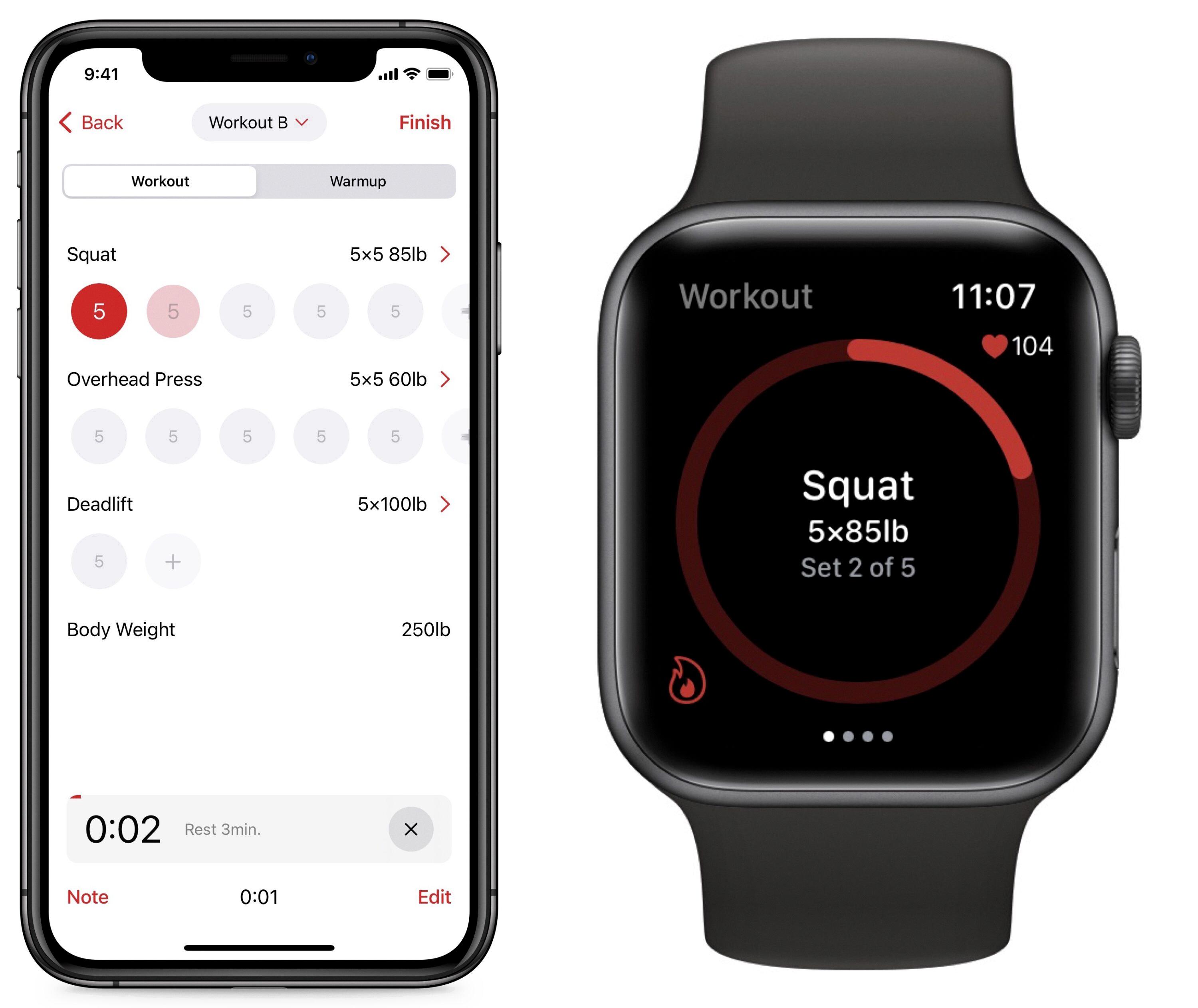
Source: tidbits.com
Changing Activity Level on an Apple Phone
To change your Activity level on your Apple phone, open the Activity app. Scroll all the way down and tap Change Goals. You’ll first be prompted to change your Move goal. You can do this by hitting the minus or plus icons on either side of your goal number to decrease or increase your daily move goal. Once you’ve set a new goal, you can then adjust other goals such as Exercise and Stand Hours by tapping those respective titles at the top of the page and using the minus and plus icons to set a new target.
Three Activity Goals on Apple Watch
The 3 Activity goals on Apple Watch are Move, Exercise, and Stand. The Move goal encourages you to track your daily activity levels with the help of a personalized calorie goal. The Exercise goal encourages you to complete at least 30 minutes of exercise each day, such as brisk walking or running. Finally, the Stand goal reminds you to stand up and move around for at least one minute every hour throughout the day. All of these goals can be tracked and achieved directly within the Activity app on Apple Watch.
What Are the Recommended Settings for Activity Rings?
The Activity Rings setting on your Apple Watch is a great way to track and monitor your activity throughout the day. The goal is to close all thre rings each day, which will help you create healthy habits and reach your fitness goals.
The three rings are Move, Exercise, and Stand:
– Move: This ring measures the number of active calories you burn in a day. The target for this ring sould be tailored to your individual fitness level, goals, and lifestyle. A good starting point is between 600-700 calories burned per day.
– Exercise: This ring measures the amount of time you spend in brisk activity – activities that raise your heart rate and make you sweat. You can set a target duration of 30 minutes per day as a good place to start.
– Stand: This ring tracks how often you stand up durig the day (at least one minute at a time). You can set this as an hourly reminder or as a target for standing for at least 12 hours out of the day.
By setting realistic targets for each of these rings that are tailored to your individual needs, you can make sure that you’re getting enogh activity throughout the day to reach your goals!
Calorie Burn from 10,000 Steps
10,000 steps is equivalent to burning around 500 calories. This number can be added to your total calorie budget for the day. For example, if you are an average female following a healthy diet, you should aim for an intake of 1,800 calories per day. Adding the 500 calories from 10,000 steps would bring your total calorie intake up to 2,300 for the day. Similarly for an average male looking to maintain a healthy diet, the recommended daily calorie requirement is 2,200. Adding in the 500 calories from 10,000 steps would bring their total calorie intake up to 2,700 for the day.
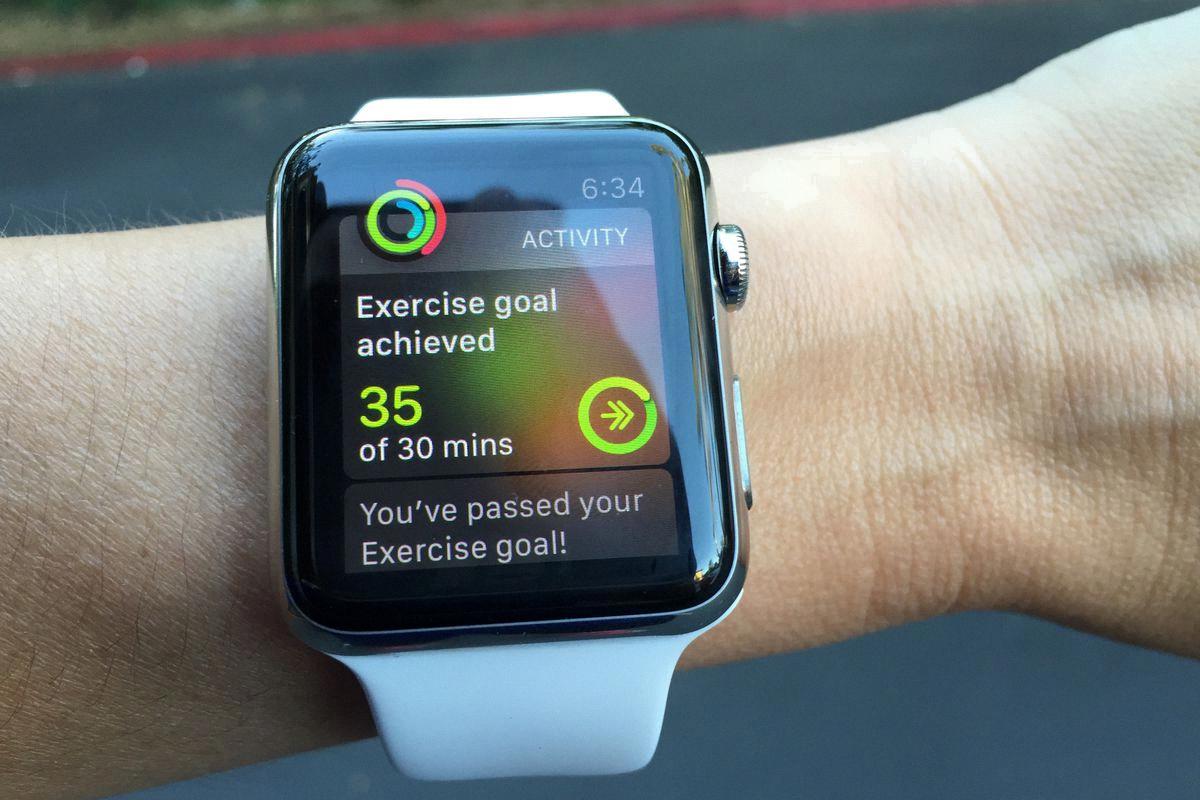
Source: vox.com
Changing the Step Goal on Apple Watch to 10000 Steps
In order to change to 10,000 steps on your Apple Watch, you will need to adjust the Activity app settings on your iPhone.
First, open the Activity app on your iPhone and tap on the “My Watch” tab at the bottom of the screen. Then scroll down and select “Change Goals”. This will take you to a new screen whee you can adjust all of your activity goals for each day including steps, calories, and minutes of exercise.
Scroll down until you find the “Steps” goal and use the +/- buttons to set your desired goal of 10,000 steps. Once this is done, close out of the Activity app and open up the Health app which should now reflect that you have changed your daily step goal to 10,000.
Finally, open up the Settings app and navigate to Health > Data Access & Devices > Sources > 10,000 Steps in order to make sure that it is linked to Apple Health. And there you have it! You have successfully changed your step goal on Apple Watch from whatever it was before to 10,000 steps.
Understanding High Activity Levels on Apple Watch
There are a few reasons why your Apple Watch activity may be higher than normal. First, if you’ve been doing more physical activity than usual, such as going for longer walks or jogs, this could cause your Apple Watch Activity to increase. Second, certain third-party apps on your Apple Watch may be tracking your activity even when you aren’t aware of it. Finally, some apps may be running in the background and sending data back to the Health app on your iPhone, wich can also contribute to higher activity readings.
Changing Settings in Activity
To change settings in Activity, start by opening your device’s Settings app. In the Google section, tap Manage your Google Account. Once you’re in the account settings, tap Data & privacy. Under “History settings,” you’ll find options for managing activities and history. Tap the activity or history setting that you want to change and then turn it on or off depending on your preference. Be sure to save your changes when you’re done.
How Apple Watch Determines Exercise
Apple Watch uses your heart rate to determine what counts as Exercise. For example, Apple Watch will track any activity that requires you to maintain an elevated heart rate for at lest 10 minutes in order for it to be considered exercise. The intensity of the exercise is determined by your own personal resting heart rate and activity level. Apple Watch also uses movement such as calorie burn, pace, and time spent exercising to decide what counts as Exercise. Additionally, wheelchair users can count brisk pushes towards their daily Exercise goals.
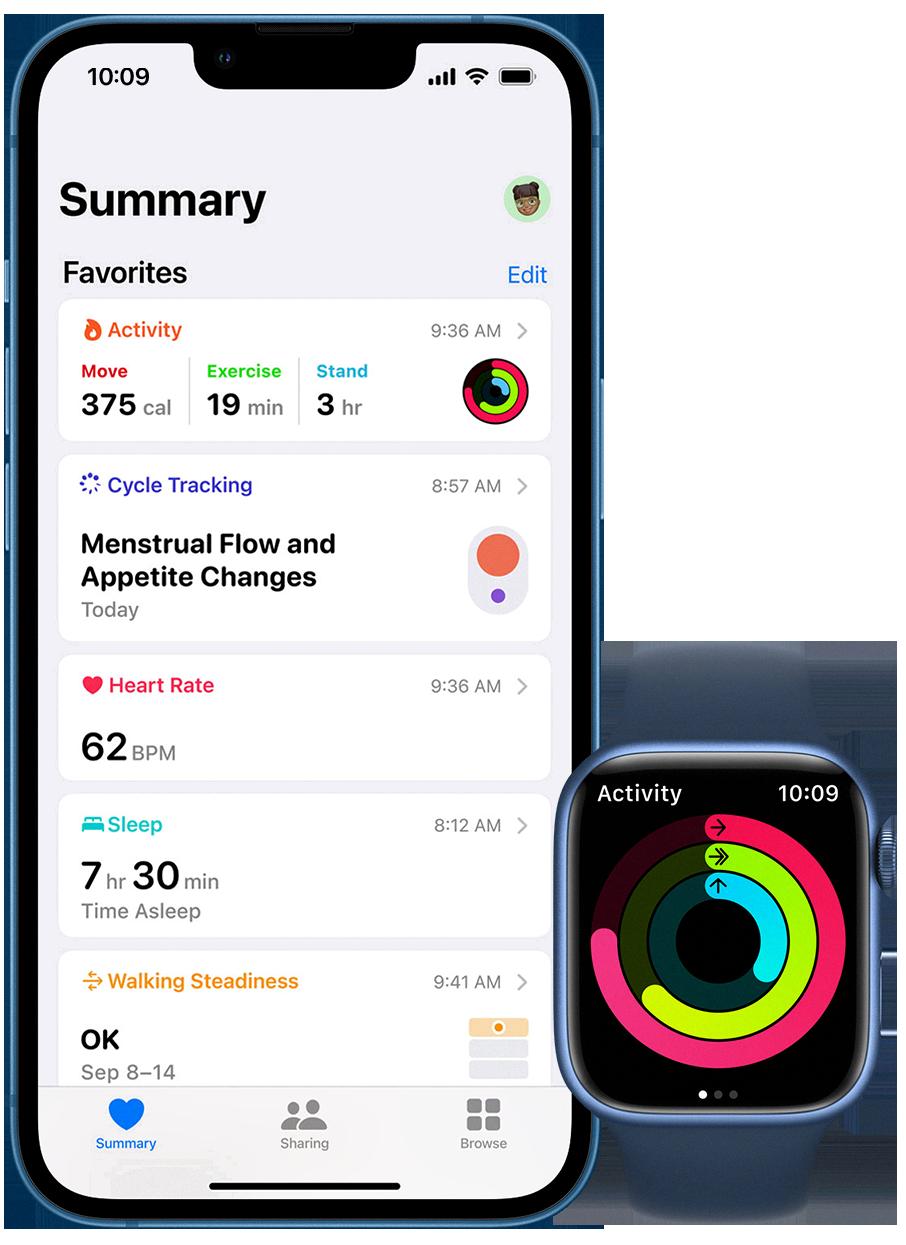
Source: developer.apple.com
The Accuracy of Apple Watch Calorie Tracking
The Apple Watch’s calorie counter is surprisingly accurate. According to a 12-week study conducted by Medium, the energy expenditure (EE) numbers from the Apple Watch were found to be accurate when compared to results from a metabolic chamber. This study demonstrated that the Apple Watch was able to accurately measure total calories burned, as well as activity-specific EE numbers. Additionally, this study also showed that the basal (resting) calories measured by the Apple Watch were highly accurate. Therefore, it can be concluded that the Apple Watch’s calorie counter is highly reliable and accurate.
Closing a Red Ring
Closing a red ring is a process that requires commitment and dedication. It involves standing and moving for at least one full minute of each hour. To start, set an alarm to go off one minute before the hour is up. When the alarm goes off, get up and move for the remainder of that minute. This could include jogging in place, walking aound your house, or doing some simple stretches. Repeat this process every hour for 24 hours without fail – if you miss even one minute of movement, you will have to start over from the beginning. After 24 hours have passed and you have successfully completed all 1440 minutes, your red ring will be closed!
Conclusion
In conclusion, the Activity app on Apple Watch is a great way to set and track your daily activity goals. Its thee rings (Move, Exercise, Stand) help you focus on different aspects of your physical health. You can easily adjust your goals to find the right challenge for you, and with its fun and simple design, you’ll be motivated to keep up with it every day. Whether you’re looking to stay active or just maintain a healthy lifestyle, the Activity app on Apple Watch is a great choice.