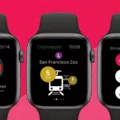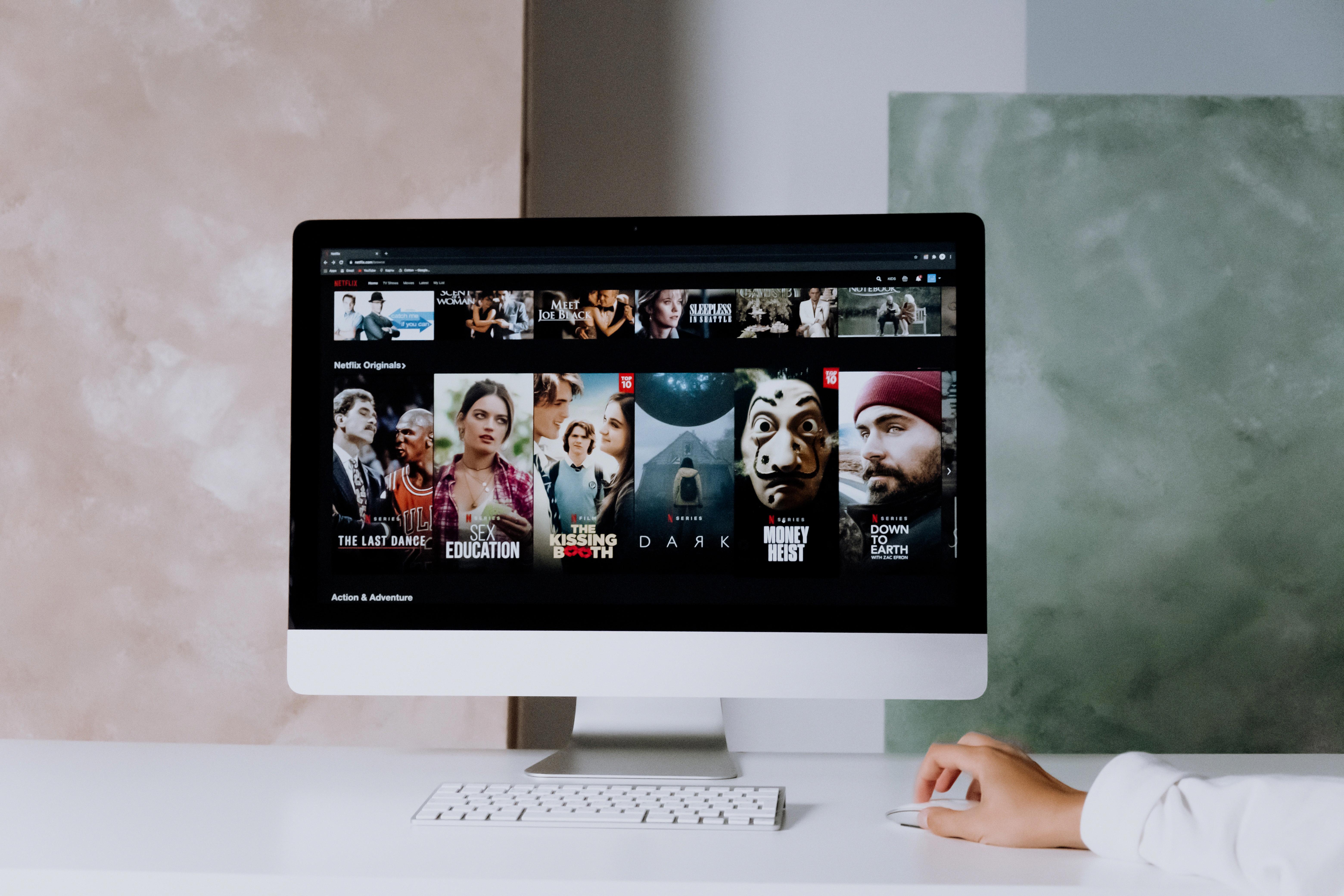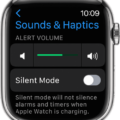Emojis have become an essential part of digital communication, and with the Apple Watch, you can now add them to your messages in just a few taps. Whether you want to express joy, sadness, or just goofiness, emojis are the perfect way to do it.
When using your Apple Watch to send messages with emojis, you’ll be able to access a wide variety of emojis rght from the Messages app. All you have to do is tap the message area and then tap the emoji button (it looks like a smiling face). From there, you can scroll up and down through the available options using either your finger or the Digital Crown. Your most frequently used emojis will appear at the top of the screen for easy access.
In addition to being able to use existing Apple Watch emojis, you can also create your own personalized Memoji stickers. To do this, open up the Messages app on your Apple Watch and tap on who you want to send a message to. You’ll then be able customize a Memoji sticker by selecting different features such as skin tone and hair style. Once you’ve created your sticker, simply tap “Done” and it will be added to your library of available stickers for easy access whenver you need it.
Using emoji on your Apple Watch is simple and fun! With just a few taps, you can easily add an extra layer of expression and personality to all of your conversations. Whether it’s an existing emoji or one that you created yourself, adding these special touches makes messaging even more enjoyable!

Can Emojis Be Seen on Apple Watch?
Yes, you can see emojis on Apple Watch. To do so, tap the message area and then tap the emoji button (it loks like a smiling face). You can then scroll up or down to find the emoji you want using either your finger or the Digital Crown. Your most frequently used emojis will appear at the top of the screen for easy access.
The Disappearance of Emojis on Apple Watch
When Apple released watchOS 3 in 2016, they changed the way emojis were sent from the Apple Watch. Instead of having a dedicated emoji button, users now need to open the Messages app and tap on who they want to send a message to. From there, they can tap on the emoji button (which looks like a smiley face) to select an emoji. This change was made in order to make it easier for users to send messages with emojis from their Apple Watch.
Sending Emojis with Text on Apple Watch
Yes, you can send emojis with text on your Apple Watch. To do so, open the Messages app and compose a new message. As you type, tap the emoji button at the bottom of the screen to access a range of emojis. Select the ones you want to include in your message, then tap ‘Send’ to send the message with emojis. You can also use Memoji stickers or audio clips in your messages if you’d like.
Adding Cute Faces to Your Apple Watch
Getting cute faces on your Apple Watch is easy! Start by opening the Apple Watch app on your iPhone and selecting the ‘Face Gallery’ option. Here, you’ll find lots of watch faces to choose from. You can browse throgh them by swiping left and right or filter them by category. Once you’ve found one that looks good, you can customize it with colors and details, then add it to your collection with a few taps. You can also add complications to the watch face—these are small widgets that show useful information like the time, calendar events, weather, etc. Finally, press ‘Add’ and your new watch face will be instantly available on your Apple Watch!
Using Emojis on an Apple Watch
Scribbling emojis on Apple Watch is easy and fun! To get started, write a word that relates to the emoji you want to use, like “LOL” or “Angry.” Then, rotate the Digital Crown to call up word predictions. Select the emoji you want to use and tap Send to send the communication. You can also draw your own emojis using Scribble if you’d like; just press firmly on the display and then start drawing your emoji with your finger.
How to Enable Emojis on Apple Devices
Apple doesn’t offer an official way to make the Apple emojis show up on Android devices. However, there is a workaround that should work for most users. First, you’ll need to download and install the third-party font called Emoji Font 3 from the Play Store. After that, go to your device’s Display settings and choose iOS Emoji from the list of fonts – this will vary based on your Android version. Once you’ve done that, you should be able to see Apple emojis when usig Gboard or other supported keyboards. Keep in mind that this only works with certain Android versions and may not be compatible with all devices.
Accessing the Memoji App on Apple Watch
The Memoji app can be found on Apple Watch by opening the Apple Watch app on your iPhone. Once the app is open, tap the Face Gallery icon at the bottom of the screen. Scroll down until you find Memoji and tap it. From thee you can choose a background color, a Memoji or Animoji character and set your complications.
Unavailability of Memoji on Apple Watch
It may be that your Apple Watch is not running the latest version of watchOS (7 or higher). If it isn’t, you won’t be able to use Memoji on your Apple Watch. To make sure you have the latest version, open the Settings app on your iPhone, select General, then Software Update. If an update is avilable for your watch, follow the instructions to install it.
Once you’ve updated to watchOS 7 or higher, go to the Watch app on your iPhone and select Clock > Face Gallery at the bottom of the list. Scroll throuh until you find Memoji and add it to your watch face. Then press firmly on the watch face and select ‘Edit’ from the menu that appears. On this page you’ll be able to select which Memoji will appear on your watch face.
Reacting to Messages on Apple Watch
Yes, you can react to messages on Apple Watch. You can respond with a Tapback, which is a quick way to express your reaction to a message without typing. To use a Tapback, touch and hold the specific message in the conversation, then choose from the available options like thumbs up or heart. You can also reply using text and voice messages. To do this, turn the Digital Crown to scroll to the bottom of the message and then choose how to reply.
Conclusion
In conclusion, emojis are a great way to express yourslf on your Apple Watch. With watchOS 6 and newer, you can easily compose and send messages with emojis, images, Memoji stickers, and audio clips right from your watch. You can also browse through the Face Gallery in the Apple Watch app to find a watch face that suits your style, and customize it with complications of your choice. Emojis are just one of the many ways to make your Apple Watch experience more fun and expressive!