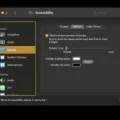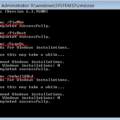Outlook is a popular email client that allows users to easily manage their email accounts on various devices, including Android smartphones. However, there are times when users may encounter issues with Outlook not working properly on their Android devices. In this article, we will discuss some common problems with Outlook on Android and provide solutions to fix them.
One common issue that users may face is Outlook not syncing properly. This can be frustrating as it prevents users from accessing their latest emails and updates. To fix this, there are a few steps you can take. First, check your device’s internet connection. Make sure you have a stable and reliable internet connection before using Outlook. Sometimes, poor internet connectivity can cause syncing issues.
Next, try restarting your Android device. Sometimes, a simple restart can resolve minor glitches and refresh the system, allowing Outlook to function properly again. After restarting, check if the syncing issue persists.
Another possible solution is to update your Outlook app. Outdated versions of the app may have compatibility issues or bugs that can affect its performance. Go to the Google Play Store and check if there is an update available for the Outlook app. If so, install the update and see if it resolves the syncing problem.
It is also important to check the email sync settings on your Android device. Open the Settings app, go to “Accounts” or “Accounts and sync,” and select your Outlook account. Ensure that the sync settings are enabled and configured correctly. You may also want to check the sync frequency to ensure that it is set to a suitable interval.
In addition to the email sync settings, it is worth checking the Android sync settings. Go to the Settings app, select “Accounts” or “Accounts and sync,” and make sure that the “Auto-sync data” option is enabled. This allows your device to automatically sync data, including emails, with the Outlook app.
Insufficient device storage can also cause issues with Outlook. If your device’s storage is full, it may not have enough space to store new emails or sync data. Check the available storage on your Android device and free up space if necessary. You can delete unnecessary files or apps to create more storage capacity.
If none of the above solutions work, you can try resetting your email account in Outlook. This will remove the account from the app and then add it back again. To do this, open the Outlook app, go to “Settings,” select your account, and choose the option to remove or delete the account. Afterward, add the account again by selecting the option to add a new account.
In some cases, conflicts with other programs running in the background of your Android device can interfere with the functioning of Outlook. Restarting your device can help resolve these conflicts and allow Outlook to run smoothly.
Lastly, add-ins or plugins that enhance the user experience in Outlook may sometimes cause compatibility issues. If you have recently installed any add-ins, try disabling or removing them to see if it resolves the problem.
Outlook not working properly on Android can be frustrating, but there are various solutions that you can try. From checking your internet connection to updating the app, adjusting sync settings, and freeing up device storage, these steps can help resolve common issues with Outlook on Android. If all else fails, resetting your email account or troubleshooting conflicts with other programs may provide a solution.
Why Am I Not Getting My Outlook Emails On My Android Phone?
There could be several reasons why you are not receiving your Outlook emails on your Android phone. Here are some possible causes and solutions:
1. Poor internet connection: Make sure you have a stable and active internet connection on your Android phone. Check if you can access other websites or apps that require internet connectivity. If your connection is weak or intermittent, try connecting to a different Wi-Fi network or switch to mobile data.
2. Incorrect email settings: Ensure that you have correctly configured your Outlook email account on your Android phone. Double-check the incoming and outgoing server settings, including the server name, port number, and security type (e.g., SSL/TLS). These settings can usually be found in the email account settings or in the advanced settings of the email app on your Android phone.
3. Sync settings: Verify that your Outlook email account is set to sync properly with your Android phone. Go to the settings of the Outlook app and check the synchronization settings. Make sure that email synchronization is enabled and set to sync at regular intervals.
4. Full mailbox: If your Outlook mailbox is full, you may not receive new emails. Delete unnecessary emails or move them to different folders to free up space in your mailbox. Once you have cleared some space, check if you start receiving new emails on your Android phone.
5. Battery optimization settings: Some Android devices have battery optimization settings that can affect the performance of apps, including email apps. Check if the Outlook app is optimized for battery usage. If it is, you may need to exclude the app from battery optimization to ensure that it runs in the background and receives new emails.
6. Clear cache and data: Clearing the cache and data of the Outlook app on your Android phone can help resolve any temporary issues or conflicts. Go to “Settings” > “Apps” > “Outlook” > “Storage” and tap on “Clear cache” and “Clear data”. Note that clearing data will remove any saved preferences or settings, so you may need to set up your Outlook account again afterward.
7. Update the Outlook app: An outdated version of the Outlook app can sometimes cause issues with email delivery. Check if there is an update available for the app in the Google Play Store. If an update is available, install it to ensure you have the latest version of the app.
By following these steps, you should be able to troubleshoot and resolve the issue of not receiving Outlook emails on your Android phone.
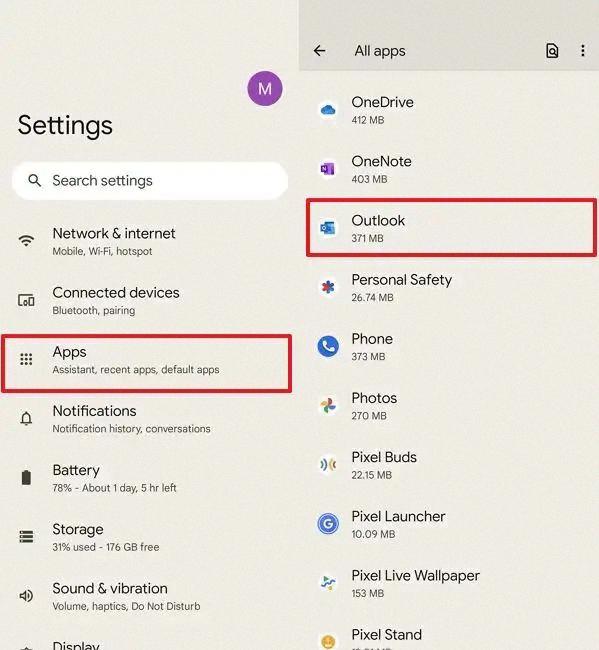
Why Is My Outlook Email Not Syncing On My Android?
There could be several reasons why your Outlook email is not syncing on your Android device. Here are some possible causes:
1. Poor internet connection: A weak or unstable internet connection can prevent Outlook from syncing properly. Make sure you are connected to a stable and reliable network.
2. Incorrect account settings: Double-check your account settings in the Outlook app. Ensure that your email address, password, server settings, and sync options are all entered correctly.
3. Outdated app version: Using an outdated version of the Outlook app may result in syncing issues. Check if there are any updates available for the app and install them.
4. Full storage space: Insufficient storage space on your Android device can also cause syncing problems. Delete unnecessary files or apps to free up space.
5. Battery optimization settings: Some Android devices have battery optimization settings that can limit the background data usage of apps, including Outlook. Make sure Outlook is not being restricted by these settings.
6. Corrupted cache files: Cache files store temporary data to speed up the app’s performance. However, if these files become corrupted, they can interfere with syncing. Clearing the cache files for the Outlook app might help resolve the issue.
7. Conflicting apps: Certain third-party apps or security software on your Android device might conflict with Outlook and prevent it from syncing. Try disabling or uninstalling any such apps to check if they are causing the problem.
8. Server issues: Occasionally, there may be server issues on the Outlook side that are preventing syncing. In such cases, you can visit the Microsoft Office 365 Service Status page to check if there are any ongoing service disruptions.
If none of these solutions work, you may need to contact Microsoft support for further assistance.
Why Won’t My Email Work On My Samsung Galaxy?
There could be several reasons why your email is not working on your Samsung Galaxy. Here are some possible causes and solutions to fix the issue:
1. Check your device’s internet connection:
– Ensure that your device is connected to a stable and reliable internet network. You can try switching to a different Wi-Fi network or enable mobile data to see if the problem persists.
2. Restart your Android device:
– Restarting your device can often resolve minor software glitches that may be affecting your email app. Simply power off your device, wait a few seconds, and then power it back on.
3. Update your email app:
– An outdated email app can cause compatibility issues and prevent it from functioning properly. Check for updates in the Google Play Store and install any available updates for your email app.
4. Check email sync settings:
– Open your email app and navigate to the settings menu. Look for the sync settings and ensure that email syncing is enabled. If it is already enabled, try disabling and re-enabling it to refresh the connection.
5. Check Android sync settings:
– Go to your device’s Settings and look for the Accounts or Sync menu. Make sure that your email account is listed and syncing is enabled. If not, add your email account and enable syncing.
6. Check device storage:
– Insufficient storage space on your device can affect the performance of your email app. Clear some space by deleting unnecessary files, apps, or media to free up storage.
7. Reset your email account:
– If none of the above solutions work, you can try removing and re-adding your email account on your Galaxy device. This will reset the connection and may resolve any configuration issues.
Remember to double-check your email account settings, including the incoming and outgoing server settings, username, and password. If the problem persists, it might be worth contacting your email service provider or seeking technical support from Samsung.
Why Is My Outlook App Not Responding?
There could be several reasons why your Outlook app is not responding. Here are some possible causes:
1. Conflicting programs: Certain programs running in the background of your computer may conflict with Outlook and cause it to crash. To resolve this, try restarting your computer and then reopening Outlook to see if it runs correctly.
2. Add-In compatibility issues: Add-Ins are additional features or plugins that enhance the user experience in Outlook. However, some Add-Ins may not be compatible with your version of Outlook or other installed software, leading to crashes or unresponsiveness. You can try disabling or removing any recently installed Add-Ins to see if it resolves the issue.
3. Large mailbox or corrupt data file: If your mailbox in Outlook is large or if the data file associated with your account is corrupt, it can lead to performance issues and unresponsiveness. You can try reducing the mailbox size by archiving old emails or repairing the data file using the built-in Outlook repair tool.
4. Outdated software: Ensure that you are using the latest version of Outlook and have installed all available updates. Outdated software can have compatibility issues and may not function properly.
5. Insufficient system resources: If your computer does not have enough memory or processing power, it can result in Outlook becoming unresponsive. Close any unnecessary programs and ensure that your computer meets the minimum system requirements for running Outlook.
6. Network connectivity issues: If your internet connection is unstable or unreliable, Outlook may not be able to connect to the mail server, causing it to freeze or crash. Check your network connection and try accessing Outlook from a different network to rule out connectivity problems.
By addressing these potential causes, you can troubleshoot and resolve the issue of Outlook not responding.
Conclusion
If you are experiencing issues with the Outlook app on your Android device, there are several steps you can take to resolve the problem. First, check your internet connection and ensure it is stable. Restarting your device can also help refresh the system and potentially resolve any temporary glitches. Updating the Outlook app to the latest version available in the Google Play Store is crucial, as outdated versions may have compatibility issues. Clearing the cache and data files for Outlook can also help resolve syncing problems. Additionally, it’s important to check your email and Android sync settings to ensure they are properly configured. If none of these steps resolve the issue, you may need to reset your email account or seek further assistance. Remember to always keep your device and apps updated to ensure optimal performance.