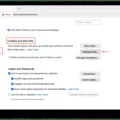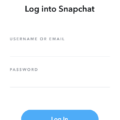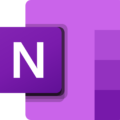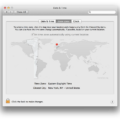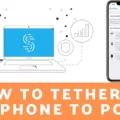In the realm of user interface design, the size and visibility of the mouse pointer play a crucial role in ensuring a seamless and comfortable user experience. For Mac users, the mouse pointer can be easily adjusted to suit individual preferences and enhance accessibility. In this article, we will explore how to change the mouse pointer size on Mac OS X, and the benefits it brings to users.
The Mac operating system, known as OS X, offers a range of customization options to cater to different user needs. One such option is the ability to modify the size and color of the mouse pointer, allowing users to easily locate it on the screen. This feature is particularly helpful for individuals with visual impairments, as well as those who may struggle to track the cursor due to its default size or color.
To change the mouse pointer size on Mac OS X, follow these simple steps:
1. Select the Apple menu located at the top-left corner of the screen.
2. Click on “System Preferences” in the dropdown menu.
3. In the System Preferences window, click on “Accessibility.”
4. Under the “Display” section, select “Display” from the left-hand menu.
5. In the Display menu, you will find a slider labeled “Cursor Size.” Adjust the slider to increase or decrease the size of the mouse pointer. As you move the slider, a preview of the cursor size will be displayed to help you find the desired size.
6. Once you are satisfied with the size, close the System Preferences window. The changes will take effect immediately.
By increasing the mouse pointer size, users can have a more precise control over their cursor movements, reducing the chances of misclicks or accidental actions. This is particularly beneficial for tasks that require a high level of accuracy, such as graphic design, video editing, or intricate spreadsheet navigation.
Moreover, changing the color of the mouse pointer can also contribute to better visibility, especially for individuals who may have difficulty perceiving certain colors or contrasts. Mac OS X provides options to customize the color of the mouse pointer, ensuring that it stands out against various backgrounds. To change the color of the mouse pointer, follow these steps:
1. Access the System Preferences menu as described earlier.
2. Click on “Accessibility” and then select “Display” from the left-hand menu.
3. Under the “Cursor” section, click on the color swatch next to “Color.”
4. A color picker window will appear, allowing you to select a new color for the mouse pointer. Choose a color that contrasts well with the background of your screen to ensure maximum visibility.
5. Once you have selected the desired color, close the color picker window and the System Preferences window. The changes will be applied immediately.
Customizing the mouse pointer size and color is not only beneficial for individuals with visual impairments but can also enhance the overall user experience for all Mac users. By making the mouse pointer more visible and easier to track, users can navigate through applications and perform tasks more efficiently, ultimately improving productivity and reducing frustration.
Mac OS X offers flexible options for adjusting the mouse pointer size and color to enhance visibility and accessibility. By following the simple steps outlined in this article, users can personalize their cursor to suit their needs, ensuring a comfortable and efficient computing experience. Whether for individuals with visual impairments or those seeking improved precision, customizing the mouse pointer is a valuable feature that contributes to a more user-friendly Mac environment.
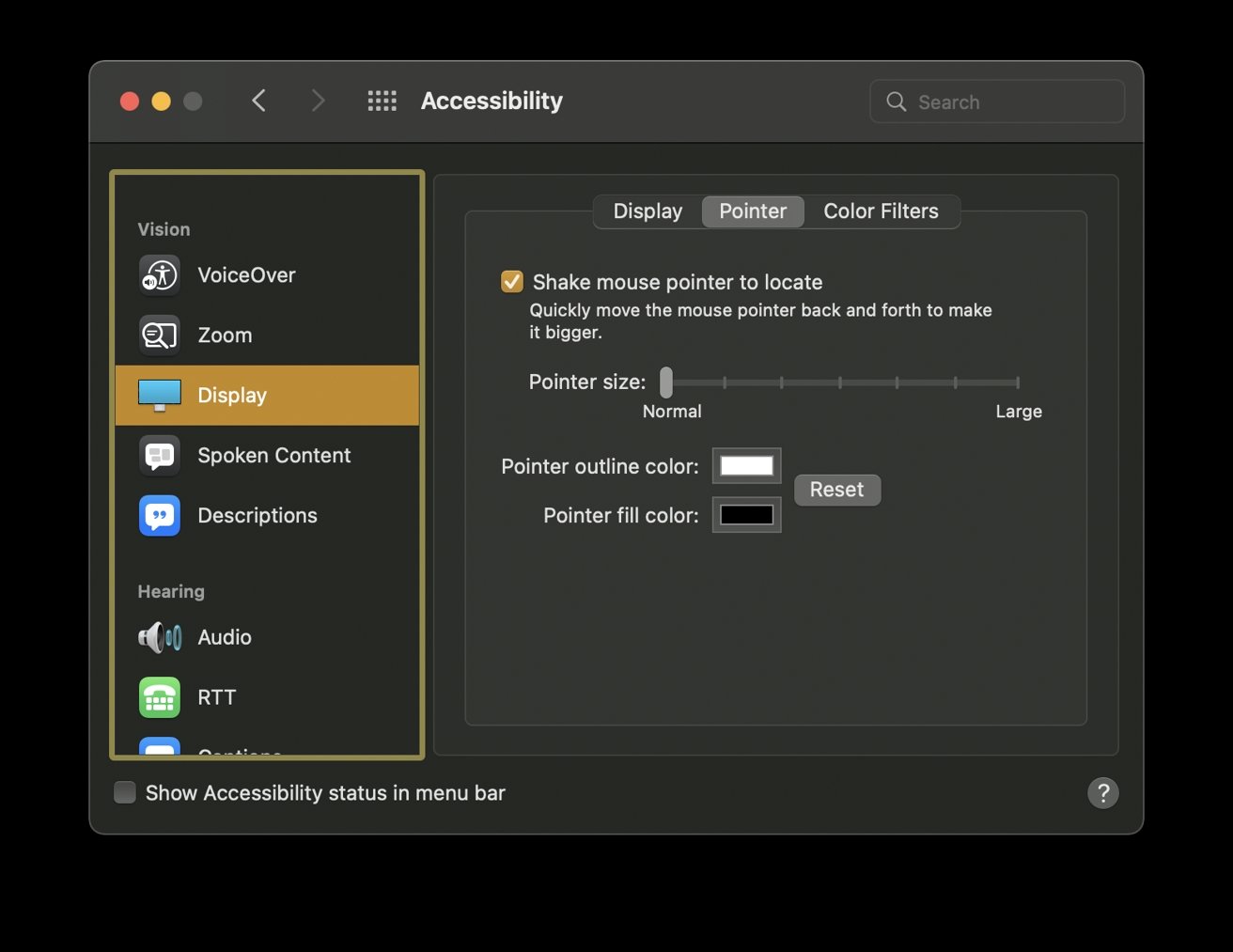
Why Does MacOS Mouse Get Big?
The macOS mouse cursor enlarges momentarily when you quickly move your finger on the trackpad or rapidly move the mouse. This feature is designed to enhance visibility and assist users in locating the cursor when it becomes difficult to track on the screen. By increasing the size of the pointer, macOS aims to make it easier for users to locate and interact with the cursor, especially in situations where it may blend with the background or become momentarily lost. This temporary enlargement of the cursor helps to ensure a smoother and more efficient user experience by providing improved visibility and reducing potential frustration.
What is the Default Mouse Size?
The default mouse size in Windows is 32×32 pixels. The mouse cursor is displayed on the screen and is used to indicate the position and movement of the mouse pointer. The size of the cursor can be customized by the user through the Windows settings, but the default size is set to 32×32 pixels.
Why Does Your Mouse Get Bigger When You Move It?
The primary reason behind the Mac mouse pointer getting bigger when it is moved is to help users locate it on the screen more easily. This feature is designed to assist in situations where the user may have momentarily lost track of the mouse pointer due to its small size or a busy screen.
When you move the mouse in a rapid or erratic manner, the Mac operating system interprets this movement as an indication that you might have lost sight of the pointer. In response, the system temporarily enlarges the size of the mouse pointer to make it more prominent and noticeable.
This enlargement serves as a visual cue, ensuring that you can quickly locate the mouse pointer on the screen. It helps prevent any frustration or delay that may arise from searching for the pointer when it becomes difficult to spot.
By increasing the size of the mouse pointer, Mac aims to enhance user experience by providing a clear visual indicator of its location. This feature is particularly useful for users with visual impairments or those working with large displays where the mouse pointer can sometimes get lost among other on-screen elements.
Conclusion
Mac OS X offers a range of features and functionalities that enhance the user experience, including the ability to customize the mouse pointer. One such feature is the automatic enlargement of the mouse pointer when it is shaken, ensuring that users can easily locate it on the screen. This convenient feature helps to prevent frustration and improve productivity by quickly making the pointer more visible. Additionally, Mac OS X allows users to further personalize their mouse pointer by changing its color and size, allowing for a more tailored and comfortable user interface. these customizable options make navigating and interacting with the computer easier and more efficient for Mac users.