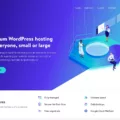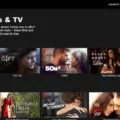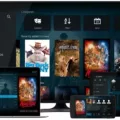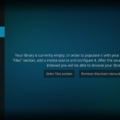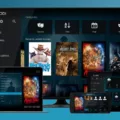After installing and opening Kodi, you can easily add movies to your library by following a few simple steps. First, navigate to the Add-ons tab and click on it. Then, mouse over the Video Add-ons tab and you’ll see a list of the hundreds of video add-ons available in Kodi’s repository.
Take your time to browse through the options and find the add-on that suits your needs. When you find the one you want, click on it to open its details page. Here, you’ll find information about the add-on, such as its description and user ratings.
To install the add-on, simply click on the “Install” button. Kodi will then download and install the add-on for you. Once the installation is complete, you can access the add-on from the main menu by going to the Video Add-ons tab and selecting the newly installed add-on.
Now that you have the add-on installed, you can start adding movies to your Kodi library. Most add-ons have a search function, allowing you to search for specific movies by title, actor, or genre. Simply enter your search query and the add-on will display a list of matching results.
Once you’ve found the movie you want to add, click on it to open its details page. Here, you’ll usually find additional information about the movie, such as its plot summary, cast, and user ratings. You may also have the option to watch a trailer or read reviews.
To add the movie to your library, look for the “Add to Library” or “Add to Favorites” button. Click on it, and the movie will be added to your Kodi library. You can then access it anytime by going to the Movies section of your Kodi library.
It’s worth noting that not all add-ons offer the ability to add movies to your library. Some add-ons are designed for streaming content directly from the internet, while others focus on providing access to online movie databases. Make sure to choose an add-on that suits your preferences and needs.
Adding movies to Kodi is a simple process that can be done through the use of video add-ons available in Kodi’s repository. By following the steps outlined above, you can easily search for and add movies to your Kodi library, allowing you to enjoy your favorite films within the Kodi platform.
How Do I Download Movies Onto Kodi?
To download movies onto Kodi, you need to follow these steps:
1. Install and open Kodi on your device.
2. Go to the Add-ons tab and click on it.
3. Hover over the Video Add-ons tab.
4. A list of video add-ons available in Kodi’s repository will appear.
5. Look for the specific add-on you want to use for movie downloads.
6. Click on the add-on to select it.
7. You will now see the add-on’s information page.
8. Look for the “Install” or “Download” button and click on it.
9. Kodi will start downloading and installing the add-on.
10. Once the installation is complete, go back to the Kodi home screen.
11. Navigate to the Add-ons tab again and click on it.
12. Find the newly installed add-on in the list.
13. Click on the add-on to open it.
14. Explore the add-on’s interface to find the option for downloading movies.
15. Select the movie you want to download and follow the prompts or instructions provided by the add-on.
16. The movie will start downloading onto your device.
17. Once the download is complete, you can access and watch the movie through the add-on or the Kodi media player.
Please note that downloading copyrighted material may be illegal in some countries. Ensure that you have the necessary rights or permissions to download movies before proceeding.
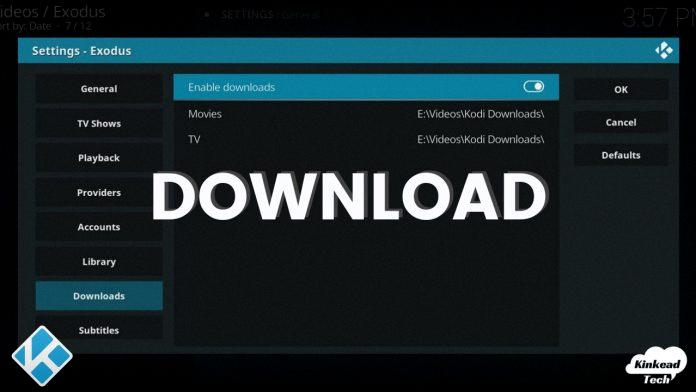
How Do I Download Add-ons To Kodi?
To manually download add-ons on Kodi, follow these steps:
1. Allow add-ons from unknown sources:
– Open Kodi and go to the “Settings” menu.
– Select “System” or “System settings” depending on the version of Kodi you are using.
– Click on “Add-ons” and toggle the “Unknown sources” option to enable it.
– A warning message will appear, but you can ignore it if you are downloading add-ons from trusted sources.
2. Add sources:
– Go back to the Kodi home screen and select the “Settings” icon.
– Choose “File manager” and then click on “Add source”.
– A dialog box will appear where you need to enter the source URL.
– Type in the URL of the repository or add-on source and give it a name for easy identification.
– Click “OK” to add the source.
3. Install a repository:
– Return to the Kodi home screen and select “Add-ons”.
– Click on the open box icon at the top left corner to access the add-on browser.
– Choose “Install from zip file” and select the source you added in the previous step.
– Browse the repository folder and select the repository file (usually ends with .zip).
– Wait for the repository to install, and you will see a notification once it’s done.
4. Install add-ons from a repository:
– After installing the repository, go back to the add-on browser and select “Install from repository”.
– Choose the repository you installed earlier.
– Browse through the available categories or search for a specific add-on.
– Select the add-on you want to install and click on the “Install” button.
– Wait for the installation to complete, and you will see a notification when it’s done.
That’s it! You have successfully downloaded and installed add-ons on Kodi. Remember to always use trusted sources and be cautious when downloading add-ons from unknown or unofficial repositories.
What Is The Best Scraper For Kodi?
The best scraper for Kodi is Universal Scraper. It stands out from other scrapers due to its high level of customization and support for various popular websites. Here are some key points about Universal Scraper:
1. Customizability: Universal Scraper allows users to gather information from multiple supported sites, including IMDb, themoviedb.org, Rotten Tomatoes, OFDb.de, fanart.tv, and port.hu. This extensive range of sources ensures a comprehensive collection of data for Kodi users.
2. Team-Kodi flagship: Universal Scraper is considered the flagship scraper for Team-Kodi. It is widely recognized and trusted within the Kodi community, making it a reliable choice for users seeking accurate and up-to-date information.
3. IMDb integration: Universal Scraper integrates seamlessly with IMDb, one of the most popular movie and TV show databases. This integration ensures that users can access detailed information about their favorite films and series, including cast and crew details, ratings, plot summaries, and more.
4. themoviedb.org support: Universal Scraper also supports themoviedb.org, another widely used database for movies and TV shows. This integration enhances the scraper’s versatility and allows users to access a vast collection of information, including posters, backdrops, and trailers.
5. Rotten Tomatoes and OFDb.de compatibility: Universal Scraper goes beyond basic information by incorporating data from Rotten Tomatoes and OFDb.de. This integration provides users with access to critical reviews, ratings, and additional details that can help them make informed viewing decisions.
6. fanart.tv and port.hu integration: Universal Scraper further expands its capabilities by integrating with fanart.tv and port.hu. This allows users to enhance their media library with high-quality artwork, such as posters, banners, and fan-made images.
Universal Scraper is the best scraper for Kodi due to its extensive customization options, support for popular websites, and its recognition as the flagship scraper for Team-Kodi. Its integration with IMDb, themoviedb.org, Rotten Tomatoes, OFDb.de, fanart.tv, and port.hu ensures that Kodi users can access comprehensive and accurate information about their favorite movies and TV shows.
Is Kodi Still A Thing?
Kodi is definitely still a thing and continues to be a popular choice for media streaming enthusiasts. It is an open-source media player software that allows users to access and stream a wide range of content, including movies, TV shows, music, and even live TV. Kodi has a user-friendly interface and is highly customizable, making it a versatile platform for media consumption.
Here are a few reasons why Kodi is still relevant:
1. Wide device compatibility: Kodi can be installed on various devices, including streaming devices like Amazon Fire TV and TV Stick, Chromecast, Android TV Boxes, Nvidia Shield, and Apple TV. It is also available for Windows, Mac, iPhone, iPad, Android, Roku, and even the Raspberry Pi. This wide device compatibility ensures that users can enjoy Kodi on their preferred device.
2. Extensive add-ons and plugins: Kodi supports a vast library of add-ons and plugins that enhance its functionality. These add-ons offer access to additional content sources, such as streaming services, sports channels, and international channels. Users can customize their Kodi experience by choosing the add-ons that suit their preferences.
3. Community support and updates: Kodi has a strong community of developers and users who actively contribute to its development and provide support. The software is regularly updated to fix bugs, improve performance, and introduce new features. This ensures that Kodi remains up-to-date and continues to offer a smooth streaming experience.
4. Versatile media management: Kodi not only allows streaming but also provides a platform for organizing and managing media libraries. Users can add their own media files, create playlists, and apply various filters and sorting options. This makes it convenient for users to access their personal media collection within Kodi.
5. User-friendly interface: Kodi offers a user-friendly and intuitive interface, making it easy for users to navigate and find their desired content. The interface can be customized with different skins and layouts to suit individual preferences.
Kodi is still very much relevant and widely used in the media streaming community. Its compatibility with various devices, extensive add-ons, community support, and user-friendly interface contribute to its continued popularity.
Conclusion
Adding movies to Kodi is a simple process that can greatly enhance your streaming experience. By installing and opening Kodi, navigating to the Add-ons tab, and selecting the desired video add-on from the repository, you can easily access a vast library of movies. Additionally, you have the option to manually install addons on Kodi by allowing addons from unknown sources, adding sources, installing a repository, and then installing the addons from that repository. One popular and highly customizable scraper for obtaining movie information is the Universal Scraper, which collects data from various supported sites such as IMDb, themoviedb.org, Rotten Tomatoes, and more. With Kodi, you have the flexibility to install it on various devices and platforms, making it a versatile choice for movie enthusiasts. So, whether you’re using an Amazon Fire TV, Chromecast, Android TV Box, or any other compatible device, Kodi can provide you with a seamless movie streaming experience.