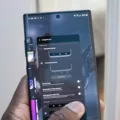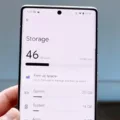Cache is a term that you may have come across while using your Android TV or Google TV. It refers to temporary files stored by apps on your device to help them load faster and improve overall performance. However, over time, these cache files can accumulate and take up valuable storage space, potentially slowing down your device. That’s why it’s important to regularly clear the cache on your Android box. In this article, we will explain what cache is and provide step-by-step instructions on how to clear it on your Android box.
Firstly, let’s understand what cache is. When you use an app on your Android box, it saves certain files, images, and other data to your device’s cache. This allows the app to access these files quickly instead of downloading them every time you use the app. While this can be beneficial, it also means that the cache can become cluttered over time, leading to decreased performance and storage issues.
To clear the cache on your Android box, you can follow these simple steps:
1. Open the Settings screen on your Android TV or Google TV. You can usually find the Settings app in your app drawer or by pressing the dedicated Settings button on your remote control.
2. Once in the Settings menu, navigate to the “Apps” section. The exact location of this option may vary depending on your device, but it is often found under the “Device” or “Applications” category.
3. In the Apps menu, you will see a list of all the installed apps on your Android box. Scroll through the list and select the app for which you want to clear the cache.
4. Within the selected app’s settings, you will find options to clear both the cache and data. Clearing the cache will remove temporary files and free up some storage space, while clearing the data will reset the app to its default settings and delete any personal data associated with it. It’s important to note that clearing the data will also remove any saved preferences or login information, so use this option with caution.
5. Select the “Clear cache” option and confirm your choice when prompted. This will remove the cache files associated with the selected app.
6. If desired, you can also select the “Clear data” option to reset the app completely. Again, be aware that this will delete any personal data and preferences associated with the app.
By following these steps, you can effectively clear the cache on your Android box and optimize its performance. It is recommended to perform this task regularly to prevent the cache from accumulating and causing potential issues.
In addition to clearing the cache on your Android box, you can also free up storage space by removing unnecessary apps or games. To do this, navigate to the “Apps” section in the Settings menu and select the app you want to remove. Then, choose the “Uninstall” option and confirm your choice. This will remove the selected app from your device, freeing up storage space.
Clearing the cache on your Android box is an important maintenance task that can help improve performance and free up storage space. By following the step-by-step instructions provided in this article, you can easily clear the cache on your Android box and optimize its overall performance. Remember to perform this task regularly and consider removing unnecessary apps or games to further enhance your device’s performance.
How Do You Clear Your Cache on Android Box?
To clear the cache on your Android TV or Google TV, follow these steps:
1. Open the Settings screen on your TV. You can usually access the Settings by pressing the Home button on your remote and then navigating to the gear icon or the Settings option.
2. Depending on your TV’s menu options, look for the “Apps” section. It may be labeled as “Apps,” “Applications,” or “Manage Applications.” Select this option to view all the installed apps on your device.
3. Once you are in the Apps section, find the app for which you want to clear the cache. You can scroll through the list or use the search function if available.
4. Select the desired app to access its settings. This will usually display options like “Force stop,” “Uninstall,” and “Clear cache.”
5. Choose the “Clear cache” option and confirm your selection by selecting “OK” when prompted.
6. After clearing the cache, you can also choose to clear the app’s data if necessary. This will reset the app to its default state and remove any stored settings or login information. Select the “Clear data” option and confirm your selection by selecting “OK.”
By following these steps, you will be able to clear the cache and data for individual apps on your Android TV or Google TV. This can help resolve issues related to app performance, storage space, or outdated data.
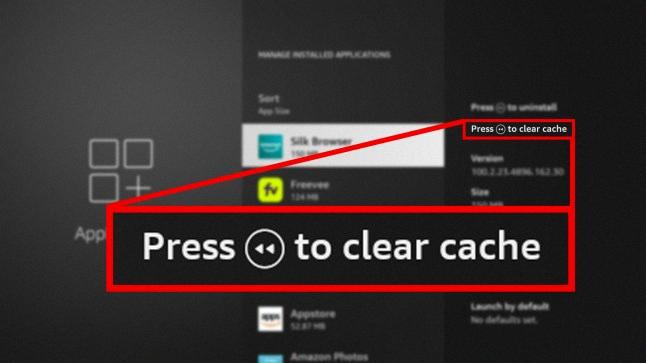
How Do You Free Up Space on Your Android TV Box?
To free up space on your Android TV box, you can follow these steps:
1. Go to the Home screen of your Android TV box.
2. Scroll down and select “Settings”.
3. Under the “Device” section, choose “Apps”.
4. You will see a list of downloaded apps on your TV box.
5. Select an app that you want to remove to free up space.
6. Once you have selected the app, choose the “Uninstall” option.
7. Confirm the uninstallation by selecting “OK”.
By removing unnecessary apps or games from your Android TV box, you can create more space for other applications or media files. This will help improve the performance and functionality of your TV box.
Conclusion
Clearing the cache is an important maintenance task for both Android TV and Android devices. It helps to free up storage space and can improve the performance of your apps. By clearing the cache, you are essentially deleting temporary files that are stored by apps to help them load faster. However, keep in mind that clearing the cache may require you to re-enter login credentials or reset app settings. It is also worth mentioning that clearing the cache should be done periodically or when you notice any issues with app performance. By following the steps outlined above, you can easily clear the cache for apps on your Android TV or Android device.