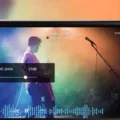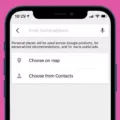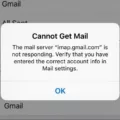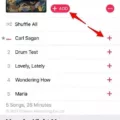Custom emojis have become a popular way to express ourselves in text messages and social media posts. These personalized icons allow us to add a touch of personality and creativity to our conversations. If you’re an iPhone user, you may be wondering how to get new emojis on your device and even how to create your own custom emojis. In this article, we’ll explore the steps to add and create custom emojis on your iPhone.
To begin, let’s focus on adding new emojis to your iPhone. The process is simple and can be done through your device’s settings. Here’s how:
1. Open the Settings app on your iPhone.
2. Scroll down and tap on “General.”
3. Next, tap on “About.”
4. Look for and tap on “Software Update.”
5. If there is an update available, tap on “Download and Install.”
6. Once the update is installed, your iPhone will have the latest emojis.
By keeping your iPhone software up to date, you ensure that you have access to the newest emojis released by Apple. This way, you can use the latest icons to express yourself in your messages.
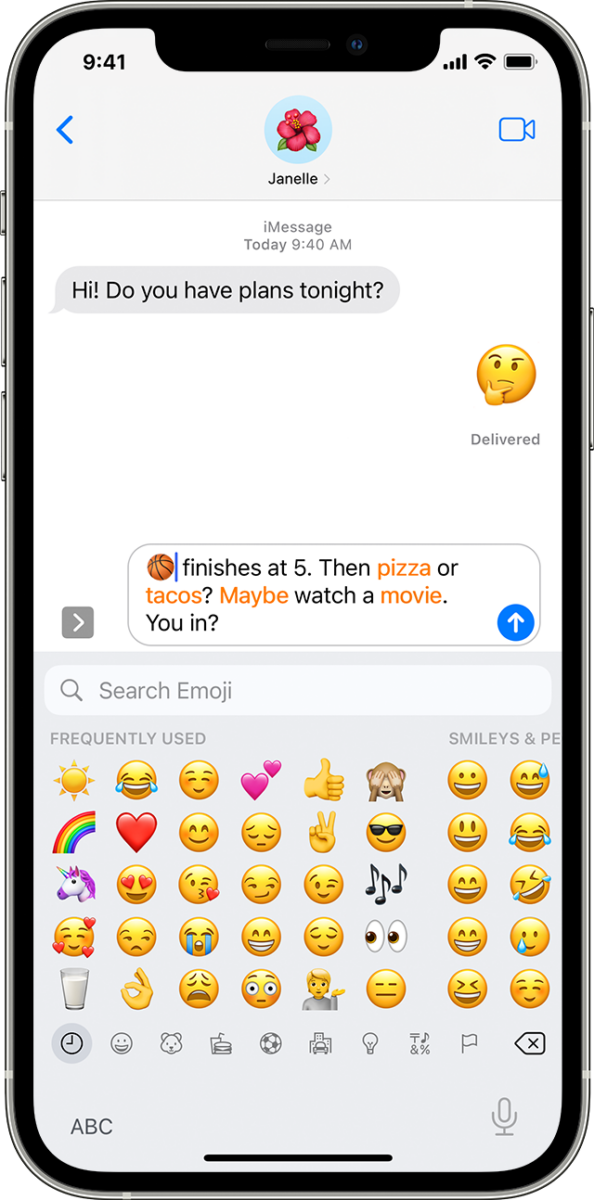
How to Create Your Own Custom Emojis?
Memojis are personalized emojis that resemble your appearance and can be used in various messaging apps. Here’s how to create and use Memojis on your iPhone:
1. Open the Messages app on your iPhone.
2. Tap on the “New Message” icon to start a new conversation.
3. In the message composition area, tap on the Animoji icon (the monkey face).
4. Scroll to the left and tap on the “+” icon to create a new Memoji.
5. Customize your Memoji by choosing the skin tone, hairstyle, facial features, accessories, and more.
6. Once you’re satisfied with your Memoji, tap on “Done.”
7. Your Memoji is now created and can be used in your messages.
8. To use your Memoji, tap on the Animoji icon again and select your Memoji from the list.
9. You can now record a Memoji video or take a Memoji picture to send to your contacts.
With Memojis, you can add a personal touch to your messages and make your conversations more fun and engaging. Experiment with different hairstyles, accessories, and expressions to create a Memoji that truly represents you.
If you’re an Android user and want to use iPhone emojis on your device, there are apps available that allow you to install an Apple emoji keyboard. Simply search for “Apple emoji keyboard” in the Google Play Store and choose a reputable app to download. Once installed, you can access the Apple emojis on your Android device and use them in your messages.
Adding and creating custom emojis on your iPhone is a simple process that allows you to express yourself in a unique and personal way. Whether you want to stay up to date with the latest emojis or create your own Memoji, these features are designed to enhance your messaging experience. So go ahead, have fun with emojis, and let your creativity shine in your conversations!
How Do You Add New Emojis to Your iPhone?
To add new emojis to your iPhone, follow these steps:
1. Open the Settings app on your iPhone.
2. Scroll down and tap on “General.”
3. In the General settings, tap on “About.”
4. Scroll down and tap on “Software Update.”
5. If there is an update available, tap on “Download and Install” to update your iPhone’s software. This step is important because new emojis are often included in software updates.
6. Once your iPhone is up to date, go back to the main Settings menu.
7. Scroll down and tap on “Keyboard.”
8. In the Keyboard settings, tap on “Keyboards.”
9. You will see a list of keyboards already installed on your iPhone. Tap on “Add New Keyboard.”
10. Scroll down and look for “Emoji” in the list of available keyboards. Tap on it to add it to your keyboard options.
11. Now, when you open any app that uses the iPhone keyboard, you will see a new globe icon or a smiley face icon next to the space bar.
12. Tap on the globe or smiley face icon to switch to the Emoji keyboard.
13. You will now have access to a wide range of emojis to use in your messages, emails, and other apps.
Remember to periodically check for software updates on your iPhone to ensure you have the latest emojis available. Enjoy expressing yourself with the new emojis on your iPhone!
How Do You Get Emoji Stickers on Your iPhone?
To add Memoji stickers to your iPhone, follow these steps:
1. Open the Messages app on your iPhone.
2. Open a conversation or start a new one.
3. Tap on the text input field to bring up the keyboard.
4. Locate the App Store icon next to the text input field and tap on it. It looks like an “A” inside a square.
5. This will open the iMessage app drawer. Scroll through the icons at the bottom until you find the “Memoji Stickers” app icon. It looks like a yellow Memoji face.
6. Tap on the Memoji Stickers icon to open it.
7. You will see a selection of Memoji stickers that you can choose from. Scroll through the stickers to find the one you want to use.
8. When you find a sticker you want to send, simply tap on it. It will automatically be added to your message.
9. If you want to add multiple stickers, you can tap on the stickers one by one to add them to your message.
10. Once you have added all the stickers you want, you can send the message by tapping the arrow button or by lifting your finger from the screen.
11. The stickers will be sent as part of your message and the recipient will be able to view them.
It’s important to note that Memoji stickers are only available on devices that support Memoji, which include iPhone X and newer models. If you have an older iPhone model, you may not have access to Memoji stickers.
How Do You Get Emojis on Your iPhone?
To get emojis on your iPhone, you don’t need to download any additional apps as they are already built-in. Here are the steps to access and use emojis on your iPhone:
1. Open any app that allows you to type, such as Messages, Notes, or Mail.
2. Tap on the text field to bring up the keyboard.
3. Look for the emoji icon, which resembles a smiley face or a globe, located next to the space bar. If you don’t see it, make sure you have enabled the emoji keyboard in your iPhone settings.
4. Tap on the emoji icon to switch to the emoji keyboard.
5. You will now see a wide range of emojis sorted into categories like smileys and people, animals and nature, food and drink, etc.
6. Scroll through the categories or use the search bar at the top to find specific emojis.
7. Tap on an emoji to insert it into your text field. You can also tap and hold to access different variations of the same emoji.
8. Once you have selected an emoji, you can continue typing or send the message as usual.
How to Customize Your Emoji Keyboard?
1. Go to your iPhone settings.
2. Scroll down and tap on “General.”
3. Select “Keyboard” and then “Keyboards.”
4. Tap on “Add New Keyboard.”
5. Look for “Emoji” in the list of available keyboards and tap on it to add it.
6. You can also reorder the keyboards by tapping “Edit” on the top right corner and dragging the emoji keyboard to your desired position.
7. To access the emoji keyboard, simply tap on the globe icon on your iPhone keyboard until you see the emoji keyboard.
That’s it! You can now easily use emojis on your iPhone without any additional downloads. Enjoy expressing yourself with a wide range of emoticons, symbols, and icons.
Conclusion
Custom emojis are a fun and creative way to express yourself in digital conversations. Whether you’re using an iPhone or an Android device, there are various methods to get new emojis and personalize your messaging experience.
For iPhone users, accessing new emojis is as simple as updating your device’s software. This will allow you to have the latest emoji designs and additions. Additionally, iPhone users can also create their own personalized emojis called Memoji, which can be used in Messages, FaceTime, and other apps.
Android users have the option of downloading third-party apps that provide access to a wide range of emojis, including iPhone emojis. These apps allow you to install an Apple emoji keyboard on your Android device, giving you access to the same emojis as iPhone users.
Regardless of your device, custom emojis can add a fun and unique touch to your conversations. Whether you want to express emotions, add humor, or simply stand out in a chat, custom emojis allow you to do so with ease. So go ahead and explore the world of custom emojis to make your digital conversations more lively and expressive.