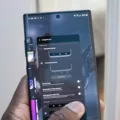Internal storage is an essential component of an Android phone, as it is where all your files, apps, and data are stored. Understanding how to access and manage the internal storage of your device is crucial for ensuring optimal performance and keeping your phone organized.
To access the internal storage of your Android phone, you can follow these simple steps:
1. Open the Files app: Look for the Files app on your device’s home screen or app drawer. It is usually represented by a folder icon.
2. Navigate to Internal Storage: Once you open the Files app, you will see different categories or locations. Look for “Internal Storage” or “Device Storage” and tap on it. This will display all the files and folders stored on your phone’s internal memory.
3. Browse files and folders: Inside the Internal Storage section, you will find various folders that contain different types of files, such as Downloads, Documents, Music, Pictures, and more. Tap on any folder to view its contents.
4. Access additional storage options: In some cases, you might have additional storage options like an SD card or network storage. To access these, you can either tap on the respective categories in the Files app or go back to the main screen and look for options like “SD card” or “Network storage.”
By following these steps, you can easily access and navigate through the internal storage of your Android phone. This allows you to view and manage your files, transfer data, and free up space when needed.
It’s worth noting that the exact steps may vary slightly depending on the make and model of your Android device and the version of the operating system you are using. However, the general process should be similar across most Android phones.
Knowing how to access and manage the internal storage of your Android phone is crucial for keeping your device organized and ensuring smooth performance. By following the steps mentioned above, you can easily view and browse through your files and folders stored in the internal memory of your device.

How Do You Access Your Internal Storage on Android?
To access the internal storage on your Android device, you can follow these steps:
1. Unlock your device and go to the home screen.
2. Look for the “My Files” app on your device. This app is commonly pre-installed on most Android devices, but if you can’t find it, you can download a file manager app from the Google Play Store.
3. Once you locate the “My Files” app, tap on it to open it.
4. In the “My Files” app, you will see different storage options such as Internal Storage, SD card (if available), and Network storage (if connected). Tap on “Internal Storage” to access the files and folders stored on your device’s internal memory.
5. Within the Internal Storage, you will see various folders and files. You can navigate through these folders to find the specific files you are looking for. You can tap on a folder to open it and view its contents.
6. If you want to view the files in a specific folder, tap on the folder and you will see a list of files within that folder. You can tap on a file to open it or perform other actions such as copying, moving, deleting, or sharing it.
7. If you want to go back to the previous screen or folder, you can use the back button on your device or look for a “Back” or “Up” arrow icon within the file manager app.
8. To exit the file manager app, you can either press the home button on your device or use the app switcher button to switch to a different app.
Accessing the internal storage on your Android device involves opening the “My Files” or a file manager app, selecting the “Internal Storage” option, and navigating through the folders and files to find the specific content you need.
How Do You See Other Internal Storage on Android?
To view the amount of storage occupied by “Other” on your Android device, follow these steps:
1. Tap the “i” icon located next to the Apps section on your home screen or app drawer.
2. This will open the Settings menu. Scroll down and tap on the “Settings” option.
3. In the Settings menu, continue scrolling until you find the option for “My Files” and tap on the switch next to it to enable it.
4. Once enabled, tap the back button to return to the main Settings menu.
5. Now, you will be able to see the breakdown of your device’s storage. Look for the respective sections that display the amount of storage occupied by apps and the “Other” category.
By following these steps, you can easily access and view the amount of internal storage occupied by “Other” on your Android device.
How Do You Access All Files on Android?
To access all files on your Android device, you can use the built-in Files app. Here’s how you can do it:
1. Look for the Files app on your device. It may be called “File Manager” or “My Files” depending on your device’s manufacturer.
2. Once you find the Files app, open it by tapping on its icon. This app allows you to browse and manage the files stored on your device.
3. When you open the Files app, you will see different categories or locations where your files are stored. These may include “Internal Storage,” “SD Card,” or other folders.
4. Tap on the category or location that you want to explore. For example, if you want to access files stored on your device’s internal storage, tap on “Internal Storage.”
5. Within the selected category, you will see a list of files and folders. You can navigate through these folders by tapping on them to open them.
6. If you want to sort the files by name, date, or size, you can tap on the “More” option (usually represented by three dots) and select the “Sort by” option. Choose the sorting preference that suits your needs.
7. To open a file, simply tap on it. Depending on the type of file, your device will use the appropriate app to open and view or play it.
It’s important to note that the layout and options within the Files app may vary slightly depending on the version of Android you are using and the device manufacturer. However, the basic concept of accessing files should remain the same.
Additionally, some Android devices may have alternative file manager apps pre-installed or available for download from the Google Play Store. These apps might offer additional features or a different user interface, but the general process of accessing files should be similar.
By following these steps, you can easily access and manage all the files on your Android device using the Files app or a file manager app of your choice.
Conclusion
The internal storage of an Android phone is where all the files and data are stored directly on the device itself. It is different from the external SD card or network storage. To access the internal storage, you can navigate to the “My Files” app on your Android phone. From there, you can view all the files and folders stored on your device. Additionally, you can also see how much space is being occupied by apps and how much is taken up by “Other” data. This information can be found by tapping on the “i” next to Apps in the settings. By managing your internal storage effectively, you can ensure that your phone runs smoothly and efficiently.