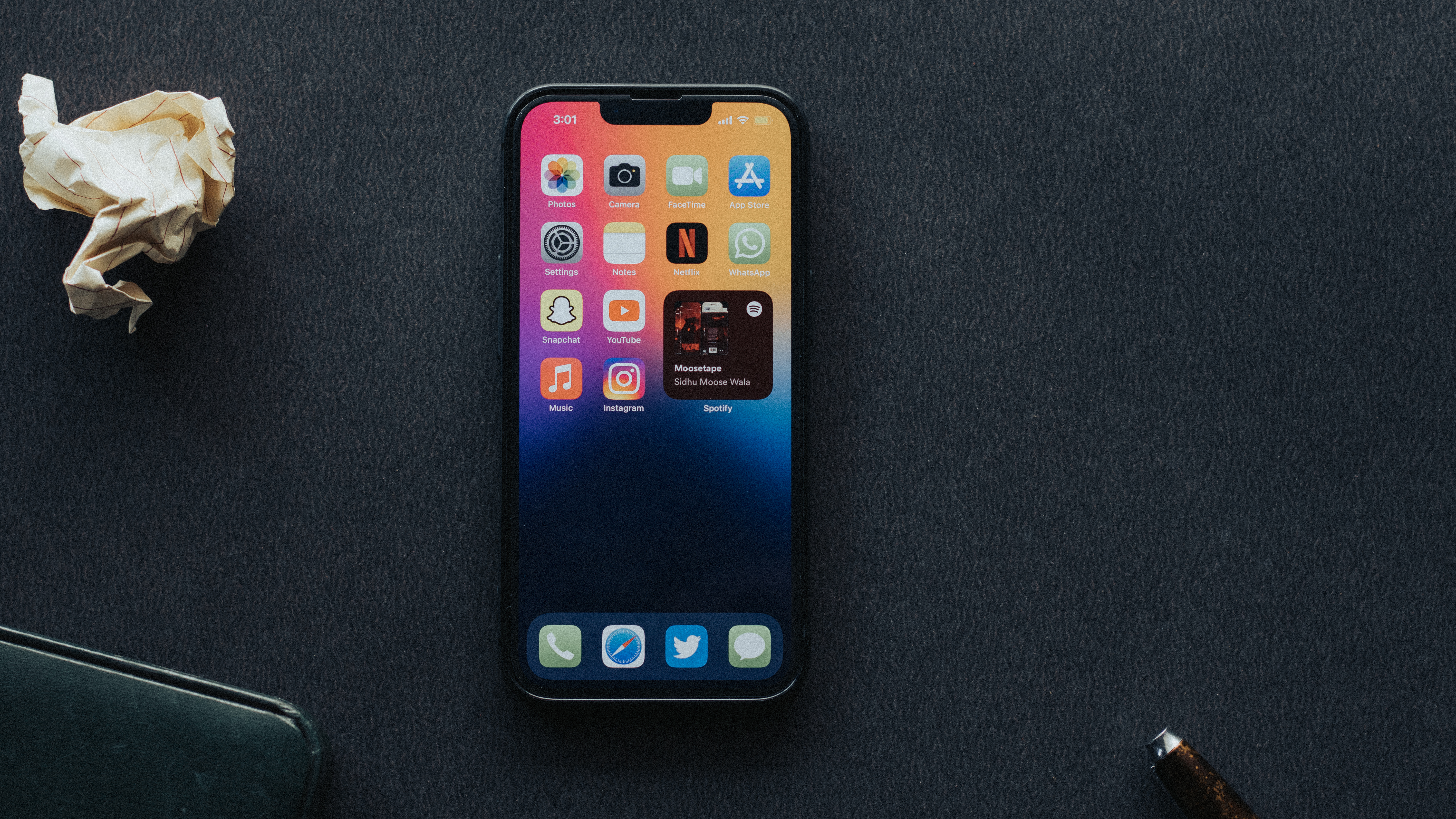Microphones are an essential component of our digital lives, allowing us to communicate and interact with our devices in various ways. From making voice calls to using voice commands, having access to a microphone on our keyboards can greatly enhance our user experience.
However, there may be instances where the microphone icon is missing from your Android keyboard, causing frustration and confusion. But fear not, as there are simple steps you can take to bring back this crucial feature.
Firstly, ensure that your device’s microphone access is turned on in the settings. To do this, go to Start, then Settings, followed by Privacy & security. Look for the Microphone option and make sure it is enabled. This will allow speech-to-text functionality to work seamlessly.
If the microphone icon is still missing, try restarting your device. Sometimes, a simple reboot can resolve minor glitches and restore missing features.
Another troubleshooting step you can try is to check if any recent updates or changes have affected your keyboard settings. Go to your keyboard settings and make sure the microphone option is enabled. If it was disabled, turning it on should bring back the microphone icon.
In some cases, the issue may be specific to the keyboard app you are using. Consider switching to a different keyboard app or updating the current one to the latest version. This can often resolve compatibility issues and bring back the microphone icon.
If none of these steps work, it might be worth reaching out to the manufacturer or seeking assistance from a technical support team. They may be able to provide further guidance or troubleshoot the issue more extensively.
Having access to a microphone on your keyboard can greatly enhance your digital experience, allowing for convenient and efficient voice input. If the microphone icon is missing, follow the steps outlined above to troubleshoot and restore this essential feature. Remember to check your device’s settings, restart your device, update or switch keyboard apps if necessary, and seek expert assistance if the problem persists. Enjoy the convenience of voice input and make the most out of your digital interactions.
How Do You Get Your Microphone Back on Your Text Messages?
To enable the microphone for text messages on your device, follow these steps:
1. Open the messaging app on your device.
2. Tap on the text field to bring up the keyboard.
3. On the Samsung keyboard, you should see a small microphone icon in the bottom left corner of the keyboard. If the icon is not visible, you may need to enable it.
4. To enable the microphone icon, tap and hold the comma (,) key on the keyboard until a menu pops up.
5. From the menu, select the gear icon to access the keyboard settings.
6. In the keyboard settings, look for the “Voice input” or “Speech to text” option. The exact wording may vary depending on your device.
7. Make sure the “Voice input” option is toggled on or enabled.
8. Close the keyboard settings and return to the messaging app.
9. The microphone icon should now be visible on the keyboard.
10. To use the microphone, simply tap on the microphone icon and start speaking. The text will be transcribed as you speak.
Note: These instructions specifically apply to the Samsung keyboard. If you are using a different keyboard app, the steps may vary slightly. However, most keyboard apps should have a similar microphone icon for voice input.
Additionally, make sure that the microphone permissions are enabled for the messaging app. You can check this by going to your device’s settings, selecting “Apps” or “Applications,” finding the messaging app, and ensuring that the microphone permission is enabled.
By following these steps, you should be able to get the microphone back on your text messages and use speech-to-text functionality to type out your messages.
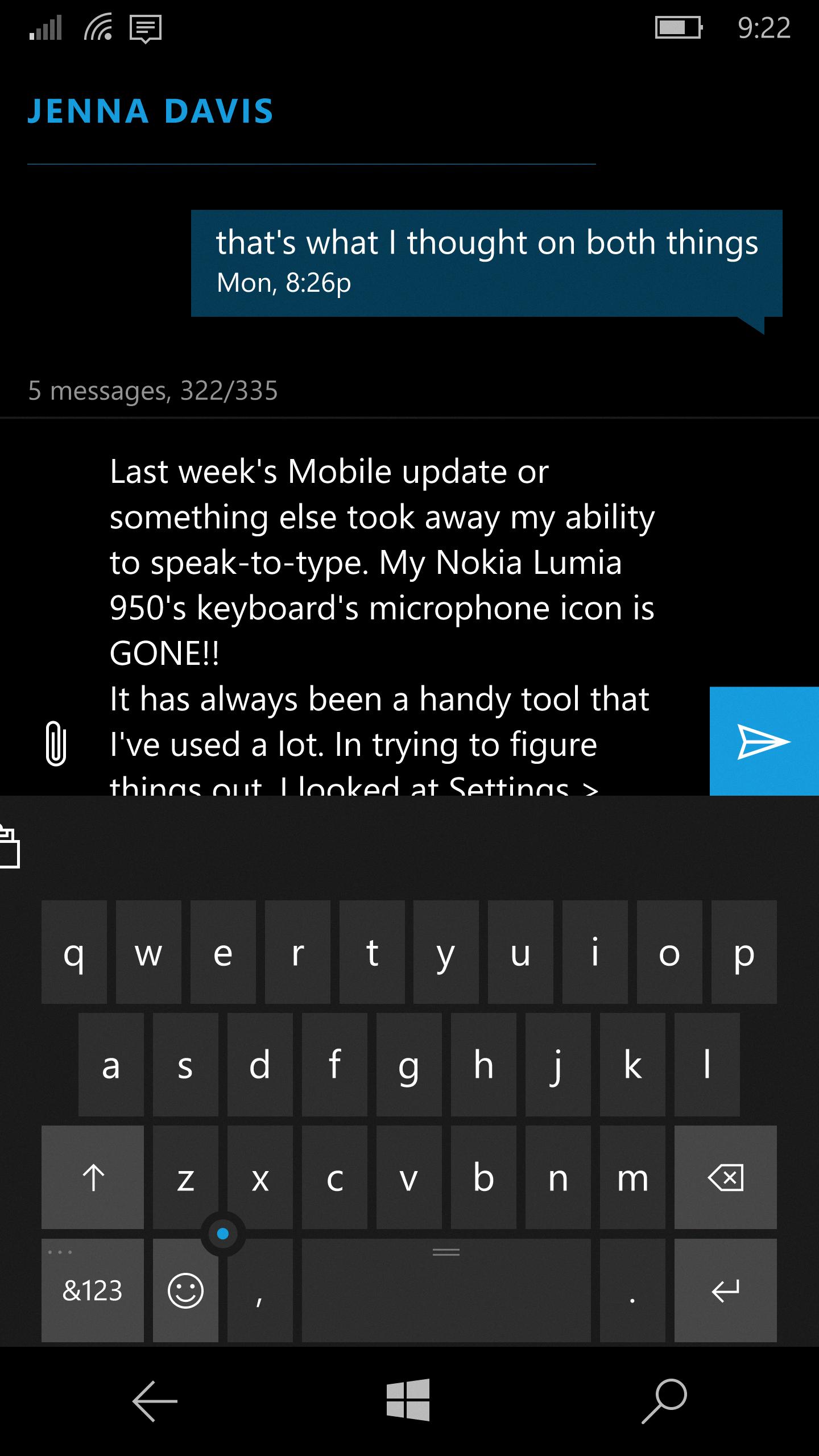
How Do You Get Your Microphone Bar Back?
To get the microphone icon back on your Android keyboard on the OnePlus 6T, you can follow these steps:
1. Open the Settings app on your OnePlus 6T.
2. Scroll down and tap on “System.”
3. Select “Languages & input.”
4. Tap on “Virtual keyboard.”
5. Choose the keyboard app you are using (e.g., Gboard, SwiftKey, etc.).
6. Tap on “Preferences” or “Settings” within the keyboard app.
7. Look for the option called “Voice input key” or “Voice typing key” and enable it.
8. Once enabled, the microphone icon should now appear on your Android keyboard.
If none of these steps work, you may want to consider updating your keyboard app or contacting the app’s support team for further assistance.
Why is Your Voice Typing Feature on Your Keyboard Not Working?
The voice typing feature on your keyboard may not be working due to a few possible reasons:
1. Microphone access: Make sure that your device has permission to access the microphone. Go to your device settings, then Privacy & Security, and check if Microphone access is turned on for the keyboard app you are using.
2. Microphone settings: Ensure that your microphone is properly set up and functioning. Check if the microphone is connected securely to your device and that it is not muted or blocked by any physical obstructions.
3. Language settings: Confirm that the language settings for voice typing are correctly configured. Check if the language you want to use for voice typing is selected in the keyboard app settings.
4. Software updates: Ensure that your keyboard app and device software are up to date. Outdated software can sometimes cause compatibility issues with voice typing features. Check for any available updates and install them if necessary.
5. App permissions: Verify that the keyboard app you are using has the necessary permissions to access the microphone. Go to your device settings, then Apps or Application Manager, find the keyboard app, and ensure that it has microphone permissions enabled.
6. App-specific issues: If the issue persists, try using a different keyboard app to see if the voice typing feature works with that app. If it does, then the problem may be specific to the original keyboard app you were using.
If none of these solutions resolve the issue, it is recommended to reach out to the support team of the keyboard app or your device manufacturer for further assistance.
Conclusion
The microphone is a vital component in various devices and applications that rely on audio input. It allows users to capture and record sound, enabling functionalities such as voice calls, voice commands, voice search, and speech-to-text conversion.
Microphones come in different types, including built-in microphones in smartphones, laptops, and other electronic devices, as well as external microphones that can be connected via USB or audio jacks. Each type has its own advantages and use cases, depending on the specific needs and requirements of the user.
The microphone icon on the keyboard, commonly found in mobile devices, provides a convenient way to utilize speech-to-text functionality. By simply tapping the microphone icon, users can speak instead of typing, and the device will convert their speech into text. This feature is particularly useful for those who prefer dictating their messages or for individuals with physical disabilities that make typing difficult.
However, it’s important to note that to use speech-to-text functionality, the device needs access to the microphone. Users can enable this by going to the device’s settings, specifically the privacy and security section, and ensuring that microphone access is turned on.
The microphone plays a crucial role in facilitating audio input in various devices and applications. Its integration with the keyboard through the microphone icon allows for convenient speech-to-text conversion, providing an alternative and accessible method of input for users.