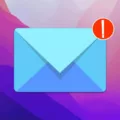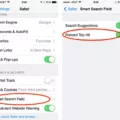Have you ever experienced the frustration of seeing a persistent badge on your iPhone’s email app, indicating unread messages that simply don’t exist? These phantom or ghost emails can be a perplexing issue for many iPhone users. But fear not, as we delve into the depths of this enigma and provide some potential solutions to rid yourself of these pesky ghosts.
One possible cause of ghost emails is when messages get sorted into different folders or mailboxes before reaching their final destination. This can result in unread messages lingering in your inbox, even if you’ve already read them. The badge notification fails to disappear, leaving you with a constant reminder of these elusive ghosts.
Another culprit for ghost emails can be found in the realm of deleted items. Occasionally, when you delete a message, it may not vanish immediately and can continue to haunt your inbox as an unread message. This can be quite bothersome, especially when you’re trying to maintain a clutter-free and organized email experience.
Spam or junk mail can also contribute to the appearance of unread messages in your inbox. If you receive a significant amount of spam or junk mail, it can cause these ghost emails to materialize. Despite not having read them, they stubbornly persist, mocking your efforts to keep your inbox pristine.
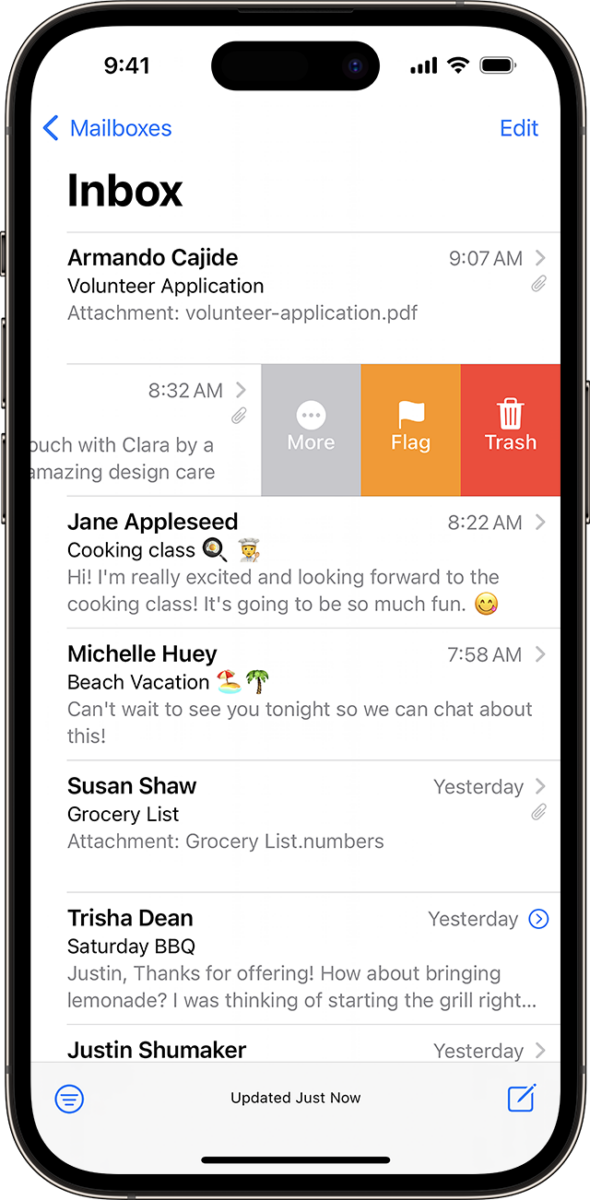
How to Banish Ghost Emails From Your iPhone?
1. Reset All Settings: This can help resolve various software glitches that might be causing the ghost emails. Remember, this action will reset your device’s settings, so make sure to back up your data before proceeding.
2. Ask Siri to Read the Unread Messages: Siri, your trusty virtual assistant, can come to the rescue. Simply instruct Siri to “Show me all my unread messages” or “Read my unread messages.” Depending on the device and the number of messages, Siri may need some time to catch up. Once it reads through all the unread messages, the badge count should reset to zero, and the ghost emails should disappear.
3. Force Restart iPhone: Sometimes, a simple force restart can work wonders. Press and hold the power button and the volume down button (or the home button, depending on your iPhone model) until the Apple logo appears. This can help clear any temporary glitches that might be causing the ghost emails.
4. Force Quit Messages App: If the ghost emails are specific to the Messages app, force quitting the app might do the trick. Double-click the home button (or swipe up from the bottom on newer iPhones) to access the app switcher, then swipe up on the Messages app to close it. Open the app again, and the ghost emails may have vanished.
5. Delete a Few Messages and Exit the App: In the case of iMessage ghost messages, deleting a few messages and then exiting the app can sometimes prompt the disappearing act. Give it a try and see if it does the trick for you.
6. Send Yourself a Text Message: This may sound counterintuitive, but sending yourself a text message can jolt the system into recognizing and clearing any ghost messages. It’s worth a shot if other methods haven’t resolved the issue.
How Do You Get Rid Of Phantom Emails on iPhone?
To get rid of phantom emails on your iPhone, you can try the following steps:
1. Restart your iPhone: Sometimes, a simple restart can resolve minor software glitches causing phantom emails to appear. Press and hold the power button until the slider appears, then slide it to power off. Wait for a few seconds, then press and hold the power button again to turn your iPhone back on.
2. Check for software updates: Make sure your iPhone is running the latest version of iOS. Software updates often include bug fixes and improvements that can address issues like phantom emails. To check for updates, go to Settings > General > Software Update. If an update is available, follow the on-screen instructions to download and install it.
3. Force quit the Mail app: Force quitting the Mail app can sometimes help resolve issues with phantom emails. Double-press the home button (or swipe up from the bottom on devices without a home button) to view the app switcher. Swipe left or right to find the Mail app, then swipe it up or off the screen to close it. Restart the Mail app and check if the phantom emails are still present.
4. Disable and re-enable Mail accounts: Temporarily disabling and re-enabling your email accounts can refresh the connection and potentially eliminate phantom emails. Go to Settings > Mail > Accounts, then select the email account displaying phantom emails. Toggle off the Mail option to disable it. After a few seconds, toggle it back on to re-enable the account. Check if the phantom emails have disappeared.
5. Reset network settings: Resetting network settings can help resolve any network-related issues that might be causing phantom emails. Go to Settings > General > Reset > Reset Network Settings. Keep in mind that this will remove your Wi-Fi networks and passwords, so make sure to reconnect to Wi-Fi after the reset.
6. Delete and re-add email accounts: If the above steps didn’t work, you can try deleting and re-adding your email accounts. Go to Settings > Mail > Accounts, then select the email account displaying phantom emails. Tap on the “Delete Account” option and confirm the deletion. Afterward, add the account again by tapping on “Add Account” and following the on-screen instructions. Check if the phantom emails reappear.
7. Contact Apple Support: If none of the above steps resolve the issue, it’s recommended to reach out to Apple Support for further assistance. They can provide specific troubleshooting steps or escalate the issue if necessary.
By following these steps, you should be able to get rid of phantom emails on your iPhone.
Why Does Your Email Say You Have Unread Emails When You Don’t?
There are a few reasons why your email may indicate that you have unread messages, even if you don’t. Let’s explore them in detail:
1. Delayed deletion: When you delete a message, it may not disappear immediately. This delay can result in the message remaining in your inbox as an unread item. To resolve this, try refreshing your inbox or logging out and then logging back into your email account.
2. Sync issues: Sometimes, there can be synchronization issues between your email server and your email client. This can cause discrepancies in the displayed unread message count. To address this, you can try syncing your email account manually or restarting your email client.
3. Filtering or sorting settings: It’s possible that you have set up certain filters or sorting rules that are classifying certain emails as unread, even if you have already read them. Check your email settings to ensure that there are no rules or filters causing this discrepancy.
4. Spam or junk mail: If you receive a lot of spam or junk mail, it can result in unread messages appearing in your inbox, even if you haven’t read them. Make sure to regularly check your spam or junk folder and mark any unwanted emails as spam to prevent them from cluttering your inbox.
Why is Your iPhone Saying You Have Unread Emails?
There could be several reasons why your iPhone is showing unread emails even though you have already read them. Here are some possible explanations:
1. Syncing Issues: Sometimes, there can be syncing problems between your iPhone and your email server. This can cause the unread email count to be incorrect. To resolve this, you can try refreshing your email inbox by pulling down the screen to force a sync.
2. Mail App Glitch: Occasionally, the Mail app on your iPhone may have a glitch that prevents it from properly updating the read status of emails. In such cases, force-closing the Mail app and reopening it might help. To force-close the app, double-click the home button (or swipe up from the bottom on newer iPhones), and swipe up on the Mail app preview to close it. Then relaunch the app.
3. Unread Mail Filter: It’s possible that you have unintentionally activated an unread mail filter or a mailbox sorting rule. This can cause certain emails to be excluded from your main inbox view, making them appear as unread even though they are not. Check your mailbox settings to ensure that there are no filters or rules affecting the visibility of your emails.
4. Email Account Configuration: If you have multiple email accounts configured on your iPhone, it’s important to check the settings for each account. Verify that the “Mail Days to Sync” option is set appropriately for each account. If it is set to a limited time period, older emails may not be visible in your inbox, potentially causing confusion about unread messages.
If none of these solutions resolve the issue, you may consider contacting Apple Support or your email service provider for further assistance.
Conclusion
Ghost emails on iPhone can be a frustrating issue to deal with. These phantom or unread messages can appear in your inbox for various reasons, such as delayed message deletion, spam or junk mail, or the sorting process of incoming emails.
To resolve this issue, there are several steps you can take. First, you can try asking Siri to show or read your unread messages. Siri may be able to work through them and reset the unread count to zero, thus eliminating the ghost email badge.
Another option is to reset all settings on your iPhone. This can help clear any glitches or bugs that may be causing the ghost email issue.
Force restarting your iPhone or force quitting the Messages app can also be helpful in resolving this problem. This can refresh the system and potentially clear out any lingering ghost emails.
If the issue persists, it may be worth deleting a few messages and exiting the app to see if that resolves the problem. Additionally, sending yourself a text message can help refresh the messaging system and potentially clear out any ghost emails.
If the ghost email issue is specific to iMessage, you can try deleting a few iMessages and exiting the app to see if that resolves the issue.
If all else fails, using an iOS repair tool can be a more comprehensive solution. These tools can help diagnose and fix any software issues that may be causing the ghost email problem.
Dealing with ghost emails on iPhone requires some trial and error, as different solutions may work for different individuals. By following these steps, you can hopefully resolve this issue and get rid of those pesky ghost emails once and for all.