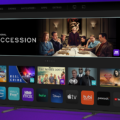In this article, we will provide you with a detailed guide on how to set up and update your Minix Box. Whether you are using it with your TV or PC monitor, we will walk you through the process step by step.
Firstly, let’s start with the physical setup. Begin by connecting one end of the HDMI cable to the HDMI port of your TV or PC monitor. This cable will ensure that you get high-quality video and audio output.
Next, connect the 5V power adapter supplied in the package to the Minix Box. This will provide the necessary power for the device to operate. Once the power is connected, turn on your TV or PC monitor and select the input that corresponds to the HDMI port you connected the Minix Box to.
Once you have completed the physical setup, it’s time to move on to the software setup. Minix Box runs on the Android Lollipop 5.1.1 operating system, which offers improved application performance and responsiveness.
Upon turning on your TV or PC monitor, you will be greeted with Minix’s exclusive launcher. This launcher presents a clean, well-designed, and accessible interface, making it easier for you to find what you want.
Now, let’s talk about updating your Minix Box firmware. Keeping your device up to date is crucial as it ensures you have access to the latest features, bug fixes, and security patches. To update your firmware, follow these steps:
1. Go to the settings menu on your Minix Box.
2. Look for the OTA (Over-The-Air) update option.
3. Click on the update option, and you will see if there is an update available.
4. If an update is available, click on the download button to start the process.
5. Once the download is complete, the update will be ready to install.
6. Click on the install button, and your Minix Box will update to the latest firmware.
It’s important to note that updating your firmware may take some time, so be patient during the process. Also, ensure that your Minix Box is connected to a stable internet connection to avoid any interruptions.
By keeping your Minix Box firmware up to date, you can enjoy the latest features and improvements that the manufacturer releases. This will enhance your overall user experience and ensure that your device runs smoothly.
Setting up and updating your Minix Box is a straightforward process. By following the steps outlined in this guide, you can easily connect your device and keep it up to date with the latest firmware. Enjoy the benefits of a well-functioning and feature-rich Minix Box.
How Do You Connect Your Minix to Your PC?
To connect your Minix device to your PC, follow these steps:
1. Connect the HDMI cable: Take one end of the HDMI cable and connect it to the HDMI port on your Minix device. Then, connect the other end of the cable to the HDMI port on your PC monitor or TV.
2. Connect the power: Take the 5V power adapter that came with your Minix device and connect it to the power port on the device. Plug the other end of the power adapter into a power outlet.
3. Turn on your TV or PC monitor: Press the power button on your TV or PC monitor to turn it on. Make sure it’s set to the correct input source for the HDMI connection. You can usually do this by pressing the input/source button on your TV remote or using the OSD (On-Screen Display) menu on your PC monitor.
4. Select the HDMI input: Using your TV remote or the buttons on your PC monitor, navigate to the input/source menu and select the HDMI input that corresponds to the port you connected the Minix device to.
Once you have completed these steps, your Minix device should be connected to your PC and ready to use.

What is the Minix Neo U1 Used For?
The Minix Neo U1 is a device that is primarily used as a media player. It allows users to stream and play various types of media content, such as movies, TV shows, music, and videos, on their television or other display devices. The device runs on the Android Lollipop 5.1.1 operating system, which offers improved application performance and responsiveness.
The Minix Neo U1 also features MINIX’s exclusive launcher, which provides a clean and well-designed interface for easy navigation and finding desired content. This launcher makes it easier for users to access their favorite apps, games, and media files.
Some key features and uses of the Minix Neo U1 include:
1. Media Streaming: The device supports various media streaming services, allowing users to stream content from popular platforms like Netflix, YouTube, and Hulu. Users can also stream media from their personal media libraries stored on external devices or network drives.
2. Video and Audio Playback: The Minix Neo U1 supports a wide range of video and audio formats, providing users with the ability to play their favorite movies, TV shows, music, and videos. The device also offers high-quality video playback, supporting resolutions up to 4K Ultra HD.
3. App and Game Installation: Users can install and run a variety of apps and games on the Minix Neo U1. The Android operating system provides access to the Google Play Store, allowing users to download and install their favorite apps and games directly on the device.
4. Internet Browsing: The Minix Neo U1 has built-in web browsing capabilities, allowing users to surf the internet and access websites on their television or display device. This feature enables users to browse the web, check emails, and access social media platforms.
5. File Management: The device provides file management capabilities, allowing users to access and manage their files stored on external devices or network drives. This feature makes it convenient to organize and access media files, documents, and other types of content.
The Minix Neo U1 is a versatile media player that offers a range of features for media streaming, video and audio playback, app installation, internet browsing, and file management. Its user-friendly interface and powerful performance make it an ideal choice for individuals looking to enhance their media viewing experience on their television or display device.
How Do You Update Your Minix Android Box?
To update your MINIX Android box, follow these steps:
1. Connect your MINIX Android box to the internet. You can do this by connecting an Ethernet cable from your router to the MINIX box, or by connecting to a Wi-Fi network.
2. Go to the settings menu on your MINIX Android box. You can usually find this by clicking on the gear icon in the menu or by swiping down from the top of the screen and selecting the settings option.
3. In the settings menu, look for an option called “About” or “About device.” This is usually located towards the bottom of the menu.
4. Once you are in the “About” section, look for an option called “System update” or “Firmware update.” This option may be listed as “OTA update” or “Online update” as well.
5. Click on the “System update” or “Firmware update” option. This will check for any available updates for your MINIX Android box.
6. If there is an update available, you will see a notification or a prompt to download and install the update. Click on the “Download” or “Install” button to start the update process.
7. The update will be downloaded and installed automatically. This may take some time, so be patient and do not turn off your MINIX box during the update process.
8. Once the update is complete, your MINIX Android box will restart. You can then use your box with the latest firmware version.
It is important to keep your MINIX Android box updated to ensure optimal performance and security. Regular updates often include bug fixes, performance improvements, and new features. By following these steps, you can easily update your MINIX Android box and enjoy the latest enhancements.
Conclusion
The MINIX Neo U1 is an excellent choice for those looking for a high-performance Android TV box. With its powerful hardware and updated Android Lollipop 5.1.1 OS, it offers improved application performance and responsiveness.
The MINIX Neo U1 stands out with its exclusive launcher, which provides a clean and well-designed interface. This makes it easy to navigate and find the content you want.
Additionally, the MINIX Neo U1 offers OTA (Over-The-Air) updates, allowing users to easily update their device and enjoy the latest features and improvements.
The MINIX Neo U1 is a reliable and user-friendly option for anyone looking to enhance their TV viewing experience. Its powerful performance, updated OS, and intuitive interface make it a top choice in the market.