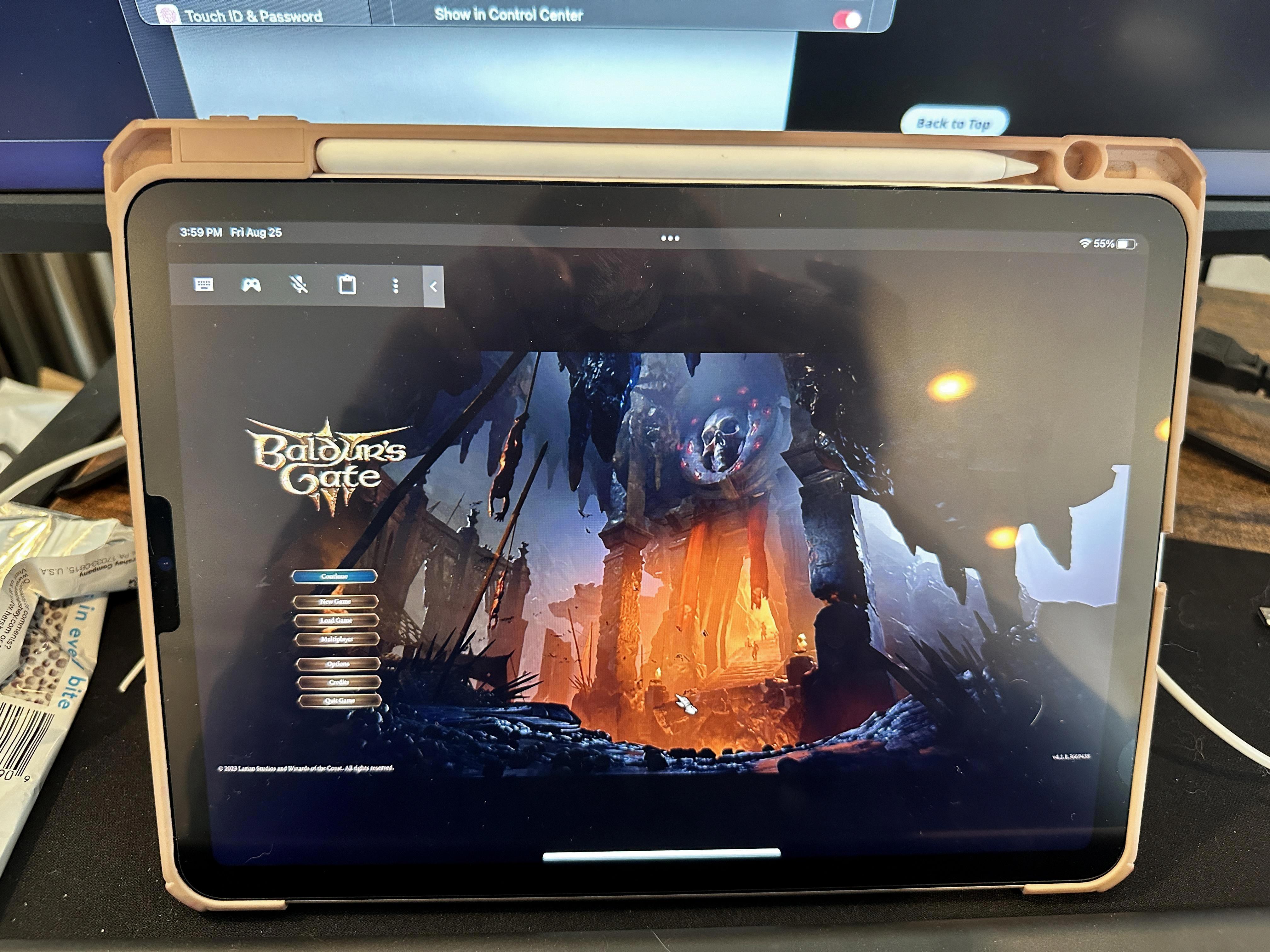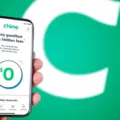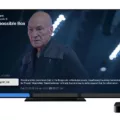Streaming has become an integral part of our entertainment routines, and finding the right platform to cater to our needs can be a daunting task. One popular option that many users turn to is the Mobdro app. Known for its vast collection of live TV channels and on-demand content, Mobdro offers a wide range of entertainment options. But can you use Mobdro on Roku devices? Let’s find out.
Roku devices have gained immense popularity for their user-friendly interface and extensive content library. However, Roku primarily runs its own operating system and does not support the installation of third-party applications in the form of APK files, which is the file format used by Mobdro.
So, unfortunately, you cannot directly install Mobdro on your Roku device. But fear not, there are alternative ways to enjoy Mobdro’s offerings on your Roku.
One option is to use screen mirroring. With screen mirroring, you can mirror your Android device’s screen onto your Roku device, allowing you to stream Mobdro content on your TV. To do this, you need to enable screen mirroring on your Roku device and then connect your Android device to the Roku device through the screen mirroring feature. This way, you can access Mobdro on your Android device and enjoy it on your TV screen.
To enable screen mirroring on your Roku device, go to the settings and look for the screen mirroring option. Make sure your Android device is connected to the same Wi-Fi network as your Roku device. On your Android device, go to settings and tap on “Smart View” or the equivalent term used by your device. Select your Roku device from the Smart View menu to start the connection. Now, you can open the Mobdro app on your Android device and enjoy streaming on your TV through Roku.
While this method allows you to access Mobdro on your Roku device, it does require you to have an Android device with the Mobdro app installed. Additionally, screen mirroring may not provide the same seamless experience as native support would.
Although you cannot directly install Mobdro on your Roku device, you can still enjoy its content by using screen mirroring. While it may not be the perfect solution, it does provide a way to access Mobdro’s offerings on your TV. So, go ahead and explore the world of entertainment that Mobdro has to offer, even on your Roku device. Happy streaming!
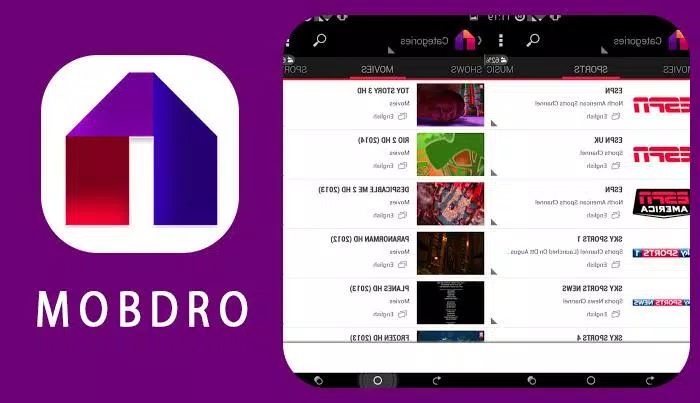
How Do You Access Mobdro?
To access Mobdro, you can follow these steps:
1. Go to the settings on your device. This can usually be found in the app drawer or by swiping down from the top of the screen and tapping the gear icon.
2. In the settings menu, look for the option labeled “Security” or “Privacy.” Tap on it to open the security settings.
3. Scroll down in the security settings until you find the option for “Unknown sources” or “Install apps from unknown sources.” Toggle the switch or check the box to enable this option. A warning message may appear, but you can safely ignore it if you trust the source of the Mobdro app.
4. Now, open a web browser on your device and search for “Mobdro apk download” or go to the official Mobdro website. Look for the download link or button for the Mobdro apk file.
5. Once you have downloaded the Mobdro apk file, go to your device’s file manager or downloads folder. Tap on the Mobdro apk file to start the installation process.
6. A prompt will appear asking for your permission to install the app. Tap on the “Install” button to proceed.
7. The installation process may take a few moments. Once it is complete, you will see a message indicating that the app has been installed successfully.
8. Now, you can open the Mobdro app from your app drawer or home screen. Upon launching the app, you will be greeted with a disclaimer message. Read and accept the terms to proceed.
9. Mobdro will then load and display a list of available channels and streams. You can scroll through the options and select a stream to start watching.
Remember to always use caution when downloading apps from unknown sources. It is recommended to only download apps from trusted sources to ensure the safety and security of your device.
How Do You Stream on Roku?
To stream on Roku, follow these steps:
1. Ensure that your Roku device is connected to your TV and is powered on.
2. Connect your Roku device to the internet. You can do this by either connecting it to your Wi-Fi network or using an Ethernet cable.
3. On your TV, select the appropriate HDMI input that is connected to your Roku device.
4. Once your Roku device is powered on and connected to the internet, you will see the Roku home screen on your TV.
5. Navigate to the Roku Channel Store on the home screen using the Roku remote.
6. Browse through the available channels and select the ones you want to add to your Roku device. You can choose from a wide variety of free and paid channels, including popular streaming services like Netflix, Hulu, and Amazon Prime Video.
7. Once you have added the desired channels, go back to the Roku home screen and select the channel you want to stream.
8. Follow the on-screen prompts to sign in to your streaming service account (if required) and start streaming your favorite movies, TV shows, or other content.
Note: If you want to stream content from your Android device to Roku, you can use the Smart View feature. Here’s how:
1. On your Android device, go to the settings menu.
2. Look for the Smart View option (the name may vary depending on your device) and tap on it.
3. From the list of available devices, select your Roku device to establish a connection.
4. You can customize how your Roku device appears in the list by setting its name and location.
By following these steps, you can easily stream content on your Roku device and enjoy a wide range of entertainment options.
Does Roku Have On-demand?
Roku does have on-demand content. With Roku, users can access thousands of entertainment options on-demand, without the need for any subscriptions, purchases, or rentals. This means that you can enjoy a wide variety of movies, TV shows, documentaries, sports events, and more, whenever you want and at your convenience.
Roku provides a comprehensive range of on-demand streaming channels, including popular ones like Netflix, Hulu, Amazon Prime Video, Disney+, and HBO Max, as well as numerous free streaming channels such as Pluto TV, Tubi, and Crackle. These channels offer a vast library of content that can be accessed instantly, allowing you to watch your favorite movies and shows, discover new titles, and explore various genres.
With Roku, you can easily browse and search for on-demand content through its user-friendly interface. The Roku Channel Store provides a wide selection of channels to choose from, catering to different interests and preferences. You can also personalize your streaming experience by creating a list of favorite channels, organizing them in a convenient way, and even receiving recommendations based on your viewing habits.
Furthermore, Roku offers a convenient feature called Roku Search, which allows you to search for specific titles, actors, directors, or genres across multiple channels. This eliminates the need to individually search through each channel, saving you time and effort.
Roku provides an extensive on-demand streaming experience, giving you access to a vast array of entertainment options without the need for subscriptions, purchases, or rentals. With its user-friendly interface, diverse channel selection, and convenient search functionality, Roku ensures that you can easily find and enjoy the content you desire.
Conclusion
It is not possible to directly install Mobdro on Roku devices as Roku’s operating system does not support the installation of third-party applications in the form of APK files. However, if you have an Android device, you can use the Smart View feature to stream content from your Android device to your Roku device.
By enabling the install app from “Unknown sources” option in your Android device’s settings, you can download and install the Mobdro APK file. Once installed, you can launch the Mobdro app and start streaming videos. To connect your Android device to your Roku device, go to settings and tap on Smart View (or an equivalent term used by your Android device). From there, select your Roku device from the Smart View menu to establish the connection.
It’s important to note that while this workaround allows you to stream Mobdro content on your Roku device, it is not a direct installation of the Mobdro app on Roku. This method relies on the streaming capabilities of your Android device to mirror the content to your Roku device.
While Mobdro is a popular streaming app that offers a wide range of entertainment options, it is not natively supported on Roku devices. Exploring alternative streaming options or using a different device that supports APK installations may be necessary if you wish to use the Mobdro app.