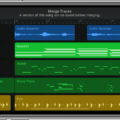Welcome to the world of Garageband, an amazing music-making program from Apple! With Garageband, you can create and record your own music with ease. Whether you’re a beginner or a seasoned musician, Garageband is the perfect tool for honing your music skills.
One of the most common issues that users face when creating their own music in Garageband is that their songs are too quiet. This can be frustrating, as you want your songs to sound loud and clear. Thankfully, with just a few simple steps, you can easily increase the volume in Garageband!
The first step is to open up Garageband and click on Preferences under the Toolbar tab. From there, head to Advanced and make sure that the Auto-Normalize function is turned off. This will disable any auto-leveling features within Garageband which could be contributing to your low volume.
The next step is to adjust both the track volume and pan position. To do this, select your track from the list of tracks on the left side of the screen and then click Show Automation at the bottom of the window. Once you’ve done this, select Volume from the drop-down menu at the top and then click in the middle of your track in order to display a yellow Volume line. Then you can drag this line either left or right in order to increase or decrease your song’s volume.
Finally, you’ll need to adjust your master volume by watching out for two dots on either side of your volume indicator while it’s playing. If these dots light up red then it means that your master volume is too high – so simply drag it down until they no longer light up red. On the other hand, if they don’t light up at all then it means that your master volume is too low – so drag it up until they do light up red.
And there you have it! That’s how easy it is to increase volume on Garageband! Hopefully, this post has given you all of the information that you need in order to make sure that your songs sound loud and clear every time!
Low Volume on GarageBand: Investigating the Causes
When using GarageBand, the volume of your songs can be low for a variety of reasons, but the main culprit is the ‘Auto-Normalize’ setting in Garageband’s Preferences. This setting, when enabled, automatically adjusts the volume of your song so that it is at an equal level, which can cause it to be much quieter than you would like. To boost the volume of your song, simply open up GarageBand’s Preferences and navigate to the ‘Advanced’ tab. Then, uncheck the box next to ‘Auto-Normalize’ to disable this feature and adjust the track’s volume manually.
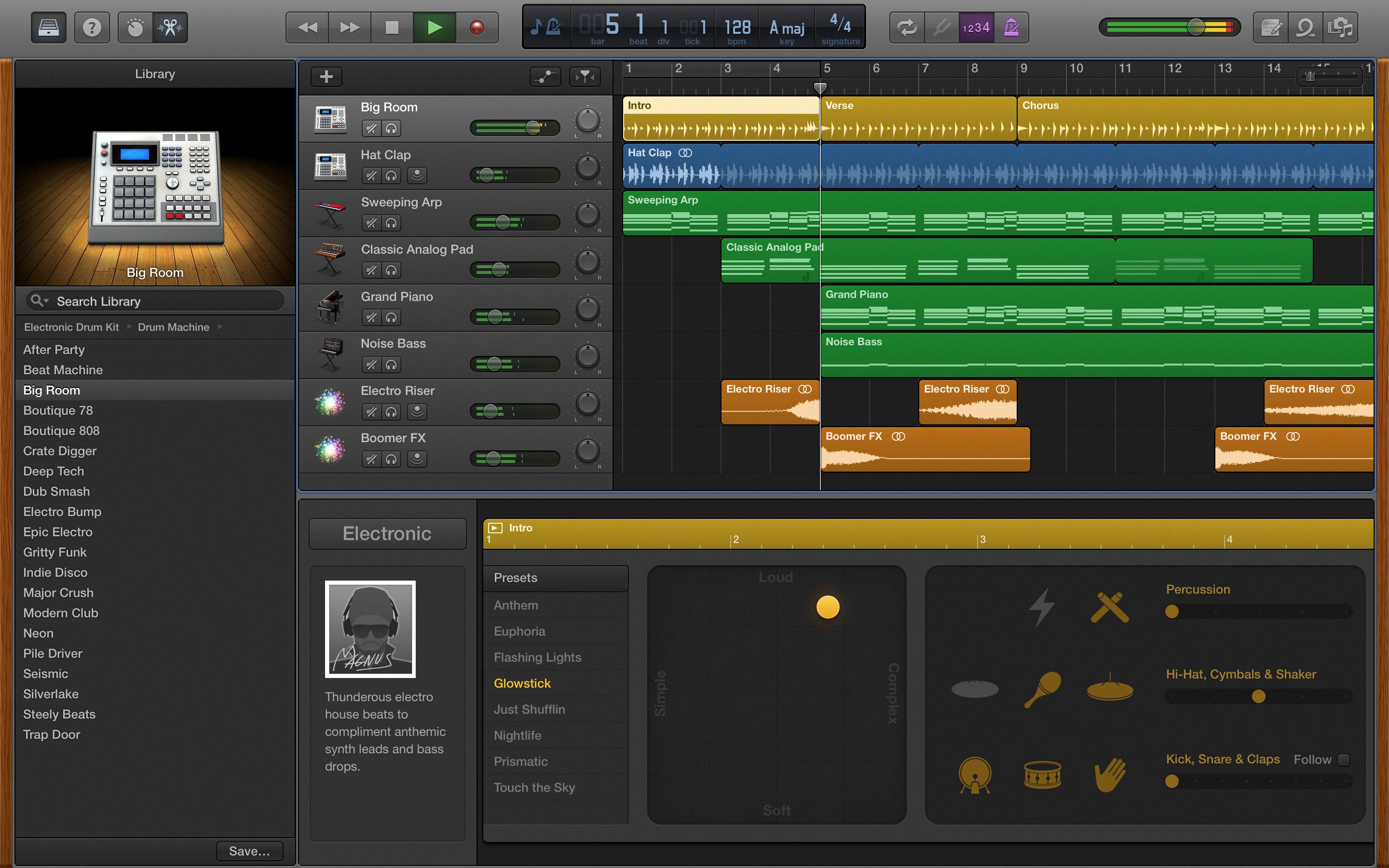
Source: techcrunch.com
Adjusting Volume on GarageBand for iPhone
To adjust the volume in GarageBand on your iPhone, you will need to open the project you are currently working on. Once the project is open, tap on the track icon located at the top of your screen. This will open a set of options for that track, including volume and panning. To adjust the track’s volume, you can drag the Track Volume slider left or right. To adjust the track’s panning position, drag the Track Pan slider left or right. You can also use your finger to tap and drag along this slider to make finer adjustments. Once you are happy with the settings, tap on Done and your changes will be saved.
Showing the Volume Bar in GarageBand
To show the Volume bar in GarageBand, first click the ‘Show Automations’ button if needed to expand the track options on the left. You can also click ‘Mix’ > ‘Show Automation’ from the top. Then select your track from the list and choose ‘Volume’ in the drop-down box. Finally, click in the middle of the track in the workspace to display a yellow line representing Volume. You can then adjust this lineup or down to adjust the volume of that particular track.
Adjusting the Volume on GarageBand for iPad
To adjust the volume on GarageBand for iPad, first, open the app and select or create a song. While it’s playing, watch the volume indicator at the top of the screen. If the two dots to the right of the volume indicators light up red then the master volume is too high. To lower it, simply drag the master volume slider to the left. If you need to increase it, slide the slider to the right. That’s all there is to it!
Making Tracks Louder
To make your track louder, you’ll want to start by balancing the EQ to emphasize the frequencies that you want to be most prominent in your mix. Next, take it easy with the bass, as too much can cause your track to feel “muddy” and have a lack of clarity. Then, consider using multi-band compression and working to retain dynamics by hand if possible. Set low ratios and avoid short attack times so that the transients don’t get squashed. Additionally, multiple stages of compression can help add loudness but remember not to overdo the limiting. Finally, use a limiter on your master output bus to ensure that no peaks exceed 0dBFS.
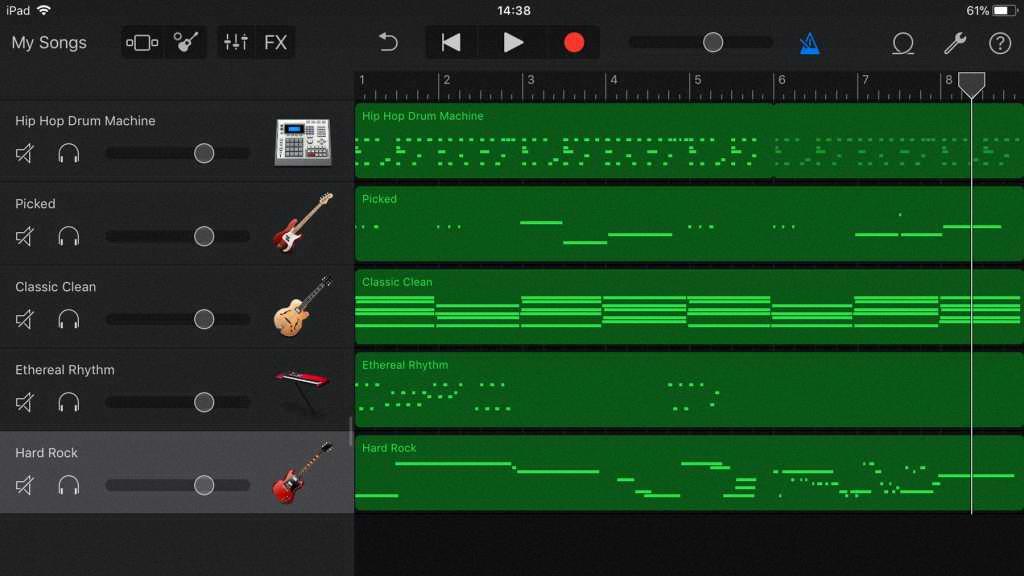
Source: macworld.com
Adjusting Audio Settings in GarageBand
The audio settings in GarageBand can be changed by selecting GarageBand > Settings, then clicking Audio/MIDI. Under the Output Device option, choose an installed Core Audio device to use as your output device. Under the Input Device option, choose an installed Core Audio device to use as your input device. You can also enable Audio Units plug-ins for use in your GarageBand projects by checking the Enable Audio Units box. Once you have made your desired audio settings changes, click OK to save them and exit the window.
Increasing Sound Output in GarageBand for Mac
To get more sounds in GarageBand on Mac, you can use the built-in Sound Library to download additional sounds and loops. To do this, open the GarageBand app, then go to GarageBand > Sound Library > Download All Available Sounds. In the dialog that appears, click Get. This will download all available sounds and loops into your GarageBand library, giving you access to a wide range of new sound options to use in your projects.
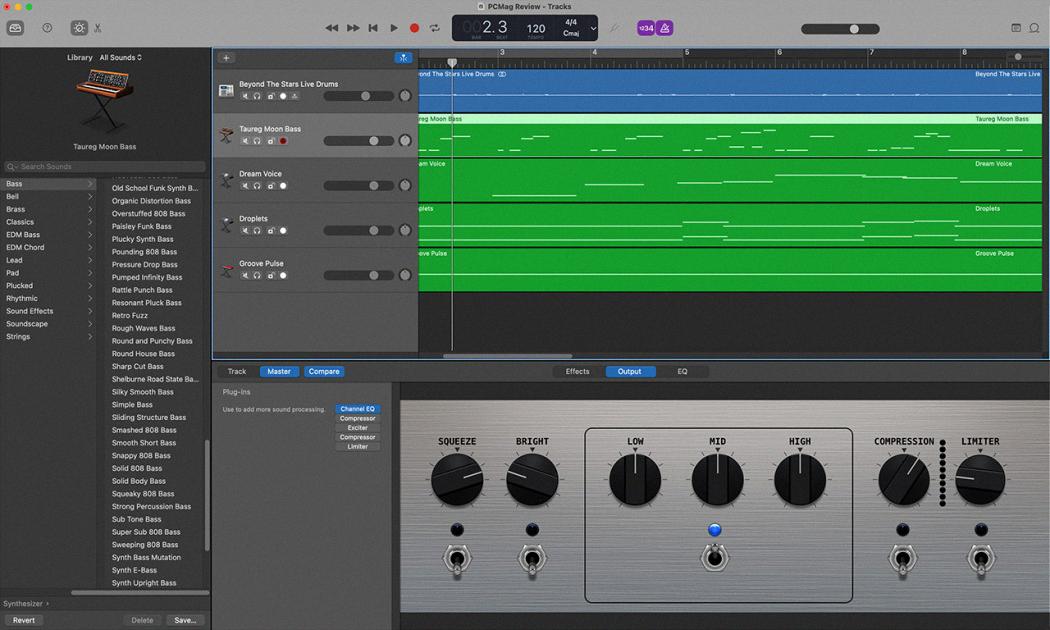
Source: pcmag.com
Conclusion
In conclusion, Garageband is a powerful and versatile music production software that allows users to create, record, and edit high-quality audio projects. Its intuitive user interface makes it easy to use for beginners, while its advanced features make it suitable for more experienced users. However, one of the common issues people have with Garageband is that their songs can come out too quietly. This is usually caused by the Auto-Normalize setting in the Preferences menu is turned on. To adjust your track’s volume and pan position you can drag the Track Volume and Track Pan sliders left or right, or adjust the master volume slider while playing back your project. With these simple steps and a bit of practice, you’ll be able to get great results from Garageband in no time!