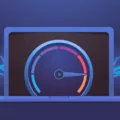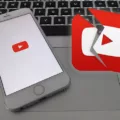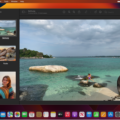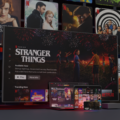YouTube is one of the most popular video-sharing platforms on the internet. It has millions of users who watch and share videos every day. However, somtimes YouTube videos may lag, making it difficult for users to enjoy their favorite content. If you are experiencing this issue, here are some tips on how to fix YouTube videos lagging.
Firstly, clearing the cache in your web browser can help to fix lagging issues. The cache is a temporary storage of data that helps web pages to load faster. However, excessive or corrupted caches can slow down your web browser and cause YouTube videos to lag. Therefore, it is important to regularly clear your browser cache to improve its performance.
Another way to fix YouTube videos lagging is to close the open tabs on your browser. Having too many tabs open can use up your device’s RAM, making it difficult for your browser to run smoothly. Closing unnecessary tabs can free up memory and improve the performance of your web browser.
Changing video quality settings can also help to fix YouTube videos lagging. Lowering the video resolution or switching to a lower quality video can reduce the load on your device’s hardware and internet connection. This can result in smoother playback and fewer buffering issues.
Updating drivers is another way to fix YouTube videos lagging. Video drivers are responsible for rendering graphics on your device, and outdated drivers can cause lagging issues. Therefore, it is important to regularly update your device’s drivers to ensure they are functioning properly.
Re-installing the latest version of your web browser can also help to fix YouTube videos lagging. Sometimes, web browsers may become corrupted or outdated, resulting in performance issues. Re-installing the latest version of your web browser can help to fix these issues and improve overall performance.
If you are experiencing YouTube videos lagging, there are several ways to fix the issue. Clearing cache, closing unnecessary tabs, changing video quality settings, updating drivers, and re-installing the latest version of your web browser can all help to improve the performance of your device and ensure that you can enjoy smooth playback of your favorite videos.
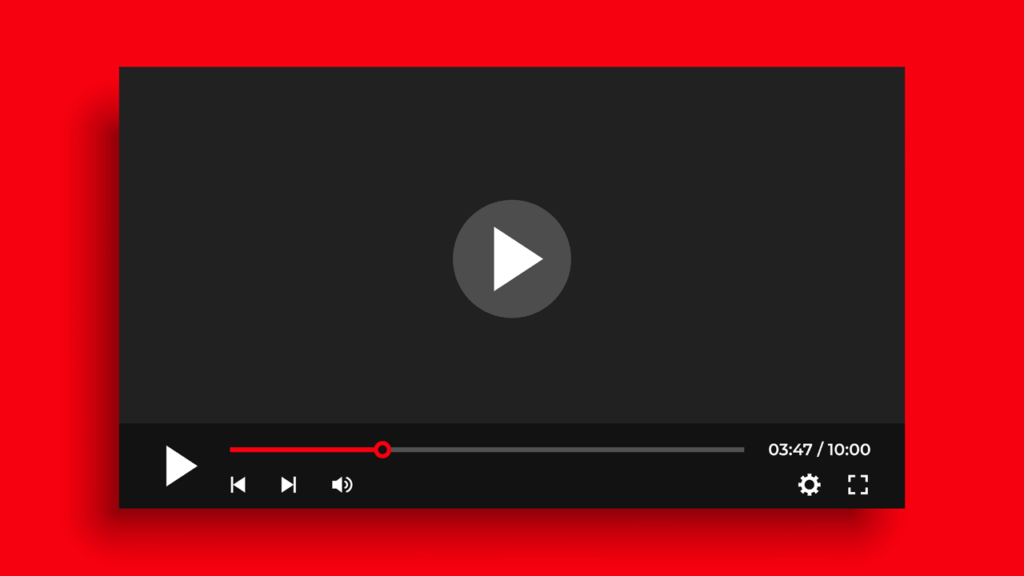
Causes of YouTube Video Lagging
There are sevral factors that can cause YouTube videos to lag. One of the most common reasons is due to corrupted or excessive caches in your web browser. This can slow down the loading process of the video and cause it to lag. Another common cause is an unstable internet connection. If your internet speed is slow or frequently drops, it can cause the video to buffer or lag.
Graphic-related issues can also cause YouTube videos to lag. This can happen if your computer or device does not have enough processing power to handle the video’s graphics. In such cases, upgrading your device’s hardware, such as the graphics card or RAM, can help resolve the issue.
Furthermore, if you have multiple applications running simultaneously, it can consume a significant amount of system resources, causing the video to lag. Closing these applications or upgrading your device’s hardware can help improve the video’s performance.
YouTube videos can lag due to various reasons such as corrupted caches, an unstable internet connection, graphic-related issues, or an overburdened system. By identifying the source of the problem, you can take the necessary steps to resolve the issue and enjoy lag-free video content.
Preventing YouTube Videos from Lagging
If you’re experiencing lags while watching videos on YouTube, there are several thigs you can do to fix the issue. Here are some steps you can follow:
Step 1: Clear cache in your browser. Your browser may have accumulated a lot of temporary data, which may be causing the lag. To fix this, clear your browser’s cache and cookies.
Step 2: Close the open tabs on your browser. If you have too many tabs open on your browser, it may be causing the lag. Close the tabs that you don’t need and try playing the video again.
Step 3: Change video quality settings. If you’re watching high-quality videos, it may be causing the lag. Try changing the video quality settings to a lower resolution and see if it helps.
Step 4: Update drivers. Outdated drivers can cause issues with your computer’s performance, including lagging while playing videos. Make sure you have the latest drivers installed for your system.
Step 5: Re-install the latest version of the web browser. If all else fails, try re-installing the latest version of your web browser. This should fix any issues that may be causing the lag.
By following these steps, you should be able to fix any lagging issues you’re experiencing while watching videos on YouTube.
Conclusion
YouTube videos lagging can be a frustrating experience for users who rely on the platform for entertainment or work purposes. The most common cause of YouTube lagging is corrupted or excessive caches in your web browser. Other possible causes may include unstable internet connections or graphic-related issues. Fortunately, there are several ways to fix YouTube videos lagging or buffering, including clearing cache in your browser, closing open tabs, changing video quality settings, updating drivers, and re-installing the latest version of the web browser. By following these steps, users can enjoy uninterrupted viewing experiences on the popular video sharing platform.