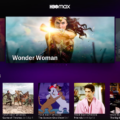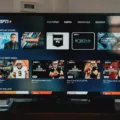Netflix is one of the most popular streaming services available today. Millions of people around the world enjoy watching their favorite TV shows and movies on this platform. However, some users may experience issues with the app, such as the app crashing or pausing unexpectedly. In this article, we will explore why Netflix keeps stopping and what you can do to fix it.
Poor Internet Connection
One of the most common reasons why Netflix keeps stopping is due to a poor internet connection. Streaming videos require a certain amount of bandwidth, and if your internet connection is slow or unstable, the app may struggle to stream content. To fix this issue, try restarting your Wi-Fi router or modem. You can also try connecting to a different Wi-Fi network to see if the problem persists.
Cache and Data Issues
Another reason why Netflix may keep stopping is due to cache and data issues. Over time, the app’s cache and data can become corrupted, which can cause the app to malfunction. To fix this issue, you can try clearing the app’s cache and data. To do this, go to your phone’s settings, then to the “Apps & Notifications” section, and find the Netflix app. From there, select “Storage & Cache” and then “Clear Cache” and “Clear Data.”
Outdated TV Apps
If you are watching Netflix on your TV, the app may keep stopping due to outdated TV apps. Netflix regularly updates its app to fix bugs and improve performance, and if your TV’s app is not up to date, it may not work properly. To fix this issue, try updating the app on your TV. You can usually do this by going to your TV’s app store and searching for Netflix. From there, you can download the latest version of the app.
There are several reasons why Netflix may keep stopping, including poor internet connections, cache and data issues, and outdated TV apps. By following the tips outlined in this article, you can troubleshoot these issues and enjoy uninterrupted streaming on Netflix. Remember to always check your internet connection, clear the app’s cache and data, and update the app on your TV to ensure a smooth streaming experience.
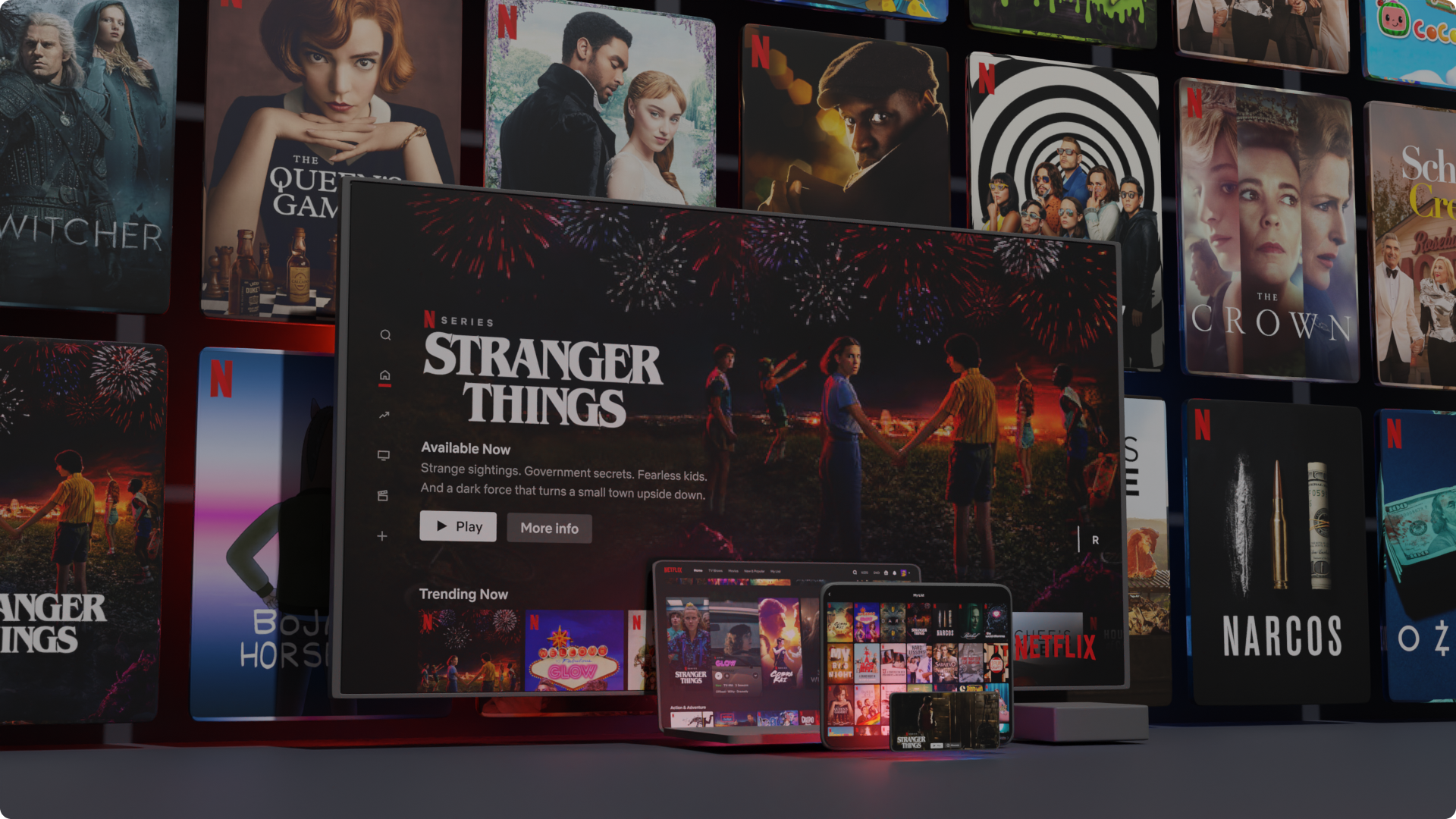
Troubleshooting Netflix Issues on Smart TVs
There are several reasons why Netflix may keep stopping on your smart TV. Firstly, poor internet connections can be the root cause of this issue. If your Wi-Fi signal is weak, Netflix may struggle to buffer and stream content smoothly, resulting in frequent interruptions.
Another possible reason for this problem could be cache or data issues. If the Netflix app on your TV has accumulated a lot of data over time, it may slow down or crash frequently. In such cases, clearing the cache or data of the Netflix app may help resolve the issue.
Outdated TV apps can also cause Netflix to keep stopping on your smart TV. If the Netflix app on your TV is outdated or incompatible with the latest version of the operating system, it may crash or stop working. In such cases, updating the Netflix app or the TV’s firmware may be necessary.
To fix the problem of Netflix stopping on your smart TV, you can try restarting your Wi-Fi, redownloading the Netflix app, or restarting your TV. Additionally, trying a new internet connection or connecting to a wired network instead of Wi-Fi may also help resolve the issue.
Poor internet connections, cache or data issues, and outdated TV apps are some of the common reasons why Netflix may keep stopping on your smart TV. By following the mentioned steps, you can troubleshoot the issue and enjoy uninterrupted streaming on your TV.
Troubleshooting Netflix Pausing and Stopping Issues
There can be various reasons why Netflix keeps stopping and pausing, but the most common cause is an unstable or slow internet connection. When the connection is weak or fluctuating, Netflix cannot stream the video continuously, causing it to keep buffering and eventually stopping or pausing altogether. Other factors that can contribute to this issue include device compatibility, software glitches, network congestion, or server errors. To troubleshoot the issue, you can try resetting your internet connection, updating your device and software, clearing your cache and cookies, or switching to a wired connection. Additionally, you can contact your internet service provider or Netflix support for further assistance.
Preventing Netflix from Shutting Down
To stop Netflix from stopping, you can try the following solutions:
1. Check your internet connection: Make sure that you have a stable and fast internet connection. Slow internet speeds can cause buffering and interruptions.
2. Clear your browser’s cache: Clearing your browser’s cache can help improve the performance of Netflix by removing any stored data that may be causing issues.
3. Disable browser extensions: Some browser extensions can interfere with Netflix and cause it to stop or buffer. Try disabling any extensions you have installed and see if that helps.
4. Use a different browser: If you’re experiencing issues with one browser, try using a different one to see if that solves the problem.
5. Restart your device: Sometimes, simply restarting your device can help resolve any issues with Netflix.
6. Contact Netflix support: If none of the above solutions work, you can contact Netflix support for assistance. They may be able to help you troubleshoot the issue and find a solution.
Troubleshooting Netflix Video Playback Issues
Netflix may stop video playback due to a variety of reasons. The most common cause is poor internet connectivity, which can lead to buffering and interruptions in video playback. Another reason could be outdated or corrupted video drivers on your computer, which can cause compatibility issues with the Netflix app. In some cases, the problem may be with the Netflix app itself, which may require an update or reinstallation.
To troubleshoot this issue, make sure that your internet connection is stable and strong enough to support streaming. You can also try restarting your computer or mobile device, as well as the router or modem. If the problem persists, try updating or reinstalling your video drivers, or contact your device manufacturer for assistance. Additionally, check for any updates for the Netflix app and make sure it is installed correctly. If none of these steps work, you can contact Netflix customer service for further assistance.
Conclusion
Netflix is a popular streaming service that provides an extensive library of movies, TV shows, and original content to its users. However, it can sometimes crash or pause due to various issues such as poor internet connections, outdated TV apps, or cache and data issues. It is important to troubleshoot these problems by restarting your Wi-Fi, redownloading the Netflix app, or trying a new internet connection. In addition, using Fast.com, the Netflix speed test, can help identify internet speed issues. If you experience problems with video drivers, contact your computer’s manufacturer for help. By following these tips, you can enjoy uninterrupted streaming on Netflix.