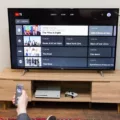YouTube TV is a popular live TV streaming service that offers a variety of channels and features for cord cutters. With its user-friendly interface and affordable pricing, many people are turning to this service as an alternative to traditional cable TV. In this article, we’ll explore 14 tips to help you make the most of your YouTube TV subscription.
1. Customize the live guide: YouTube TV allows you to customize the live guide to your preferences. You can rearrange channels, add or remove channels, and even hide channels you don’t watch. To do this, sign in to YouTube TV from a computer or the mobile app and select your account icon in the upper right corner. Click Settings, then select Live guide. From there, you can customize your guide to your liking.
2. Browse by channel: If you’re looking for something specific to watch, you can browse by channel on YouTube TV. Simply select the channel you want to watch from the live guide or search for it using the search function.
3. Quickly conjure the mini-guide: If you want to see what’s currently playing on other channels without leaving the channel you’re watching, you can conjure the mini-guide. Simply press the down arrow on your remote and the mini-guide will appear at the bottom of the screen.
4. Record programs: YouTube TV allows you to record programs to watch later. You can record an entire series or just individual episodes. To record a program, simply select the program you want to record from the live guide or search for it using the search function. Then, click the “Add to library” button to record it.
5. Record individual sporting events: If you’re a sports fan, you can also record individual sporting events on YouTube TV. Simply select the event you want to record from the live guide or search for it using the search function. Then, click the “Add to library” button to record it.
6. Hide sports scores: If you’ve recorded a sporting event and don’t want to know the score before watching it, you can hide the scores on YouTube TV. To do this, go to Settings, then select Sports. From there, toggle off the “Show scores” option.
7. Watch recordings in progress: If you’ve started recording a program and want to watch it before it’s finished recording, you can do so on YouTube TV. Simply select the program from your library and click “Watch now.” You’ll be able to watch the program whle it’s still recording.
8. Sort your recordings: YouTube TV allows you to sort your recordings by date or alphabetically. To do this, go to Library, then select the “Sort by” option at the top of the screen.
9. Create multiple profiles: If you share your YouTube TV subscription with others in your household, you can create multiple profiles. This allows each person to have their own personalized recommendations and DVR library. To create a new profile, go to Settings, then select Family sharing.
10. Set up parental controls: If you have children in your household, you can set up parental controls on YouTube TV. This allows you to restrict access to certain channels and programs. To set up parental controls, go to Settings, then select Parental controls.
11. Use picture-in-picture mode: If you want to watch two programs at once, you can use picture-in-picture mode on YouTube TV. Simply select the program you want to watch in full screen, then press the down arrow on your remote and select “Picture-in-picture.”
12. Use voice commands: If you have a Google Assistant-enabled device, you can use voice commands to control YouTube TV. Simply say “Hey Google” followed by your command, such as “Play NBC on YouTube TV.”
13. Use the mobile app: YouTube TV’s mobile app allows you to watch live TV and recorded programs on the go. You can also set recordings and customize your guide from the app.
14. Take advantage of free trials: If you’re unsure if YouTube TV is right for you, take advantage of the free trial. YouTube TV offers a 7-day free trial for new subscribers.
YouTube TV offers a variety of features and tips that can help you make the most of your subscription. From customizing your live guide to using voice commands, there are many ways to enhance your viewing experience. So, whether you’re a cord cutter or just looking for an alternative to traditional cable TV, give YouTube TV a try and see what it has to offer.
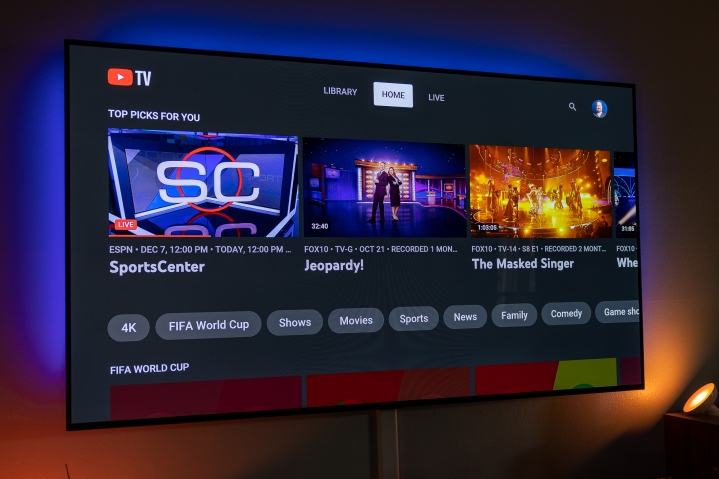
Getting the Most Out of YouTube TV
To get the best out of YouTube TV, there are a few tips that you can follow. Firstly, you can customize the live guide according to your preferences. This means that you can choose which channels you want to see and organize them in a way that suits you.
Secondly, you can browse by channel to quickly find what you’re looking for. This is especially useful if you have a partcular channel that you enjoy watching.
Thirdly, you can conjure up the mini-guide to see what’s on without interrupting what you’re currently watching. This is a handy feature if you’re in the middle of a show and want to quickly check what else is on.
Fourthly, you can record programs so that you can watch them later. This is useful if you’re not able to watch a show when it’s on, or if you want to save it for later.
Fifthly, you can record individual sporting events so that you can watch them later. This is especially useful if you’re a sports fan and don’t want to miss any of your favorite games.
Sixthly, you can hide sports scores if you don’t want to know the outcome of a game before you watch it. This is a great feature if you’re watching a game that you’ve recorded and don’t want to spoil the result.
Seventhly, you can watch recordings in progress. This means that you don’t have to wait until a recording is finished before you start watching it.
Lastly, you can sort your recordings so that you can easily find what you’re looking for. You can sort by date, title, or even by the channel that it was recorded on.
By following these tips, you can get the most out of YouTube TV and enjoy your favorite shows and sporting events at your own pace.
Understanding YouTube TV’s TV Guide
YouTube TV provides a Live guide that displays all the available channels and teir programming schedule. You can access the Live guide from the YouTube TV website or mobile app. To access the Live guide, you need to sign in to YouTube TV from a computer or the mobile app. Once you are signed in, click on your account icon located in the upper right corner of the screen. Then, click on the Settings option. From there, select the Live guide option using the navigation on the left side of the screen. The Live guide will then display all the available channels and their programming schedule for your selected location. You can use the Live guide to browse through the available channels and programs and choose what you want to watch.
Navigating Channels on YouTube TV
To navigate channels on YouTube TV, you can start by accessing the Live tab on your home screen. From there, you will find the Sort option located at the top, whch you should select. Once you have done so, choose the Custom option. This will allow you to rearrange the channels according to your preferences. You can do this by flicking through the channels and placing them in the order you desire. Navigation can be carried out smoothly by scrolling up or down the list of channels as per your requirement. By performing these simple steps, you can easily navigate channels on YouTube TV.
Conclusion
YouTube TV is a great option for cord-cutters who want access to live television without the hassle of a traditional cable subscription. With the right tips and tricks, you can customize your experience to meet your specific needs and preferences. From customizing your live guide to recording programs and hiding sports scores, there are a variety of features that make YouTube TV a versatile and user-friendly service. While there are some downsides, such as the price and limited RSN coverage, oerall YouTube TV is a top choice for those looking to cut the cord and enjoy live TV in a more flexible and convenient way. By using these tips, you can make the most of your YouTube TV experience and enjoy all the benefits of live television without the drawbacks of cable.