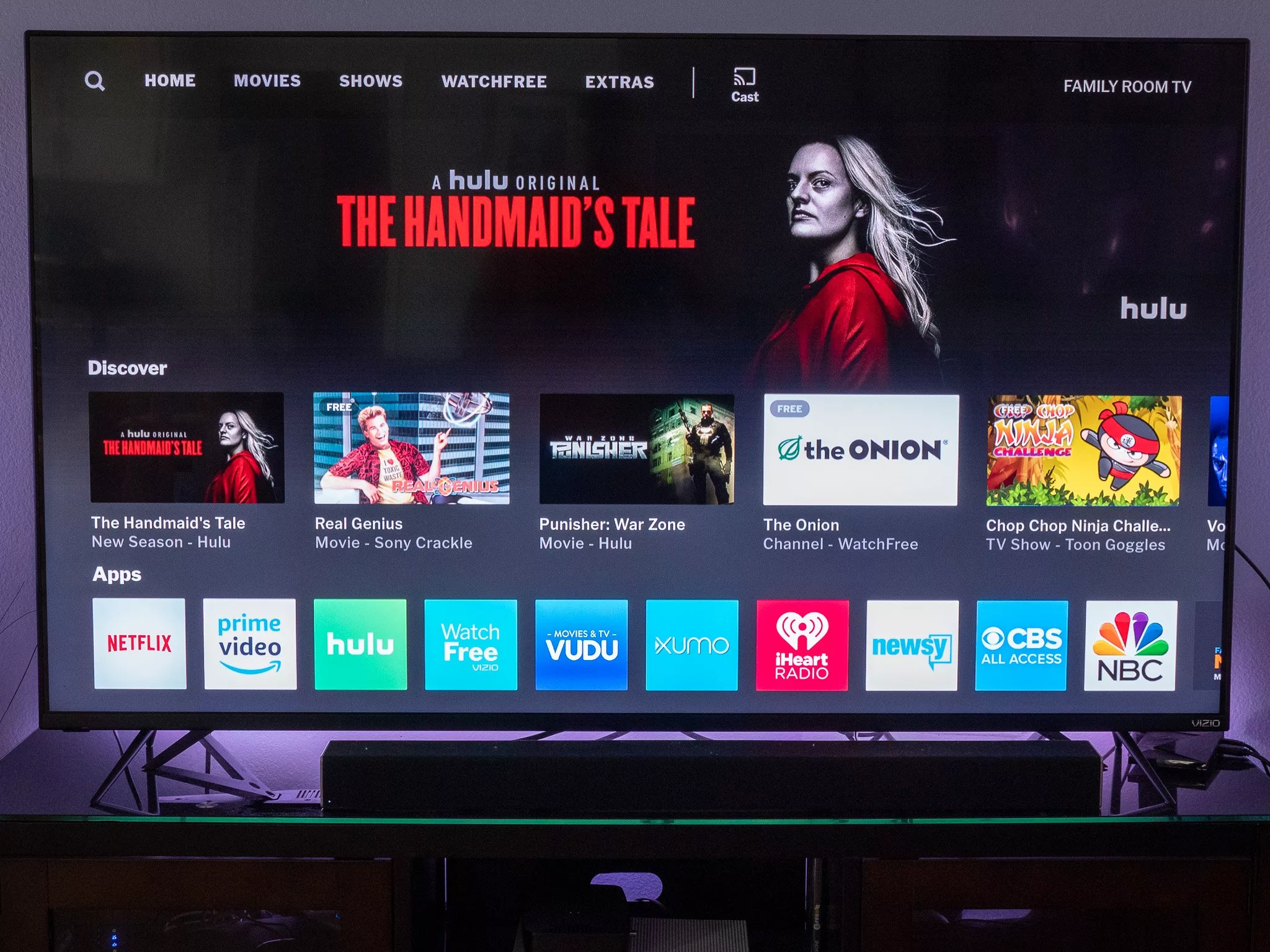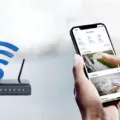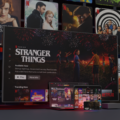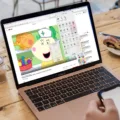YouTube TV is a popular streaming service that allows users to watch their favorite TV channels and shows online. However, many users have reported experiencing playback errors while using the service. This can be a frustrating experience, especially when you are trying to enjoy your favorite show or movie. In this article, we will discuss the possible causes of the playback error and how to fix it.
One of the most common causes of the playback error on YouTube TV is a poor internet connection. If your internet connection is slow or unstable, you may experience buffering or freezing when trying to watch a video. To fix this issue, you can try resetting your router or modem, or connecting your device to a different Wi-Fi network.
Another possible cause of the playback error is a device issue. If your device is outdated or does not meet the minimum requirements for streaming video, you may experience playback errors. To fix this issue, you can try upgrading your device or using a different device to watch your videos.
If the above solutions do not work, you can try restarting the YouTube TV app. Sometimes, the app can get stuck or encounter a glitch that causes playback errors. By restarting the app, you can clear any temporary data or processes that may be causing the error.
In some cases, the playback error may be caused by a problem with the video file itself. If this is the case, you can try repairing the video file using VLC Player. This software allows you to repair damaged or corrupted video files, which may be causing the playback error.
Lastly, if none of the above solutions work, you can try contacting YouTube TV support for assistance. They may be able to provide additional troubleshooting steps or offer a refund if the issue canot be resolved.
The playback error on YouTube TV can be caused by a variety of issues, including poor internet connection, device issues, app glitches, and video file problems. By following the above solutions, you can fix the issue and enjoy uninterrupted streaming of your favorite TV shows and movies.
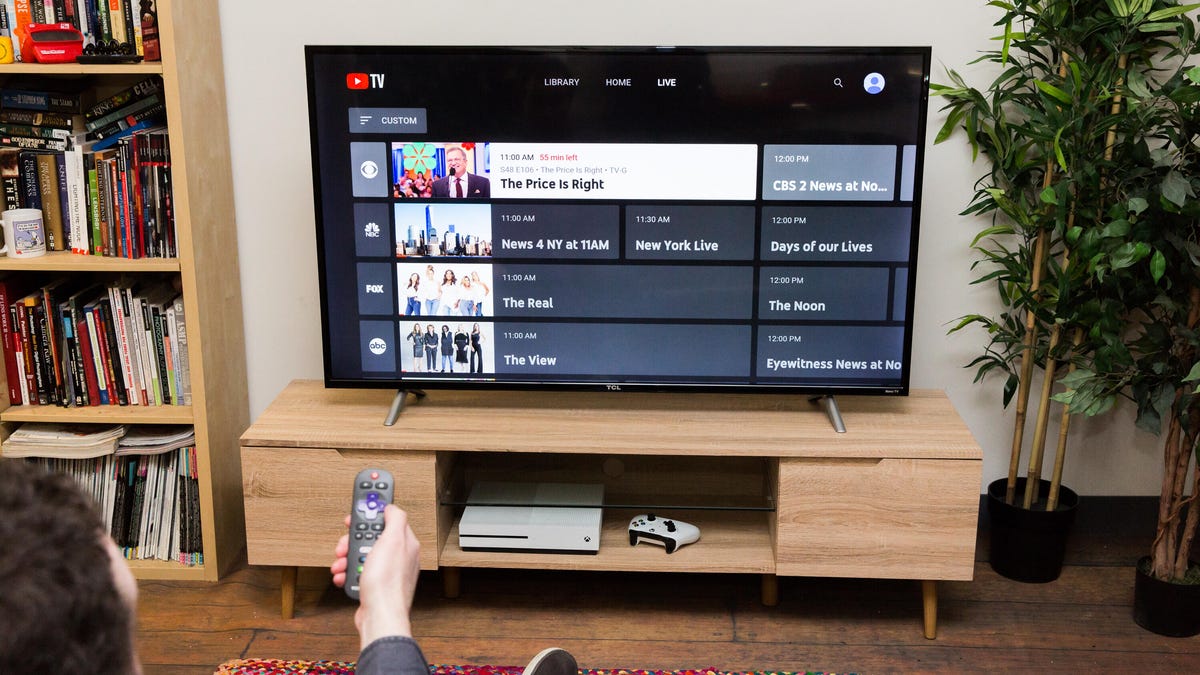
Troubleshooting YouTube TV Playback Errors
YouTube TV is an online streaming service that provides live TV channels, on-demand video content, and cloud-based digital video recording. However, sometimes users may encounter an error message that says “Playback error” on their YouTube TV. This error message usually appears when the YouTube TV app is havng trouble streaming the video content due to various reasons.
One of the reasons for this error message is a poor internet connection, which may cause buffering or slow streaming. Another reason could be an issue with the YouTube TV app itself, such as a bug or a glitch. Additionally, sometimes, the problem may be with the device on which the YouTube TV app is running.
To fix this issue, users can try restarting the YouTube TV app, which may help to resolve the issue. Additionally, users can check their internet connection and ensure that it is stable and fast enough to stream video content. They can also try clearing the cache and data of the YouTube TV app or reinstalling the app altogether.
The “Playback error” message on YouTube TV is a common issue that users may face due to poor internet connection, app-related issues, or device-related problems. By following the above-mentioned troubleshooting steps, users can resolve this issue and enjoy uninterrupted streaming on their YouTube TV.
Understanding the Meaning of ‘Playback Error’ on YouTube
Playback error on YouTube refers to a problem that occurs when you try to play a video on the platform, but the video fails to load or play properly. It can be caused by a variety of factors, such as poor internet connectivity, network congestion, or issues with the YouTube server. The error message typically appears as “An error has occurred” or “Playback error. Tap to retry” and can be quite frustrating for users who are tryng to watch a video. To resolve the issue, you can try refreshing the page, restarting your device, or checking your internet connection. If the problem persists, you may need to wait for YouTube to fix the issue, or you can try contacting YouTube support for further assistance.
Causes of Playback Error
Playback errors can be caused by a number of factors such as outdated drivers, insufficient system resources, corrupted media files, or conflicts with other software. One of the most common causs of playback errors is having too many processes running at the same time, which can put a strain on your system’s resources and cause it to slow down or freeze. In addition, playing high-quality videos such as 4k and 1080p videos requires a computer with the right specifications, and using a computer that lacks the necessary requirements can result in playback errors. Other factors that can contribute to playback errors include network issues, software bugs or glitches, and outdated media players. To avoid playback errors, it is important to keep your system updated, use a reliable media player, and ensure that your computer has sufficient resources to handle the demands of high-quality video playback.
Conclusion
The YouTube TV playback error can be caused by various factors such as poor internet connectivity, device connection issues, and too many processes running at the same time. However, the good news is that this error can be fixed by restarting the YouTube TV app, updating display drivers, repairing the browser, uing Windows Media Player repair, and restoring Windows to a previous restore point. It is also essential to have the right PC specifications to play high-quality videos such as 4k and 1080p videos. By following these methods, users can overcome the video playback error on their PCs and enjoy uninterrupted streaming of their favorite videos on YouTube TV.