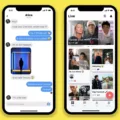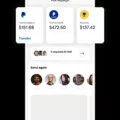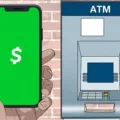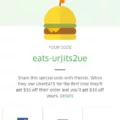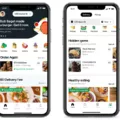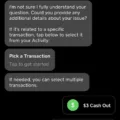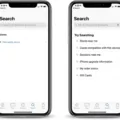When it comes to making online purchases or subscriptions, having a valid and up-to-date payment method is crucial. However, there may be instances where your payment method gets declined, causing frustration and inconvenience. In this article, we will discuss the possible reasons behind a declined payment method and provide solutions to update or remove expired cards.
Expired cards are one of the most common reasons for payment declines. As a card’s expiration date approaches, it becomes invalid for use, leading to declined transactions. To resolve this issue, follow these steps:
1. Sign in to your Google Account on https://pay.google.com.
2. Locate the payment method you wish to use for your purchase.
3. If the payment method is expired, update it by providing the new card details, including the card number, expiration date, and CVV code.
4. Save the changes and ensure that the updated payment method is selected for future transactions.
In the case of App Store or iTunes, if your payment method is declined, you can try the following steps on your iPhone or iPad:
1. Open the Settings app on your device.
2. Tap on your name, which is usually located at the top of the settings menu.
3. Select the “Payment & Shipping” option.
4. Add a different payment method by providing the necessary details of a valid card.
5. Remove the old payment method that was declined.
6. Attempt to complete your purchase again with the newly added payment method.
By following these steps, you can ensure that your payment method is updated and valid, minimizing the chances of future declines.
It’s important to note that besides expired cards, there could be other reasons for a payment method decline. Some common causes include insufficient funds, incorrect card details, or a temporary issue with the payment gateway. In such cases, double-check your card details, ensure you have sufficient funds, and try again after some time.
Having a valid and up-to-date payment method is essential for smooth online transactions. If your payment method is declined, it is likely due to an expired card. By updating your card details through the respective platforms, such as Google Pay or the Settings app on your device, you can rectify the issue and proceed with your purchase. Remember to always keep an eye on the expiration dates of your cards and update them in a timely manner to avoid any inconvenience.
Why Does It Say Your Payment Method Was Declined?
When you see a message saying your payment method was declined, it means that there was an issue with the payment method you tried to use for your purchase. There could be several reasons why this happens, including:
1. Insufficient funds: If you don’t have enough money in your account or credit limit to cover the purchase, the payment will be declined. Make sure you have enough funds available before trying again.
2. Expired card: Credit and debit cards have expiration dates, and if your card has expired, it will be declined. You need to update your payment method with a valid, non-expired card.
3. Incorrect card details: Double-check the card number, expiration date, and security code (CVV) that you entered. Any incorrect information can result in a declined payment.
4. Card restrictions: Some banks and credit card companies have restrictions on certain types of transactions or online purchases. Contact your bank or credit card provider to ensure there are no restrictions on your card.
5. Payment processor issues: Occasionally, there may be technical issues with the payment processor or the merchant’s payment system that can result in declined payments. In such cases, you can try again later or contact the merchant for assistance.
To resolve the issue, you can take the following steps:
1. Confirm your payment details: Double-check that you have entered the correct card information, including the card number, expiration date, and CVV.
2. Check your account balance: Make sure you have sufficient funds in your account or enough available credit to cover the purchase.
3. Update your payment information: If your card has expired, log in to your payment provider’s website and update your card details with a valid, non-expired card.
4. Contact your payment provider: If none of the above steps resolve the issue, contact your bank or credit card provider to ensure there are no restrictions on your card or any other issues with your account.
Keep in mind that each payment provider may have its own specific guidelines and steps to resolve payment issues, so it’s advisable to refer to their support documentation or contact their customer support for further assistance.
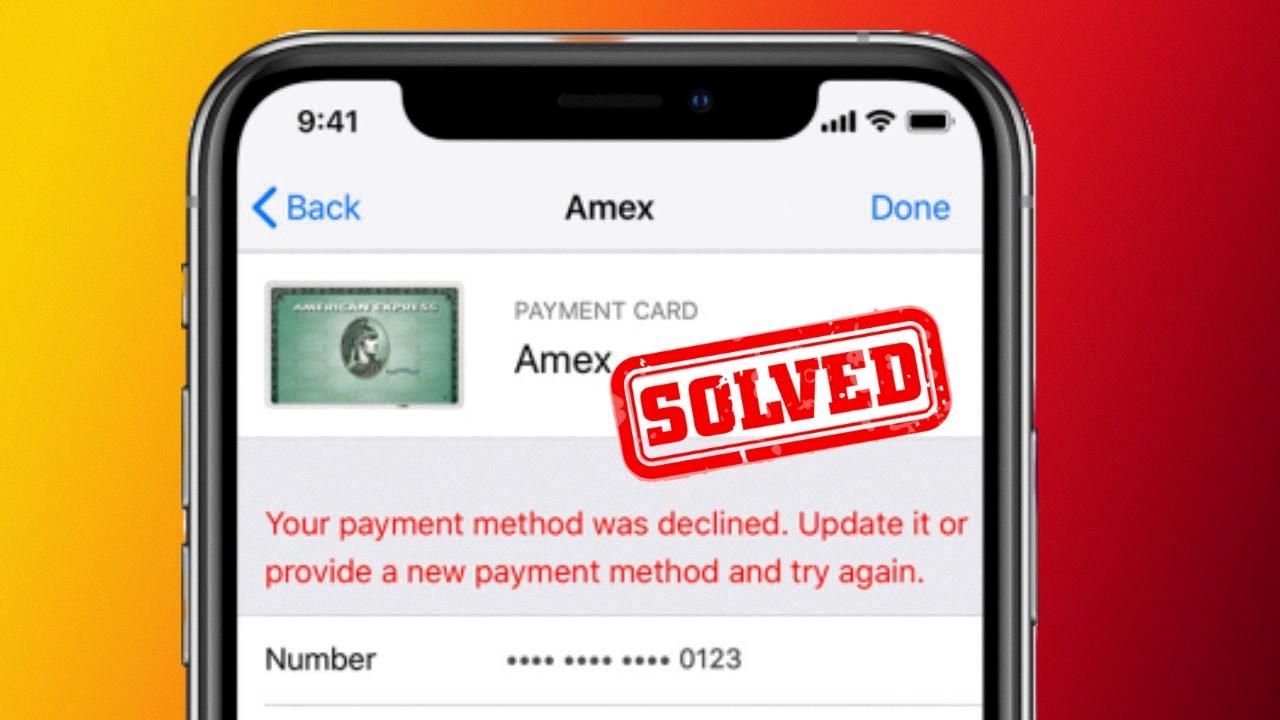
What to Do When Apple Declines Your Payment Method?
When you encounter a situation where your payment method is declined in the App Store or iTunes, there are a few steps you can take to resolve the issue:
1. Open the Settings app on your iPhone or iPad.
2. Tap on your name to access your Apple ID settings.
3. From the options available, select “Payment & Shipping.”
4. Look for the payment method that was declined and tap on it.
5. Choose the option to “Edit” or “Change” the payment method.
6. Add a different payment method that you have available, such as a credit card or PayPal account. Make sure to provide accurate and up-to-date information.
7. Once you have added the new payment method, you can remove the old one by selecting it and choosing the option to “Remove” or “Delete.”
8. Verify that the new payment method is selected as your default option.
9. Return to the App Store or iTunes and try to complete your purchase again.
By following these steps, you should be able to update your payment information and resolve any issues with a declined payment method. If the problem persists, you may need to contact Apple Support for further assistance.
Conclusion
Ensuring that your payment method is up-to-date and not expired is crucial to avoid any potential payment issues or declined transactions. It is important to regularly review and update your payment information, especially if you frequently make online purchases or use services that require payment.
To update an expired card, you can sign in to your Google Account and access the payment method section on https://pay.google.com. From there, locate the expired card and update it with the new expiration date and any other necessary information.
If you encounter a declined payment method while making a purchase on the App Store or iTunes, you can resolve this by accessing the Settings app on your iPhone or iPad. Under your name, navigate to the Payment & Shipping section. Add a new payment method and remove the old, expired one. This should allow you to complete your purchase without any further issues.
By proactively managing your payment methods and keeping them up-to-date, you can ensure a smooth and hassle-free payment process, allowing you to enjoy the convenience of online shopping and services without any interruptions.