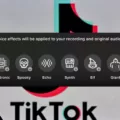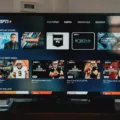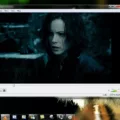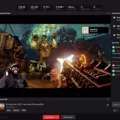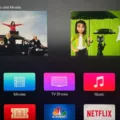TikTok has become one of the most popular social media platforms in recent years, capturing the attention of millions of users worldwide. However, like any other online service, it is not immune to technical issues, one of which is the dreaded “no network connection” error.
When you encounter the “no network connection” error on TikTok, it can be frustrating, especially if you have a stable internet connection on other apps or websites. There are a few steps you can take to troubleshoot and resolve this issue.
Firstly, ensure that your internet connection is stable. Disconnect your main router from the modem and connect a computer directly to the modem using the same Ethernet cable. This helps to rule out any potential issues with your router. If the computer also experiences an unstable connection, it is advisable to contact your Internet Service Provider (ISP) for further assistance.
Another simple fix is to restart the TikTok app. Close the app completely and then relaunch it. On Android devices, you can force-stop the app by going to Settings > Apps > TikTok > Force stop > OK. Sometimes, a simple app restart can resolve connectivity issues.
In some cases, the “no network connection” error may be due to restrictions imposed by your ISP. To determine if this is the case, try switching from Wi-Fi to mobile data network, or vice versa, on your iOS device. If you find that TikTok works fine on one network but not the other, it may indicate that your ISP has implemented certain restrictions on its network. In such instances, you may want to contact your ISP to inquire about any potential limitations or seek alternative solutions.
It is worth mentioning that TikTok has faced bans and attempted bans in some countries, including the United States, due to national security concerns. As of June 2023, federal and state employees in 34 states are prohibited from using the app on government devices. While this may not directly relate to the “no network connection” issue, it is important to be aware of any regional restrictions that might affect your TikTok experience.
Experiencing a “no network connection” error on TikTok can be frustrating, but there are steps you can take to resolve the issue. Ensure your internet connection is stable, restart the app, and consider checking for any potential restrictions imposed by your ISP. By following these steps, you can hopefully enjoy uninterrupted TikTok browsing and content creation.
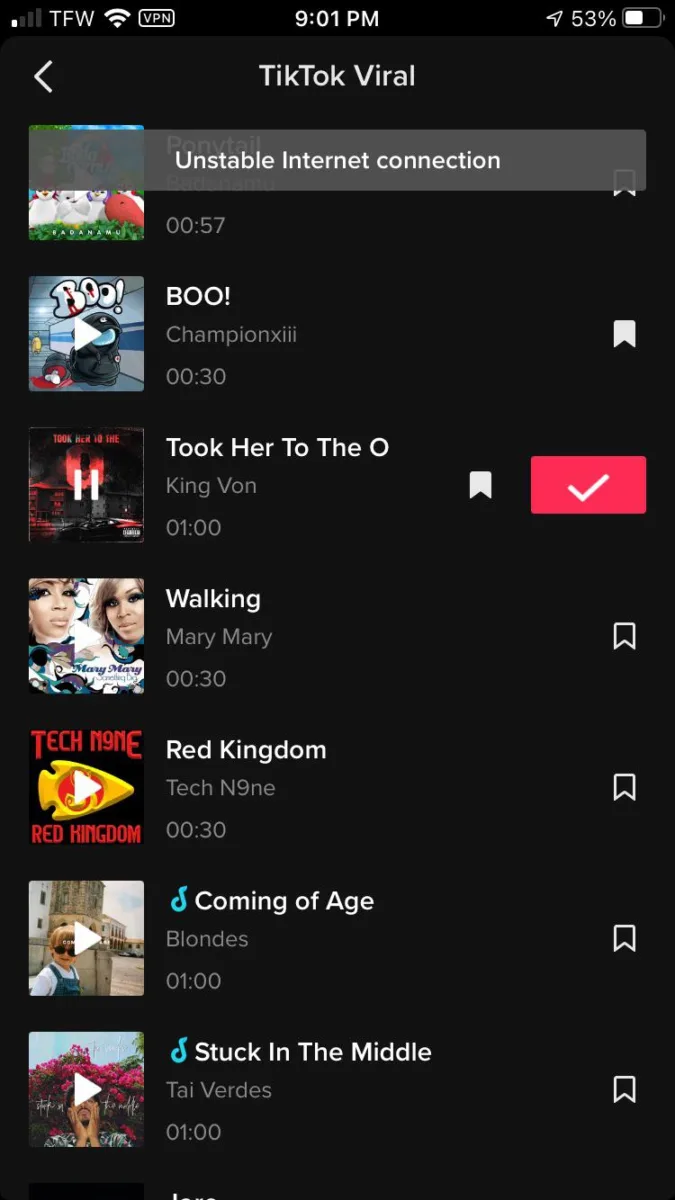
How Do You Fix Your Unstable Network?
To fix an unstable network connection, follow these steps:
1. Confirm the issue: Check if the network instability is affecting multiple devices or just a specific device. This will help determine if the problem lies with your network setup or with a particular device.
2. Restart your devices: Power off your modem, router, and computer. Wait for a few minutes and then power them back on. This simple step can often resolve temporary network issues.
3. Check cables and connections: Ensure all cables are securely plugged in and that there are no loose connections. Sometimes, a loose cable can cause intermittent network problems.
4. Update firmware: Visit the manufacturer’s website for your modem and router to see if there are any firmware updates available. Outdated firmware can contribute to network instability, so it’s important to keep them up to date.
5. Change wireless channel: If you’re using a Wi-Fi connection, there may be interference from other nearby devices. Access your router’s settings and try changing the wireless channel to a less congested one.
6. Move closer to the router: If you’re experiencing weak signals or frequent disconnections, try moving closer to the router. Distance and obstacles like walls can weaken the Wi-Fi signal.
7. Use a wired connection: If possible, connect your computer directly to the router using an Ethernet cable. Wired connections are generally more stable than wireless ones.
8. Disable bandwidth-hungry applications: Certain applications or devices on your network may be consuming excessive bandwidth, causing instability for other devices. Temporarily disable or limit the usage of such applications to see if it improves the network stability.
9. Reset network settings: On your computer, you can try resetting the network settings. This can be done by going to the Control Panel (Windows) or System Preferences (Mac), finding the Network settings, and selecting the option to reset them.
10. Contact your ISP: If you’ve tried all the above steps and your network connection is still unstable, it’s best to contact your Internet Service Provider (ISP) for further assistance. They can check if there are any issues with your connection or perform troubleshooting on their end.
Remember, network instability can have various causes, so it may take some trial and error to find the specific solution for your situation.
How Do You Fix Network Error on TikTok?
To resolve network errors on TikTok, you can try the following steps:
1. Check your internet connection: Ensure that you have a stable internet connection on your device. You can try connecting to a different Wi-Fi network or switch to mobile data to see if the issue persists.
2. Restart TikTok: Close the TikTok app completely and relaunch it. Sometimes, this simple step can resolve temporary network issues.
3. Clear TikTok cache: Clearing the app cache can help fix any corrupted data that may be causing network errors. To do this, go to the app settings on your device, find TikTok, and clear its cache. On Android, you can do this by going to Settings > Apps > TikTok > Storage > Clear cache.
4. Update TikTok: Make sure you are using the latest version of the TikTok app. Developers often release updates to fix bugs and improve network connectivity. Visit your device’s app store and check for any available updates for TikTok.
5. Restart your device: Sometimes, network errors can be resolved by simply restarting your device. Turn off your device completely, wait for a few seconds, and then turn it back on.
6. Check for app permissions: Ensure that TikTok has the necessary permissions to access your network. Go to your device’s settings, find TikTok, and make sure permissions like Wi-Fi and Mobile Data are enabled.
7. Disable VPN or Proxy: If you are using a VPN or proxy server, try disabling it temporarily. These services can sometimes interfere with TikTok’s network connectivity.
8. Contact TikTok support: If none of the above steps work, you can reach out to TikTok support for further assistance. They may be able to provide specific troubleshooting steps or identify any server-side issues causing the network error.
Remember, network errors on TikTok can sometimes be temporary and resolved on their own. However, if the problem persists, following these steps should help you troubleshoot and fix the issue.
Why Does Your iPhone Keep Saying Unstable Connection?
There could be several reasons why your iPhone keeps saying unstable connection. Here are some possible explanations:
1. Weak Wi-Fi Signal: If your iPhone is far away from the Wi-Fi router or there are obstacles like walls or other electronic devices interfering with the signal, it can cause an unstable connection. Try moving closer to the router or resetting it to see if the signal improves.
2. Network Congestion: If there are too many devices connected to the same Wi-Fi network, it can lead to congestion and result in an unstable connection. You can try disconnecting other devices or connecting to a different Wi-Fi network to see if the issue persists.
3. DNS Issues: Domain Name System (DNS) translates domain names into IP addresses to establish a connection. If there are problems with the DNS settings, it can cause connection instability. You can try changing the DNS settings on your iPhone to a public DNS server like Google DNS (8.8.8.8) or Cloudflare DNS (1.1.1.1) to see if it resolves the issue.
4. Router Problems: Sometimes, the issue may lie with the Wi-Fi router itself. It could be outdated firmware, overheating, or other technical problems causing the unstable connection. Try restarting the router or contacting your Internet Service Provider for assistance.
5. Network Restrictions: Certain ISPs may impose restrictions on their network, which can cause connectivity issues. Switching between Wi-Fi and mobile data networks can help determine if the problem lies with the network itself.
An iPhone may display an unstable connection message due to a weak Wi-Fi signal, network congestion, DNS issues, router problems, or network restrictions. Troubleshooting steps such as moving closer to the router, changing DNS settings, restarting the router, or switching networks can help identify and resolve the issue.
Conclusion
TikTok has faced numerous bans and restrictions in various countries, including the United States, due to concerns regarding national security and its ownership by the Chinese company ByteDance. These concerns have led to federal and state employees in several states being prohibited from using the app on government devices.
To address connectivity issues with TikTok, it is recommended to first check the stability of the internet connection by disconnecting the main router from the modem and connecting a computer directly to the modem. If the computer also experiences an unstable connection, it would be advisable to contact the internet service provider (ISP) for further assistance.
Additionally, if TikTok displays a “no network connection” message, restarting the app may help resolve the issue. This can be done by closing the TikTok app or force-stopping it on Android devices through the device settings. It is worth noting that sometimes connectivity issues may arise due to network restrictions imposed by the ISP. To check if this is the case, switching between Wi-Fi and mobile data networks can help determine if the issue persists.
TikTok’s popularity and widespread usage have not been without challenges, and its future remains uncertain in certain regions. However, by troubleshooting connectivity issues and staying informed about potential restrictions, users can continue to enjoy the app’s content and features.