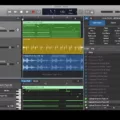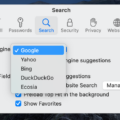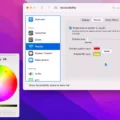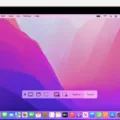Mac computers are known for their sleek design and user-friendly interface. They offer a wide range of features and customization options to enhance the user experience. One such feature is the ability to change the background or wallpaper of your Mac. However, you may encounter a situation where your Mac background suddenly turns black. In this article, we will explore the possible reasons behind this issue and provide some troubleshooting steps to resolve it.
The most common reason for a black background on a Mac is the display going to sleep. Mac computers are designed to save energy by automatically putting the display to sleep when it’s not in use. This can happen if you haven’t interacted with your Mac for a certain period of time. To wake up the display, simply press a key or click the mouse or trackpad button.
If your Mac display is going to sleep too quickly or too frequently, you can adjust the sleep settings to better suit your needs. To do this, go to the Apple menu in the top-left corner of the screen and select “System Preferences.” Then, click on “Energy Saver.” Here, you can adjust the sleep settings for both your Mac and display. You can set different sleep times for when your Mac is plugged in or running on battery power.
Another reason for a black background on a Mac could be the activation of Dark Mode. Dark Mode is a feature introduced in macOS Mojave that allows users to change the appearance of their Mac to a dark color scheme. This can be easier on the eyes, especially when using the computer in low-light environments. To turn Dark Mode on or off, go to “System Preferences” and click on “General.” Here, you can select between Light, Dark, or Auto mode, which automatically adjusts the appearance based on the time of day.
If neither of these reasons is causing the black background issue on your Mac, there might be a problem with the graphics settings or software. In such cases, it is recommended to restart your Mac and see if the issue persists. If it does, you can try resetting the NVRAM (non-volatile random-access memory) or PRAM (parameter random-access memory) on your Mac. These are small amounts of memory that store certain settings on your Mac. To reset the NVRAM or PRAM, shut down your Mac, then turn it on and immediately press and hold the Command, Option, P, and R keys until you hear the startup sound for the second time.
If the black background issue still persists after trying the above steps, it is advisable to contact Apple Support or visit an Apple Store for further assistance. They will be able to diagnose the problem and provide a solution specific to your Mac model.
A black background on a Mac can occur due to the display going to sleep, activation of Dark Mode, or potential software or hardware issues. By adjusting the sleep settings, toggling Dark Mode, or resetting the NVRAM/PRAM, you can troubleshoot and resolve the issue. If the problem persists, seek professional help from Apple Support or an Apple Store.
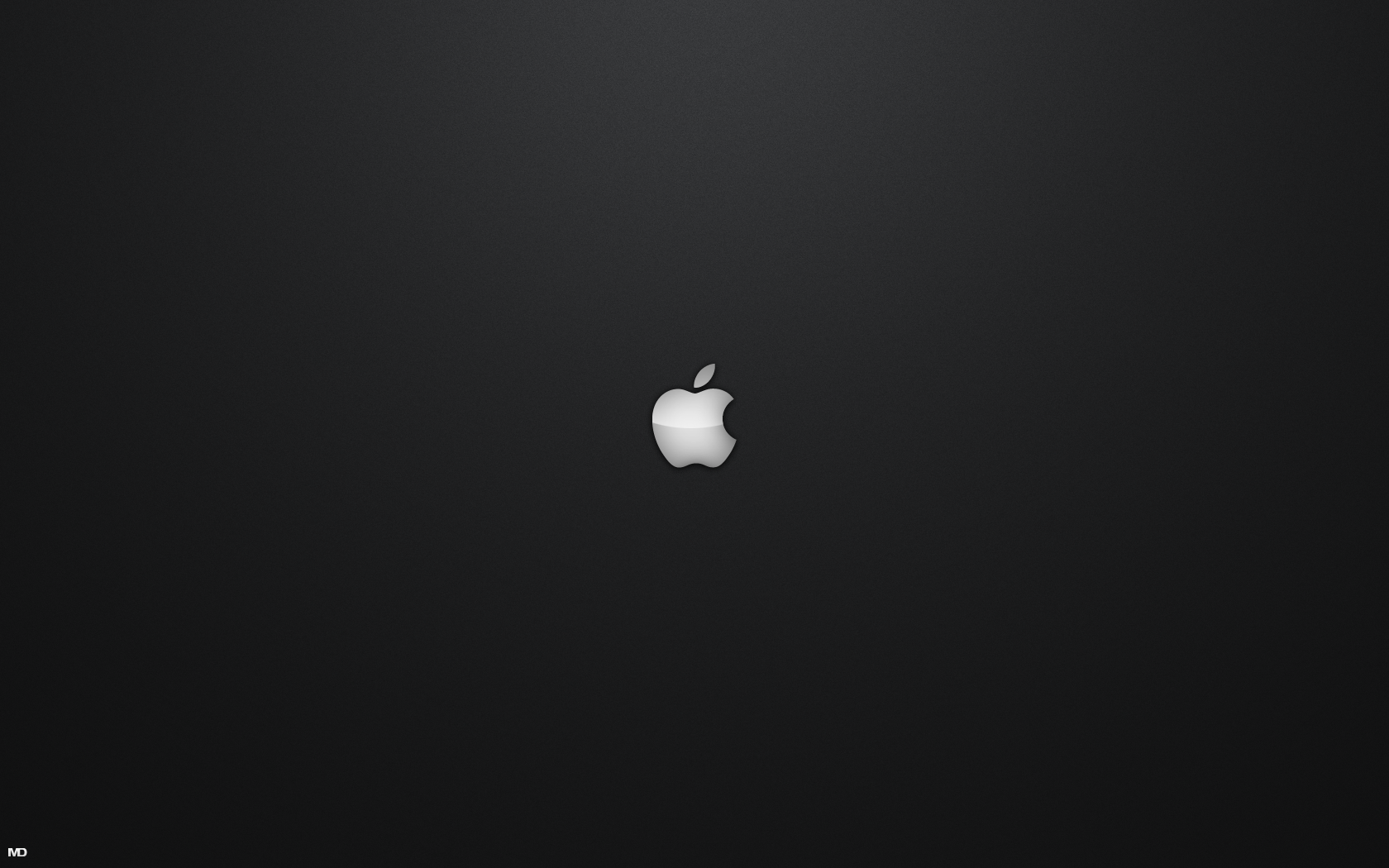
Why Did Your Mac Suddenly Go Black?
There are several reasons why your Mac may suddenly go black:
1. Sleep Mode: When your Mac is not in use for a certain period of time, it automatically goes into sleep mode to save energy. This is a normal behavior and can be adjusted in your system preferences.
2. Screen Saver: If you have set a screen saver on your Mac, it may activate after a period of inactivity and make your screen go black. This is a customizable feature and can be changed in your system preferences.
3. Power Settings: Your Mac’s power settings may be configured to turn off the display after a certain period of inactivity. This is another energy-saving feature and can be adjusted in your system preferences.
4. Software Issues: Sometimes, software glitches or conflicts can cause your Mac’s screen to go black. This can happen due to outdated or incompatible software, driver issues, or even malware. Keeping your software up to date and running regular scans for malware can help prevent such issues.
5. Hardware Issues: In some cases, hardware problems can cause the screen to go black. This can include faulty cables, connectors, or even a failing display. If you suspect a hardware issue, it is best to contact Apple support or an authorized service provider for assistance.
It’s important to note that a temporary black screen is usually not a cause for concern. However, if your Mac consistently goes black or does not wake up from sleep mode, it may indicate a deeper issue that requires troubleshooting or professional help.
How Do You Turn Off Dark Mode in Safari on Mac?
To disable dark mode specifically in Safari on your Mac, follow these steps:
1. Open Safari on your Mac.
2. In the menu bar at the top of the screen, click on “Safari”.
3. From the drop-down menu, select “Preferences”.
4. In the Preferences window, go to the “General” tab.
5. Look for the option that says “Appearance”.
6. Click on the dropdown menu next to “Appearance”.
7. Choose the “Light” option from the available choices.
8. Close the Preferences window.
By following these steps, you will have successfully turned off dark mode in Safari on your Mac.
Conclusion
Mac offers a range of features and options to optimize energy usage and enhance user experience. The automatic sleep mode helps save energy by putting the Mac and display to sleep when they are not in use. This feature not only conserves power but also extends the longevity of the device.
Additionally, Mac provides the flexibility to customize the sleep settings according to individual preferences. Users can set different sleep times for their Mac and display, allowing for greater control over power management. This ensures that the device is ready to use whenever needed, while also minimizing energy consumption during idle periods.
Moreover, the option to switch between light and dark mode on Mac adds a touch of personalization. Users can choose a preferred appearance that suits their style and visual comfort. Whether it’s the light mode for a clean and bright interface or the dark mode for a sleek and elegant look, Mac offers versatility to cater to different user preferences.
Mac’s attention to energy efficiency and user customization make it a reliable and user-friendly choice. With its sleep mode and appearance options, Mac provides a seamless and efficient computing experience while promoting energy conservation and personalization.