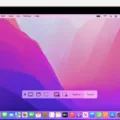Have you ever experienced your monitor going to sleep unexpectedly? It can be frustrating and interrupt your work or entertainment. In this article, we will discuss the reasons why your monitor may keep going to sleep and how to solve the issue.
One common reason for a monitor to go to sleep is due to power settings. If your computer is set to turn off the display after a certain period of time, your monitor will go to sleep. To change these settings, go to Control Panel and select Power Options. From there, click on Choose when to turn off the display in the left pane, and then click Change advanced power settings. In the Power buttons and lid section, expand the Lid close action and change Plugged in to Do Nothing.
Another reason for a monitor to go to sleep is overheating. Overheating can be caused by a buildup of dust, excessive heat or humidity, or blockage of the vents that allow the heat to escape. If your monitor is overheating, unplug it and let it cool down fully before using it again. You can also try cleaning the vents and fans with compressed air to prevent future overheating.
A faulty graphics card or driver can also cause a monitor to go to sleep. If you have recently updated your graphics card driver or installed new hardware, try rolling back the changes to see if this solves the issue. You can also try updating the graphics card driver to the latest version to ensure compatibility with your monitor.
A malfunctioning monitor may also cause it to go to sleep. If none of the above solutions work, try connecting your monitor to a different computer to see if the issue persists. If it does, the problem may be with the monitor itself and you should contact the manufacturer for further assistance.
There are several reasons why your monitor may keep going to sleep, including power settings, overheating, faulty hardware or drivers, and a malfunctioning monitor. By following the steps outlined in this article, you can troubleshoot the issue and get your monitor working properly again.

Preventing a Monitor from Going to Sleep
To prevent your monitor from going to sleep, you can adjust the power settings on your computer. Here are the steps you can follow:
1. Go to the Control Panel on your computer.
2. Select “Power Options.”
3. Click on “Choose when to turn off the display” in the left pane.
4. Click “Change advanced power settings.”
5. Look for “Power buttons and lid” and expand “Lid close action.”
6. Change “Plugged in” to “Do nothing.”
By following these steps, your monitor will no longer go to sleep and you can continue working uninterrupted.
Causes of Monitor Turning Off Automatically
There are several possible reasons why a monitor may keep turning off. One common cause is overheating, which occurs when the temperature inside the monitor becomes too high. This can be caused by dust build-up, excessive heat or humidity, or blockage of the vents that allow the heat to escape. Another possible cause is a power issue, such as a faulty power cable or socket, or an unstable power supply. Additionally, it could be due to a problem with the graphics card or other hardware components inside the computer. To address the issue, it is recommended to unplug the monitor and let it cool down fully before using it again. It is also advisable to clean the vents and ensure that the area around the monitor is well-ventilated. If the problem persists, it may be necessary to seek professional assistance or replace the monitor altogether.
Conclusion
A monitor is an essential component of any computer system, as it serves as the primary output device that displays all the visual information generated by the computer. It is important to ensure that your monitor is functioning properly and is well-maintained to avoid any issues such as overheating or malfunctioning. Regular cleaning of the monitor screen and vents, as well as proper placement of the monitor to avoid exposure to excessive heat or humidity, can help prevent these issues. Additionally, adjusting the power settings of your computer to ensure the monitor remains active can help prevent it from shutting off unexpectedly. By taking proper care of your monitor and being aware of its potential issues, you can ensure that it continues to function effectively and provide you with a high-quality visual experience.