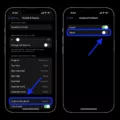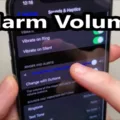Bluetooth technology has become an indispensable part of our daily lives, allowing us to connect our smartphones, tablets, laptops, and other devices wirelessly to various accessories like headphones, speakers, keyboards, and even cars. However, many users have experienced an issue where their Bluetooth keeps turning on automatically, even after they have turned it off. In this article, we will explore some of the reasons why this happens and how to fix it.
One of the primary reasons why Bluetooth keeps turning on automatically is due to location scanning. Android smartphones use Bluetooth to scan for accurate location data. This feature is enabled by default in most Android devices and can cause Bluetooth to turn on automatically. To disable this feature, launch the settings app on your Android device, and select ‘Location’ under ‘Personal’. Then, disable the ‘Scanning’ option.
Another reason why Bluetooth turns on automatically is due to the battery-saving feature on your smartphone. Many modern smartphones have ‘idle’ or ‘timeout’ modes, which means that if you haven’t used Bluetooth for a while, the system will disconnect it automatically to save energy. However, some users have noticed that Bluetooth turns itself back on automatically. This is because most users use the Control Panel to disable Bluetooth. To prevent Bluetooth from turning back on automatically, you need to disable it in the settings menu instead.
To disable Bluetooth in the settings menu, go to ‘Connected devices’ and select ‘Connection preferences.’ Then, tap on ‘Driving mode’ and select ‘Turn on automatically.’ Finally, expand the ‘Advanced’ option and disable the ‘Turn on Bluetooth automatically’ option.
It is also possible that third-party applications on your smartphone are causing Bluetooth to turn on automatically. To troubleshoot this issue, you can boot your device into safe mode, which disables all third-party apps. If Bluetooth does not turn on automatically in safe mode, then one of the apps on your device is the culprit. You can then uninstall the app and check if the issue is resolved.
Bluetooth turning on automatically can be an annoying issue for users. However, with a little bit of troubleshooting, you can easily fix this problem. By disabling Bluetooth scanning, turning off the battery-saving feature, and uninstalling third-party apps that may be causing the issue, you can enjoy a seamless Bluetooth experience on your smartphone.

Preventing Bluetooth from Automatically Turning On
To stop your Bluetooth from automatically turning on, you can follow these steps:
1. Open the settings app on your device.
2. Go to the ‘Connected devices’ or ‘Bluetooth’ section.
3. Tap on ‘Connection preferences’ or ‘Advanced settings’.
4. Look for the option that says ‘Driving mode’ or ‘Turn on automatically’ and toggle it off.
5. If you still have issues, expand the ‘Advanced’ section and disable the ‘Turn on Bluetooth automatically’ option.
By following these steps, you should be able to prevent your Bluetooth from turning on automatically. It’s important to note that the exact steps may vary depending on your device and operating system.
Why is My Bluetooth Turning On Automatically?
One of the reasons why Bluetooth turns on automatically on your Android device is due to the location scanning feature. This feature uses Bluetooth to scan your location accurately. To disable this feature, you can navigate to the Settings app on your Android device and look for the “Location” option. Here, you will find an option to disable “Bluetooth Scanning for Improved Location Accuracy.” By turning this feature off, you can prevent your Bluetooth from turning on automatically without your knowledge. Another possible reason could be a malfunctioning app that is causing the Bluetooth to turn on automatically. In this case, you can try uninstalling any recently installed apps to see if the problem persists.
Troubleshooting Bluetooth Issues: Why Does My Bluetooth Keep Turning On and Off?
Bluetooth turning on and off frequently can be due to several reasons, such as a low battery, outdated software, or a weak Bluetooth signal. However, the most common reason is the drain Bluetooth has on your battery. Bluetooth uses a lot of energy, and when your battery is low, your device may automatically disconnect Bluetooth to save power. Additionally, many smartphones come with “idle” or “timeout” modes, which disconnect Bluetooth if it hasn’t been used for a while. Outdated software or a weak Bluetooth signal can also cause Bluetooth to turn on and off. To fix this, try updating your device’s software or moving closer to the Bluetooth device you’re connecting to.
Troubleshooting Why Bluetooth Keeps Turning On Automatically on iPhone
There could be several reasons why the Bluetooth on your iPhone keeps turning on automatically. One of the most common reasons is that you might have connected your iPhone to a Bluetooth device in the past, and the device is still within range. As a result, your iPhone automatically connects to the device, and this turns on Bluetooth.
Another reason could be related to your iPhone’s settings. If you have enabled the “Automatically AirPlay to TVs” option, your iPhone will automatically turn on Bluetooth when you are in the range of an Apple TV. Additionally, if you have enabled the “Personal Hotspot” feature, your iPhone will automatically turn on Bluetooth to allow other devices to connect to the hotspot.
Lastly, some users have reported that certain apps can turn on Bluetooth automatically. In this case, you can check the app settings and disable the Bluetooth permission to prevent the app from turning on Bluetooth.
To prevent Bluetooth from turning on automatically, you can try the following steps:
1. Go to “Settings” on your iPhone.
2. Tap “Bluetooth” and make sure it is turned off.
3. Scroll down and tap “TV Provider” and disable the “Automatically AirPlay to TVs” option.
4. If you have enabled the “Personal Hotspot” feature, you can disable it by going to “Settings” > “Personal Hotspot” and toggling it off.
5. Check the settings of any apps that might be turning on Bluetooth automatically and disable the Bluetooth permission if necessary.
Conclusion
Bluetooth technology has revolutionized the way we connect and communicate with our devices. It has made it easier for us to transfer data, stream music, and make calls without the need for cords or wires. However, it’s important to be aware of the potential issues that may arise when using Bluetooth, such as the draining of battery life or automatic turning on. By following the tips and tricks mentioned in this article, you can ensure that Bluetooth works seamlessly for you and enhances your overall device experience. As technology continues to advance, we can only expect Bluetooth to become even more essential in our daily lives.