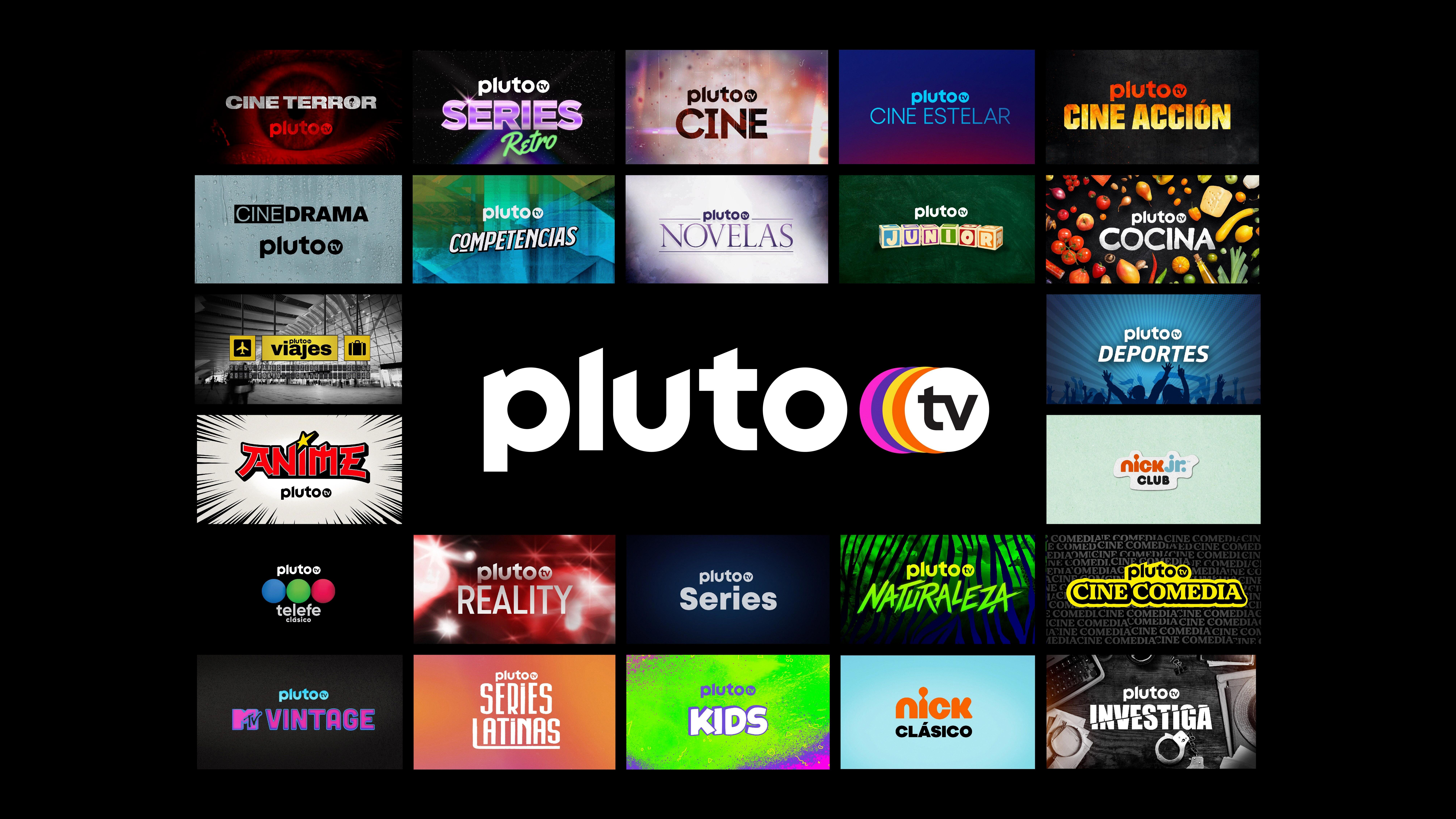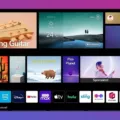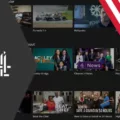HBO Max has quickly become a popular streaming service for fans of HBO’s incredible content library. However, if you’re a Verizon Fios subscriber and wondering what channel HBO Max is on, you might be surprised to learn that it’s not available through traditional set-top-boxes.
Verizon set-top-boxes do not have an HBO Max app. Instead, if you want to access HBO content through your set-top-box, you will need to subscribe to HBO, the premium channel. This means that you will have access to HBO’s original programming, movies, and specials, but you won’t be able to stream content from HBO Max.
So, how can you enjoy HBO Max if you’re a Verizon Fios subscriber? Don’t worry, there are still plenty of options available to you. If you have a smart TV, streaming stick, computer, tablet, or other device with an HBO Max app, you can simply use your HBO Max credentials to log in and start streaming all the great content available on the platform.
To get HBO Max on your smart TV or streaming device, you can follow a few simple steps. First, open the app store on your device and search for HBO Max. Once you find the app, you can either subscribe and install the app if you don’t already have a subscription, or you can simply install the app if you already have a subscription.
Once the app is installed, you can log in using your HBO Max credentials and start enjoying all the amazing content HBO Max has to offer. From blockbuster movies to critically acclaimed TV shows, HBO Max has something for everyone.
While it may be disappointing to not have HBO Max available directly on your Verizon set-top-box, there are still plenty of ways to access and enjoy the content. So, if you’re a Verizon Fios subscriber and want to experience HBO Max, make sure to have a smart TV or streaming device handy and start streaming today!
Remember, the availability of HBO Max and the steps to access it may vary depending on your specific device and subscription. Always refer to the official HBO Max website or contact your service provider for the most accurate and up-to-date information.

How Do You Watch HBO Max on FiOS?
To watch HBO Max on FiOS, you have a few options depending on the devices you have:
1. Smart TV: If you have a smart TV, check if it supports the HBO Max app. If it does, simply download the app from your TV’s app store, launch it, and sign in using your HBO Max credentials.
2. Streaming Stick or Device: If you have a streaming stick or device such as Roku, Amazon Fire TV, or Apple TV, you can download the HBO Max app from their respective app stores. Once installed, open the app, and sign in using your HBO Max account details.
3. Computer or Laptop: You can watch HBO Max on your computer or laptop by visiting the HBO Max website using a compatible browser, such as Google Chrome, Mozilla Firefox, or Microsoft Edge. Sign in using your HBO Max account credentials, and you’ll be able to stream content directly from your browser.
4. Mobile Devices: HBO Max is available on both iOS and Android devices. Simply search for the HBO Max app in the App Store (iOS) or Google Play Store (Android), download it, and sign in with your HBO Max account.
Once you’ve successfully signed in to HBO Max on any of these devices, you’ll have access to the entire library of HBO Max content. Enjoy streaming your favorite shows and movies!
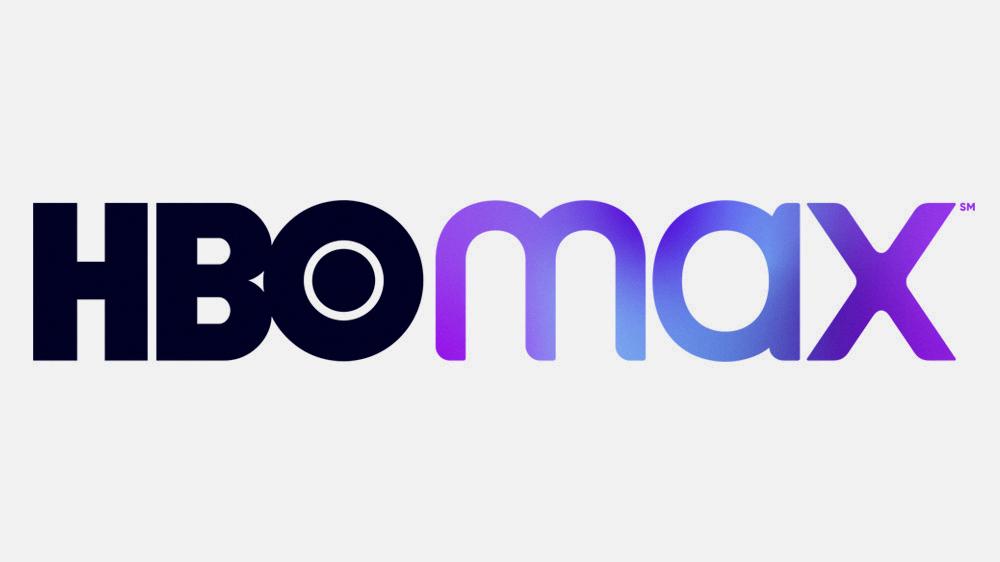
What Are the HBO Channels on FiOS?
On FiOS, you can find a variety of HBO channels that offer a range of programming options. Here is a detailed list of the HBO channels available on FiOS:
1. HBO HD (Channel 501): This is the main HBO channel in high definition, providing a wide range of movies, series, documentaries, and specials.
2. HBO West HD (Channel 504): Similar to HBO HD, this channel offers the same content but broadcasts on Pacific Time.
3. HBO2 HD (Channel 502): HBO2 HD is an additional HBO channel that airs a mix of movies, original series, and sports programming.
4. HBO2 West HD (Channel 505): This is the Pacific Time version of HBO2 HD.
5. HBO Comedy HD (Channel 503): As the name suggests, this channel focuses on providing comedy content including stand-up specials, sitcoms, and comedic movies.
6. HBO Family HD (Channel 506): HBO Family HD offers a selection of family-friendly programming, including movies, series, and animated shows suitable for all ages.
7. HBO Latino HD (Channel 511): Specifically targeting the Latino audience, HBO Latino HD offers a mix of Spanish-language movies, series, and specials.
8. HBO Signature HD (Channel 509): This channel showcases critically acclaimed movies, award-winning documentaries, and exclusive specials.
9. HBO Signature HD West (Channel 510): Similar to HBO Signature HD, this channel broadcasts on Pacific Time.
10. HBO Zone HD (Channel 507): HBO Zone HD primarily focuses on airing a wide range of movies, including independent films and international cinema.
11. HBO Zone HD West (Channel 508): This is the Pacific Time version of HBO Zone HD.
These channels offer a diverse selection of content catering to different tastes and preferences. Whether you’re a fan of movies, series, comedy, family-friendly programming, or documentaries, HBO on FiOS has something for everyone.
How Do You Get HBO Max on Your TV?
To get HBO Max on your TV, you can follow these steps:
1. Turn on your Android TV and make sure it is connected to the internet.
2. Using your remote control, navigate to the Play Store app on your Android TV.
3. Once in the Play Store, use the search function to look for “HBO Max”.
4. Select the HBO Max app from the search results.
5. On the HBO Max app page, you will see two options: “Subscribe & install” and “Install”.
6. If you don’t have a subscription to HBO Max yet, choose the “Subscribe & install” option. This will start a new HBO Max subscription and also install the HBO Max app on your TV.
7. If you already have an HBO Max subscription, or if you just want to install the app without subscribing, choose the “Install” option. This will only install the HBO Max app on your TV.
8. Wait for the installation process to complete. This may take a few minutes depending on your internet speed.
9. Once the installation is finished, you can launch the HBO Max app from your Android TV’s home screen or app drawer.
10. When you open the HBO Max app for the first time, you will need to sign in with your HBO Max account credentials. If you don’t have an account, you can create one directly within the app.
That’s it! Now you can enjoy all the content available on HBO Max directly on your TV. Remember to keep your HBO Max subscription active to access the latest shows, movies, and exclusive content.
Conclusion
HBO Max is a popular streaming service that offers a vast library of content for subscribers to enjoy. With its wide range of movies, TV shows, documentaries, and original programming, HBO Max provides something for everyone’s taste.
One of the standout features of HBO Max is its exclusive access to HBO content, including popular shows like Game of Thrones, Westworld, and Succession. Subscribers can also enjoy a wide range of content from other networks and studios, such as Warner Bros., DC, Cartoon Network, and more.
HBO Max is available on various devices, including smart TVs, streaming sticks, computers, and tablets. The platform offers a user-friendly interface that makes it easy to navigate and discover new content. Additionally, the service allows users to create personalized profiles and offers a seamless viewing experience across multiple devices.
It’s important to note that HBO Max is a separate service from the HBO channel and is not available on all cable or satellite providers’ set-top-boxes. However, if you have a smart TV or other compatible device, you can easily access HBO Max by downloading the app and signing in with your HBO Max credentials.
HBO Max is a top-tier streaming service that offers a diverse range of high-quality content for subscribers to enjoy. With its extensive library and user-friendly interface, it’s a great choice for anyone looking to enhance their streaming experience.