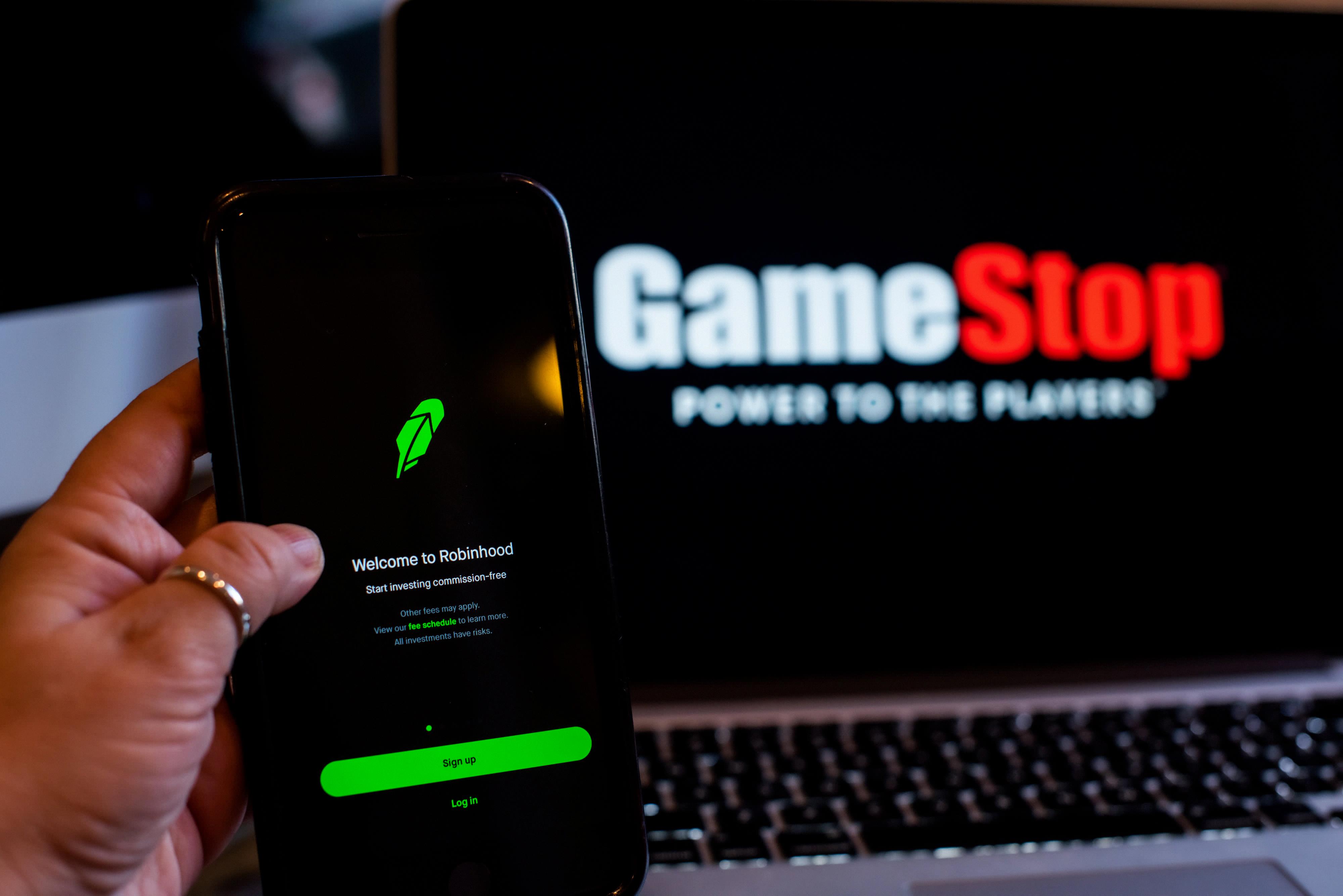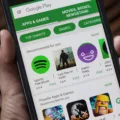The GE Universal Remote Control is a versatile device that allows you to control multiple electronic devices with just one remote. It is compatible with various brands, including LG, and comes pre-programmed with a wide range of codes to make setup quick and easy. In this article, we will focus specifically on the LG TV codes for the GE Universal Remote.
When it comes to programming your GE Universal Remote to work with your LG TV, there are a few steps you need to follow. First, you’ll need to find the correct LG TV code for your specific model. Luckily, GE provides a list of the most common three-digit codes for LG TVs, which can be easily found online or in the remote’s instruction manual.
Once you have the correct code, programming the remote is a breeze. Here’s how you do it:
1. Turn on your LG TV and point the GE Universal Remote towards it.
2. Press and hold the “Code Search” button on the remote until the indicator light turns on.
3. Press the “TV” button on the remote to set it for programming mode.
4. Enter the three-digit LG TV code using the number buttons on the remote. The indicator light should turn off if the code is entered correctly.
5. Test the remote by pressing the power button. If the TV turns off, the programming was successful. If not, repeat steps 2 to 4 with a different LG TV code.
It’s important to note that the LG TV codes provided by GE are just the most common ones. If your specific LG TV model is not listed, don’t worry. The GE Universal Remote also has a “Code Search” feature that allows you to manually search for the correct code. This process may take a bit longer, but it ensures compatibility with any LG TV model.
In addition to controlling your LG TV, the GE Universal Remote can also be programmed to work with other devices such as DVD players, Blu-ray players, soundbars, and streaming devices. Simply follow the same steps mentioned above, but select the appropriate device button on the remote instead of the “TV” button.
With the GE Universal Remote, you can say goodbye to juggling multiple remotes and simplify your home entertainment setup. Whether you have an LG TV or other electronic devices, this universal remote has got you covered. So go ahead, program your GE Universal Remote with the LG TV codes and enjoy seamless control over your entertainment system.
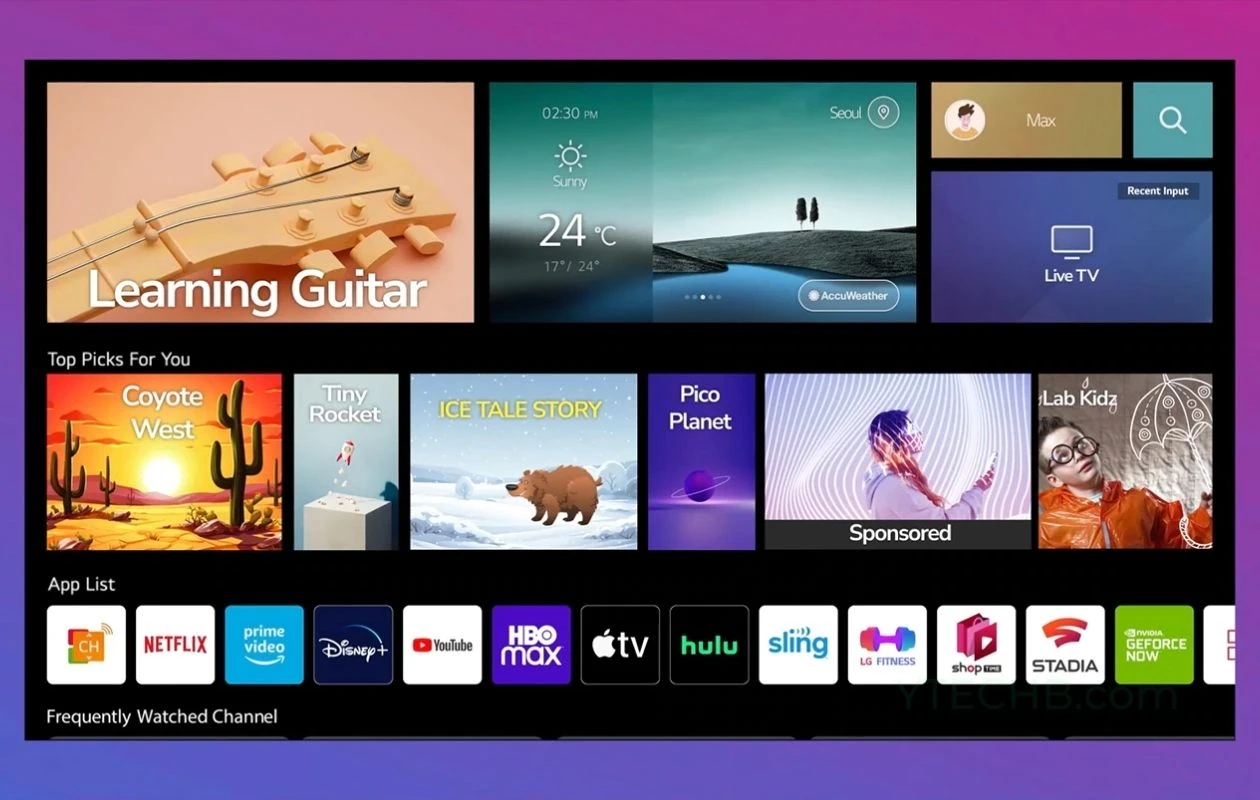
What is the Code for LG TV for Universal Remote?
The code for LG TVs on a universal remote can vary depending on the specific model and brand of the remote. However, I can provide you with some common three-digit universal remote codes that are often used for LG TVs:
1. 512
2. 505
3. 553
4. 627
5. 773
6. 766
7. 520
8. 678
9. 420
These codes can be used to program your universal remote to control an LG TV. Please note that these codes may not work for all LG TV models or all universal remotes. It is recommended to consult the instruction manual or contact the manufacturer of your remote for the specific code that corresponds to your LG TV model.
Does GE Remote Work With LG?
The GE Universal Remote Control, 2 Pack, is compatible with LG TVs. This remote control is designed to work with a variety of brands, including LG. It allows you to control your LG TV, as well as other devices such as Samsung, Vizio, Roku, Apple TV, streaming players, Blu-Ray players, and DVD players. With the GE Universal Remote Control, you can easily switch between different devices and control them all with one remote.
To use the GE remote with your LG TV, you will need to follow the programming instructions provided with the remote. These instructions typically involve entering specific codes for your TV brand. The GE remote control usually comes with a code list that includes codes for various brands, including LG. Once you find the correct code for your LG TV, you can program it into the remote and start using it to control your TV.
Here are some key features of the GE Universal Remote Control:
– Works with a wide range of brands and devices, including LG TVs.
– Can control up to 4 devices, making it convenient for controlling multiple devices with one remote.
– Comes in a pack of 2, so you can use one remote in one room and another in a different room.
– Features a sleek black design that complements any home entertainment setup.
– Easy to set up and program with the provided instructions and code list.
The GE Universal Remote Control is compatible with LG TVs and offers a convenient solution for controlling your LG TV and other devices with just one remote.
Conclusion
The GE Universal Remote is a highly recommended device for anyone looking to simplify their home entertainment setup. With its compatibility with a wide range of brands including Samsung, Vizio, LG, Roku, Apple TV, and more, it offers a versatile solution for controlling multiple devices with just one remote.
The remote is easy to program, allowing users to quickly enter the correct codes for their specific TV model. The most common three-digit universal remote codes for LG TVs include 512, 505, 553, 627, 773, 766, 520, 678, and 420. These codes can be easily entered into the remote, enabling seamless control over LG TVs.
The GE Universal Remote also offers a sleek and ergonomic design, ensuring comfortable and intuitive operation. Its black color adds a touch of sophistication to any home theater setup.
With its ability to control up to four devices, including Blu-Ray players, DVD players, streaming players, and more, the GE Universal Remote eliminates the need for multiple remotes cluttering up your living space. It offers a convenient and streamlined solution for managing all your entertainment devices in one place.
The GE Universal Remote is a reliable and user-friendly device that enhances the convenience and functionality of your home entertainment system. Whether you’re a tech enthusiast or simply looking to simplify your setup, this remote is a worthwhile investment.