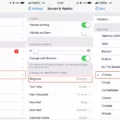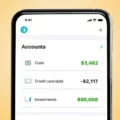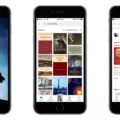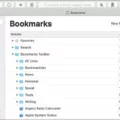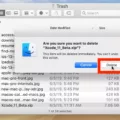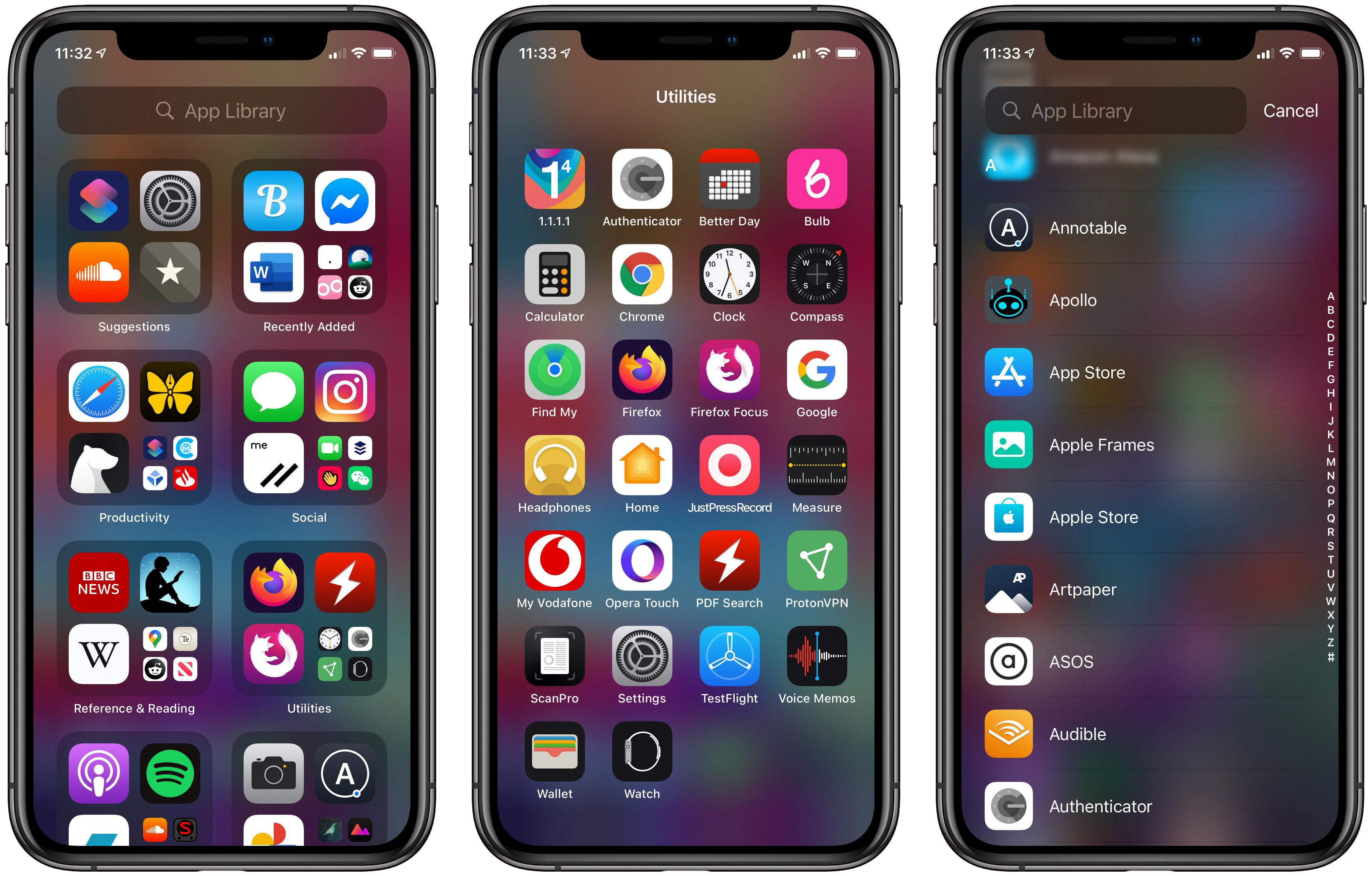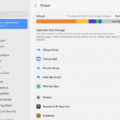Have you ever wanted to hide books in your Kindle library? It’s now possible with the new Kindle device. You can easily archive a book from your device so that it’s no longer visible or accessible to you.
The first step is to press the center button to select “Remove from Device”. When you do this, the book will be archived and removed from your device, but Amazon will still keep a record of the purchase and download.
It’s also possible to remove books from a child’s profile on your Kindle. To do this, open the child profile settings and select “Manage your Child’s Content” then “Remove Content” then “Remove Unwanted Amazon Kids+ Items.” From there you can search by title, keyword, or content type to find the titles you want to block.
If you ever need to recover a book that you have archived, it is easy to do so. Open up the Kindle app and select “Archived Items” in the top left-hand corner of the home screen library. If it isn’t there, try selecting “Deleted Items” as well.
Hiding books in your Kindle library is an easy way to clear space on your home screen library without losing any content forever. It’s also great for parents who want full control over what their children are able to access on their devices!
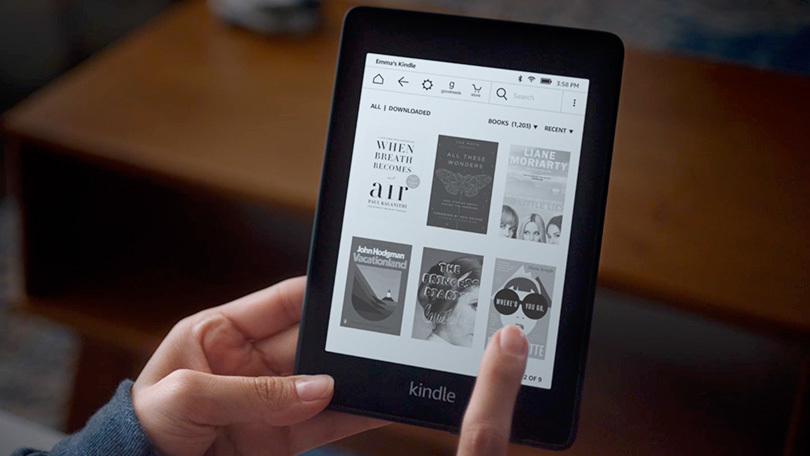
Hiding Books in Kindle Library
Yes, you can hide books in your Kindle library. To do so, you will need to access the Manage The Content and Devices section of your Amazon account. Once you are on this page, select the “Books” tab and then choose the book that you wish to hide. You will then see an option to hide the book from your library. Once hidden, the book will no longer appear in your library, but it will still be available to purchase or download from the Kindle Store.
Deleting Books from Kindle While Keeping Them in the Library
To delete books from your Kindle while keeping them in the Kindle library, you need to archive them. To do this, go to your Kindle’s Home screen and select the book you wish to archive. Then press the Menu button and select “Remove from Device”. When you confirm that you want to archive the book, it will be removed from your Kindle but will still be available for download in the future from your library. You can find archived items in the “Archived Items” folder on your Home screen or via your Amazon account online.
Hiding Kindle Books from Kids
To hide Kindle books from kids, you can use the Amazon Kids+ content management feature. To do this, open the child profile settings and select “Manage your Child’s Content” then “Remove Content” then “Remove Unwanted Amazon Kids+ Items.” You can then search by title, keyword, or content type to find the titles you want to block. Once you have found a title you want to block, simply click on it and confirm that you would like to remove it from the child’s profile. The book will no longer be accessible to them through Amazon Kids+.
Removing Books From Kindle Home Screen
To remove books from your Kindle home screen, open the Kindle app and select and hold the book cover. Then, select ‘Remove from Device’ to delete the book from your library. This will clear space on your Kindle home screen.
Organizing Books on Kindle
Yes, you can organize your books on Kindle. On the home screen, tap the Library tab at the bottom to see a list of your books. To make them easier to parse through, tap the three-line Sort button at the top-right, then choose List or Grid depending on your preference. You can also view your books by Collections if you have set any up. To create a Collection, tap Add Collection and enter a name for it. From there, you can select which books you want to include in that Collection and arrange them in whatever order you prefer. This makes it easier to quickly find specific titles and keep related books together.
Hiding Books from Other Users on Kindle Unlimited
Yes, it is possible to hide books from other users on Kindle Unlimited. On the Your Devices page, you can uncheck the box next to each book that you don’t want to share with other users. Additionally, you can also unshare a specific book in your library from the nearby page Your Account/Manage Your Content and Devices/Your Content. This will ensure that only you can access this content and it won’t be visible to other users.
Can Family Members Access My Kindle Books?
Yes, your family members can see the Kindle books you’ve purchased if you set up an Amazon Household. With an Amazon Household, you’ll have access to Family Library, a shared collection of books and audiobooks that can be downloaded on different Kindle apps and devices. To set up an Amazon Household, go to Manage Your Content and Devices in your account settings, then select “Households and Family Library” from the menu on the left-hand side of the page. Once you add family members to the Household, they will have access to all of your books that are eligible for sharing.
Conclusion
In conclusion, it is possible to hide books in your Kindle library. This can be done by archiving the book from your device, or by removing unwanted Amazon Kids+ items from the child profile settings. Removing a book from your device can help clear up space on your home screen library. However, it is important to note that this doesn’t delete the book permanently and it can still be recovered if needed. Therefore, hiding books in your Kindle library can be a great way to keep certain titles out of sight while still having access to them if needed.