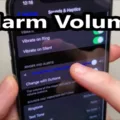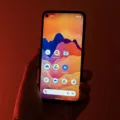The iPhone 7 is a popular and powerful smartphone, but it’s not immune to issues. One common problem that users may encounter is the spinning wheel on the screen that won’t stop. This can be frustrating and can hinder your ability to use your phone effectively. Fortunately, there are several steps you can take to fix this issue.
1. Disable Background App Refresh: One possible cause of the spinning wheel is that too many apps are running in the background, consuming resources and causing the device to slow down. To fix this, go to Settings > General > Background App Refresh and toggle it off.
2. Force Quit All the Apps: If disabling background app refresh doesn’t solve the problem, try force quitting all the apps. To do this, double click the home button (or swipe up from the bottom on newer iPhones) to bring up the app switcher. Then, swipe up on each app preview to close it.
3. Update to the Latest iOS: Sometimes, the spinning wheel issue can be caused by a software bug that has been fixed in a newer iOS version. Make sure your iPhone 7 is running the latest iOS by going to Settings > General > Software Update and checking for updates.
4. Stop Automatic Downloads and Updates of the Apps: Automatic downloads and updates can also cause the spinning wheel issue. To disable this feature, go to Settings > iTunes & App Store and toggle off the options for Updates and App Downloads.
5. Cut Internet Connection: Another workaround to stop the spinning wheel is to temporarily disable your internet connection. This can help if the issue is related to a slow or unstable internet connection. Simply turn off Wi-Fi or switch to Airplane mode for a few moments, then turn it back on.
6. Fix iPhone Spinning Wheel Won’t Stop without Data Loss: If none of the above solutions work, you may need to take more advanced steps to fix the issue. Using a professional iOS repair tool like iMyFone Fixppo can help you resolve the problem without losing any data. This tool is compatible with the latest iPhone 14 and iOS 16, ensuring that it can effectively fix any software-related issues.
The spinning wheel issue on the iPhone 7 can be resolved by disabling background app refresh, force quitting all apps, updating to the latest iOS, stopping automatic downloads and updates, cutting off the internet connection, or using a professional iOS repair tool. By following these tips, you should be able to get rid of the spinning wheel and enjoy a smoother iPhone experience.
How Do You Stop the Spinning Wheel on Your iPhone 7?
To stop the spinning wheel on your iPhone 7, you can try the following tips:
1. Disable Background App Refresh:
– Go to Settings on your iPhone.
– Scroll down and tap on General.
– Tap on Background App Refresh.
– Toggle off the switch next to Background App Refresh.
2. Force Quit All the Apps:
– Double-click the Home button or swipe up from the bottom of the screen (for iPhone X and newer models) to open the app switcher.
– Swipe left or right to find the app you want to force quit.
– Swipe up on the app’s preview to close it.
– Repeat this process for all the apps running in the background.
3. Update to the Latest iOS:
– Go to Settings on your iPhone.
– Scroll down and tap on General.
– Tap on Software Update.
– If an update is available, tap on Download and Install.
4. Stop Automatic Downloads and Updates of the Apps:
– Go to Settings on your iPhone.
– Tap on App Store.
– Scroll down and toggle off the switches next to App Updates and App Downloads.
5. Cut Internet Connection:
– Swipe up from the bottom of the screen (for iPhone X and newer models) or swipe down from the top right corner of the screen (for iPhone 8 and older models) to access the Control Center.
– Tap on the Wi-Fi or Cellular Data icon to turn it off.
– Wait for a few seconds and then turn it back on.
6. Fix iPhone Spinning Wheel Won’t Stop without Data Loss (iPhone 14 and iOS 16 supported):
– If none of the above tips work, you can use professional iOS repair software like iMobie AnyFix to fix the spinning wheel issue without losing any data.
– Download and install AnyFix on your computer.
– Connect your iPhone to the computer using a USB cable.
– Open AnyFix and select the System Repair option.
– Follow the on-screen instructions to fix the spinning wheel issue.
Remember to always backup your iPhone before attempting any troubleshooting steps to avoid potential data loss.
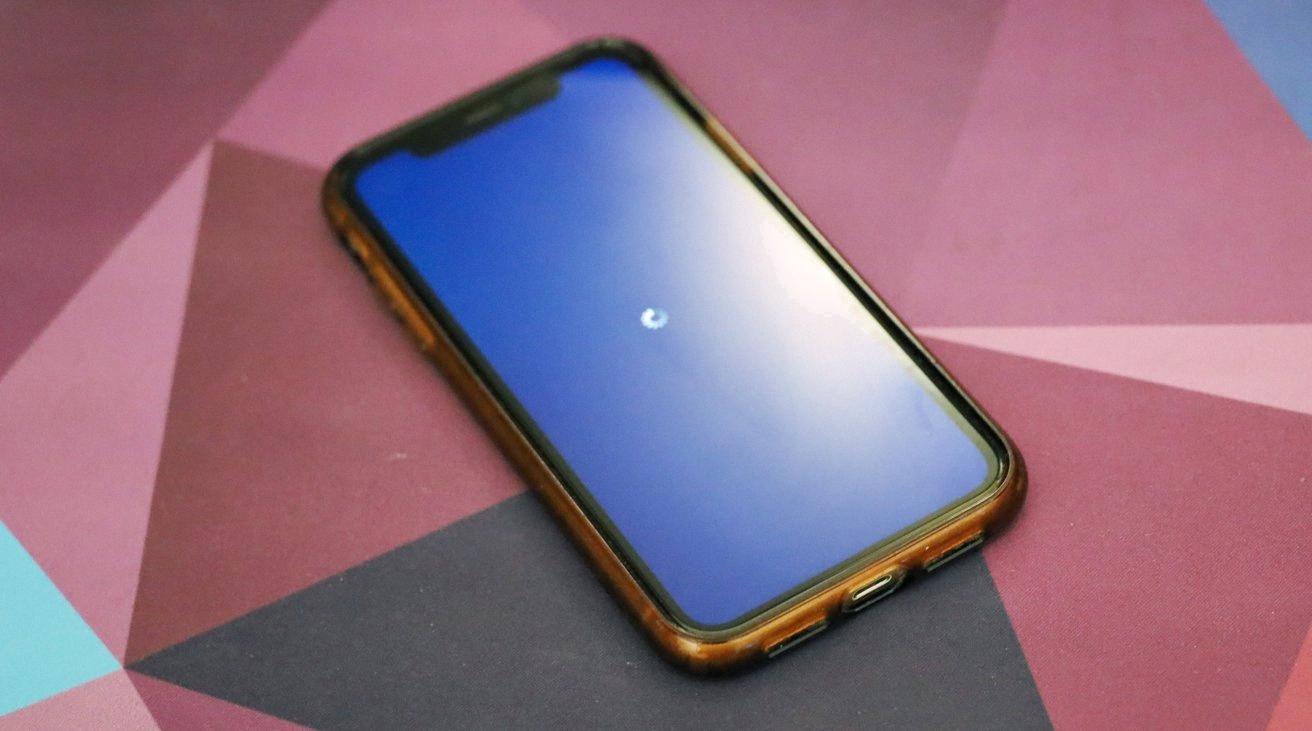
How Do You Reset the iPhone Stuck on the Spinning Wheel?
To reset an iPhone that is stuck on the spinning wheel, you can try performing a force restart. Follow these steps:
1. Press and quickly release the volume up button.
2. Press and quickly release the volume down button.
3. Press and hold the side button (power button) until the Apple logo appears on the screen.
4. Release the side button when the Apple logo appears.
If the spinning wheel issue persists after the force restart, you may need to perform a factory reset. However, please note that a factory reset will erase all data on your iPhone, so it’s important to have a backup beforehand. To perform a factory reset, follow these steps:
1. Go to the “Settings” app on your iPhone.
2. Scroll down and tap on “General.”
3. Scroll down again and tap on “Reset.”
4. Select “Erase All Content and Settings.”
5. Enter your passcode if prompted.
6. Confirm your decision by tapping on “Erase iPhone.”
After the factory reset is complete, your iPhone will restart and be restored to its original settings. You can then set it up as a new device or restore from a backup.
Why is the Wheel Spinning on Your iPhone 7 Home Screen?
The spinning wheel that appears on the home screen of your iPhone 7 usually indicates that the device is experiencing some form of lag or processing issue. It can be quite frustrating, but there are several possible reasons why this spinning wheel appears:
1. Software Update: If your iPhone 7 is in the process of downloading and installing a software update, it may display the spinning wheel. This is a normal occurrence during an update, and you just need to wait for it to complete.
2. App Refresh: When you switch between apps or return to the home screen, some apps may continue to run in the background, causing the spinning wheel to appear briefly. This is a normal part of the app refresh process and should resolve quickly.
3. Overloaded CPU: If your iPhone 7 is running multiple resource-intensive tasks simultaneously, the CPU (Central Processing Unit) may become overloaded, resulting in the spinning wheel. Closing unnecessary apps or restarting the device can help alleviate this issue.
4. Low Storage Space: If your device is running low on storage space, it may struggle to perform certain tasks, leading to the spinning wheel. Delete unwanted apps, photos, or files to free up space and improve overall performance.
5. Background Processes: Certain background processes, such as syncing data or updating apps, can cause the spinning wheel to appear temporarily. Allow these processes to complete, and the spinning wheel should disappear.
6. System Malfunction: In some cases, a malfunction or software glitch can cause the spinning wheel to appear continuously. Restarting your iPhone 7 or performing a hard reset (holding down the Power and Volume Down buttons simultaneously until the Apple logo appears) can help resolve such issues.
7. Hardware Issues: Although less common, hardware problems like a faulty battery or damaged components can also lead to the spinning wheel. If you suspect a hardware issue, it’s best to contact Apple Support or visit an authorized service center for assistance.
The spinning wheel on your iPhone 7’s home screen typically indicates a temporary processing issue or software-related problem. By following the steps mentioned above, you should be able to resolve the issue and get your device back to optimal performance.
How to Fix iPhone 7 Plus Stuck on Black Screen with Spinning Wheel?
To fix an iPhone 7 Plus that is stuck on a black screen with a spinning wheel, follow these steps:
1. Press and hold the “Power/Lock” button located on the right side (or top, depending on the orientation) of your iPhone, as well as the “Volume Down” button on the left side of the device.
2. Continue holding both buttons until you see the Apple logo appear on the screen. This may take about 10 seconds.
3. Release the buttons once the Apple logo appears. Your iPhone will now begin to restart.
4. Wait for your iPhone to complete the restart process. This may take a few minutes.
5. Once the restart is complete, your iPhone should no longer be stuck on the black screen with a spinning wheel.
If the problem persists after following these steps, you may need to try additional troubleshooting methods or seek assistance from an Apple support professional.
Remember, it’s always a good idea to ensure that your iPhone is running the latest software updates and that you have enough available storage space to prevent any potential issues.
Conclusion
The iPhone 7 is a powerful and reliable device that offers a range of features and capabilities. From its sleek design to its advanced camera system, the iPhone 7 is a popular choice among smartphone users. However, like any electronic device, it may encounter issues from time to time, such as the spinning wheel problem.
If you are experiencing the spinning wheel issue on your iPhone 7, there are several steps you can take to resolve it. First, try disabling the Background App Refresh feature and force quitting all apps. This can help free up resources and prevent the spinning wheel from appearing.
Updating your iPhone 7 to the latest iOS version is also recommended, as software updates often include bug fixes and performance improvements. Additionally, you can stop automatic downloads and updates of apps to prevent any potential conflicts that may trigger the spinning wheel.
In some cases, cutting off your internet connection or rebooting your device can also help resolve the spinning wheel issue. However, if none of these solutions work, you may need to perform a force restart on your iPhone 7.
It’s important to note that force restarting your device may cause data loss, so it’s always a good idea to back up your data beforehand. If you’re concerned about data loss, there are third-party software options available that can help fix the spinning wheel issue without compromising your data.
The spinning wheel problem on the iPhone 7 can be frustrating, but with the right troubleshooting steps, it can be resolved. Whether it’s disabling background app refresh or performing a force restart, taking these actions can help get your device back to normal and eliminate the spinning wheel once and for all.