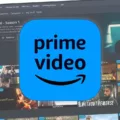The blinking blue light on your Verizon router may indicate a network connection or a device function. This LED indicator is located on the front of the router, typically in the top left corner. When the router is turned on, connected to the internet, and functioning normally, the Router Status LED should display a solid white light.
However, if you notice a constant flashing blue light on your Verizon router, it could be a sign of an issue. One possible cause could be a problem with the power supply or power connector. In this case, the Power LED may not illuminate at all, indicating a fault in the power connection.
Another common reason for a blinking blue light on a Spectrum modem, which may also apply to Verizon routers, is a faulty coaxial cable plug. If there is any issue with the coaxial plug, it may not establish a proper connection, resulting in the blinking blue light next to the “Online” label.
To troubleshoot this issue, you can check the power supply and ensure it is properly connected. If the Power LED is not lit, you may need to address the power supply issue. Additionally, you can inspect the coaxial cable plug and ensure it is securely connected to the router.
If you have tried these troubleshooting steps and the blinking blue light persists, it may be a good idea to contact your internet service provider or Verizon support for further assistance. They can help identify the specific issue and provide guidance on resolving it.
Remember, the blinking blue light on your Verizon router indicates an issue that requires attention. By addressing the potential causes mentioned above and seeking support if needed, you can resolve the problem and ensure a stable internet connection.
Why is the Blue Button Flashing on Your Verizon Router?
The blue button on your Verizon router is flashing to indicate various network-related activities and functions. Here are some possible reasons why the blue button is blinking on your router:
1. Network Connection: The blue blinking light usually indicates that your router is successfully connected to the internet. It signifies that there is an active network connection established between your router and your internet service provider.
2. Data Transfer: The blinking blue light may also indicate data transfer activity. When you are browsing the internet, streaming videos, downloading files, or engaging in any online activity, data packets are being sent and received by your router. The blue light flickering signifies this data transfer process.
3. Firmware Update: At times, the blue blinking light can indicate that your router is in the process of updating its firmware. Firmware is the software embedded in your router’s hardware that controls its operation. During firmware updates, the blue light may blink to indicate that the update is in progress.
4. Connectivity Issues: In some cases, a rapidly blinking blue light may suggest that there is a connectivity issue with your internet service. It could indicate a problem with your router’s connection to the internet, such as a faulty cable or a disruption in the service from your ISP.
5. Network Activity: The blue blinking light can also indicate network activity within your local network. It might show that devices connected to your router, such as computers, smartphones, or smart home devices, are actively communicating with each other.
Please note that the specific meaning of the blue blinking light may vary depending on the make and model of your Verizon router. It is always a good idea to consult your router’s user manual or contact Verizon’s customer support for more detailed information about the blinking light patterns on your specific router model.
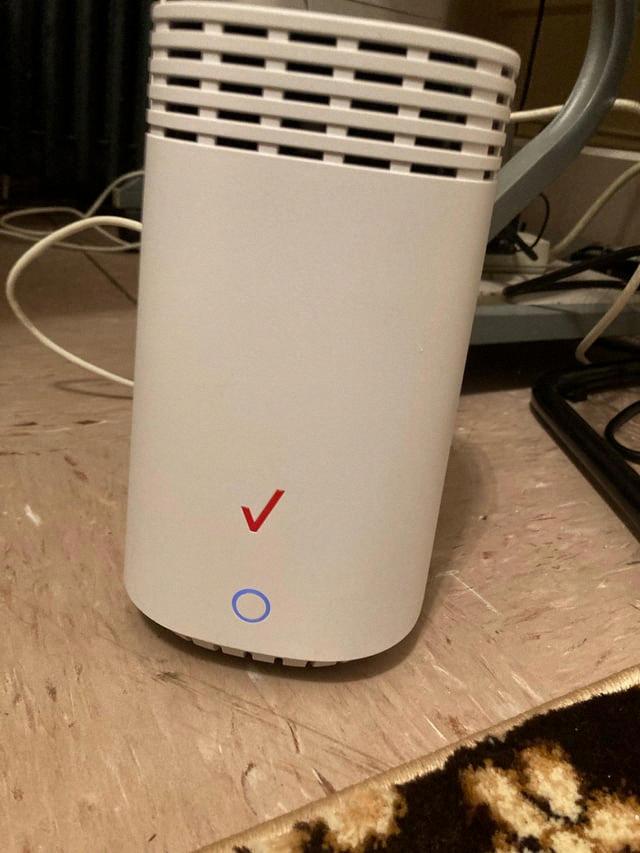
What Color Should Light on Verizon Router Be?
The light on a Verizon router should be solid white. This indicates that the router is turned on, connected to the internet, and functioning normally. A solid white light is a positive indication that everything is working as it should.
Why is the Blue Light on Your Verizon Wifi Extender?
The blue light on your Verizon WiFi extender indicates that the device is receiving power. It should be a continuous blue light, which confirms that the extender is properly connected to a power source. This is an important indication as it ensures that the extender is functioning and ready to provide WiFi signal extension.
If the blue light is not illuminated, it may be an indication of a problem with the power supply or power connector. In such cases, you should check the power supply connection to ensure it is securely plugged into the extender and the power outlet. Additionally, you may want to try using a different power outlet or power supply to see if that resolves the issue.
The blue light on your Verizon WiFi extender is a reassuring sign that it is receiving power and functioning properly. If the blue light is not illuminated, it is advisable to troubleshoot the power supply or power connector to restore the extender’s functionality.
Why Won’t Your Router Stop Blinking Blue?
There could be several reasons why your router won’t stop blinking blue. One common issue is a faulty coaxial cable plug. When this plug is not functioning properly, it can prevent the router from establishing a connection.
Here are some possible explanations for why your router is blinking blue:
1. Faulty coaxial cable plug: If the plug connecting your router to the coaxial cable is damaged or not securely attached, it can cause intermittent or no connection at all. Ensure that the plug is properly connected and consider replacing it if necessary.
2. Loose or damaged coaxial cable: Inspect the coaxial cable for any signs of damage or looseness. If the cable is frayed, bent, or worn out, it may need to be replaced. A damaged cable can result in a weak or unstable connection, causing the router to continuously blink blue.
3. Network signal issues: Sometimes, network signal problems can cause the router to blink blue. Check with your internet service provider (ISP) to see if there are any known network outages or issues in your area.
4. Firmware update in progress: Occasionally, routers may blink blue during a firmware update. This typically resolves on its own once the update is complete. However, if the blinking persists for an extended period, it may indicate an issue with the update process.
5. Other technical issues: There could be other technical problems, such as incompatible hardware, outdated firmware, or software conflicts, that could cause the router to continuously blink blue. In such cases, it is recommended to contact your ISP or the router manufacturer for assistance.
If you have checked the coaxial cable plug and cable for any visible issues and the problem persists, it is advisable to reach out to your ISP or the router manufacturer for further troubleshooting and support.
Conclusion
The blue blinking light on your Verizon Router indicates a network connection and/or the device performing a function while connected. The LED indicator is located on the front of the router and should display a solid white light when the router is turned on, connected to the internet, and functioning normally.
If you are experiencing a constant flashing blue light, it could be due to a faulty coaxial cable plug. It is important to ensure that the coaxial cable is securely connected to the router and that there are no issues with the plug itself. If there is a problem with the power supply or power connector, the power LED may not be illuminated, indicating an issue with the power source.
To resolve any connectivity issues, it is recommended to check the coaxial cable connection, power supply, and power connector. If necessary, try replacing the coaxial cable plug or contacting your internet service provider for assistance.
Understanding the meaning of the different LED indicators on your Verizon Router can help troubleshoot any potential network connectivity issues and ensure that your router is functioning properly.