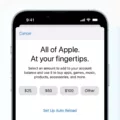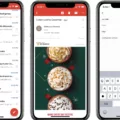Are you having trouble with your Apple ID verification? This can be a frustrating and confusing issue, but don’t worry; we’re here to help! In this blog post, we’ll walk you thrugh the steps for resolving verification failed Apple ID errors.
First, it’s important to understand what an Apple ID is and why it needs to be verified. Your Apple ID is the account you use to access all of Apple’s services. It stores your personal information, settings, and payment iformation so that you can make purchases on the App Store or iTunes. To keep this data secure, Apple requires that all accounts are verified with a two-step authentication process.
If your account isn’t verified, then you won’t be able to access any of your services or make purchases. Fortunately, there are severl ways to resolve this issue. The most common way is to reset your password. You can do this by going to the “Forgot Password” page on Apple’s website and following the steps provided. If that doesn’t work, then you may need to contact customer support directly and ask them for help with resetting your password or unlocking your account.
Another possible cause of a verification failed error is if your device isn’t connected to the internet or if there’s an issue with your Wi-Fi connection. If this is the case, then you’ll need to check that both your device and Wi-Fi connection are working properly before trying again.
Finally, if none of these solutions work for you then it’s possible that there may be an issue with your security settings or account itself. In this case, it’s best to contact customer support directly so they can look into the issue furter and provide assistance in resolving it quickly.
We hope this blog post has helped clarify how to resolve verification failed errors on Apple ID accounts! If you have any other questions or need more assistance in solving the issue then pease don’t hesitate to contact customer support directly for assistance.
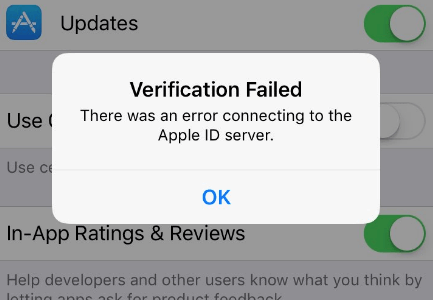
Troubleshooting Apple ID Verification Failure
To fix the Apple ID verification failed error, you’ll first need to open your device’s Settings app. Once you have opened Settings, tap on iCloud, then select Password & Security. On the Password & Security page, tap on Generate Verification Code. This will generate a unique code that you’ll need to enter into your iPhone in order to verify your Apple ID. Once the code has been entered correctly and accepted, the verification failed error should be gone and you should be able to use your Apple ID as normal.
Unable to Verify New Apple ID
There could be a few reasons why you are unable to verify your new Apple ID. First, make sure that you are entering the correct information when creating your Apple ID. If you have alrady entered the correct information, check to see if you have an active internet connection. If your device is offline, make sure to get a verification code from Settings > Your Name > Tap Password & Security > Get Verification Code. If your device is online, go to Apple Menu > System Preferences > iCloud > Click Account Details and click Security > Get.
If all of the above steps fail, try resetting your password or contact Apple Support for more help.
Troubleshooting Apple Pay Verification Failures
Verification failed on Apple Pay can occur for a few reasons. First, it may be that you entered incorrect payment information or that your card is not set up to use Apple Pay. It could also mean that your card has expired, or that the payment was declined by your bank. Additionally, if you have recently changed the address associated with your Apple Pay account, it could take up to 24 hours for the verification process to complete. Finally, if your Apple Cash account is restricted or locked due to security reasons, then you must go through the process of geting it unlocked or unrestricted with Apple Support in order to successfully use Apple Pay.
Understanding the Meaning of ‘Verification Failed’
Verification failed occurs when your device is unable to connect to Apple’s iCloud verification servers. This can happen for a variety of reasons, including an unstable internet connection, outdated software, or incorrect settings on your device. If you’re experiencing this issue, make sure that you have a strong and reliable internet connection and that your device is running the latest version of iOS or macOS. If the problem persists after checking these items, you may need to reset your network settings or contact Apple Support for furthr assistance.
Verifying an Apple ID
To get your Apple ID verified, you will need to sign in with your Apple ID and password on a new device or browser. You may receive a sign-in notification on any of your trusted devices. Tap the Allow button to receive your verification code. Then enter the verification code on that other device to complete the sign-in process. After signing in, you should receive an email from Apple confirming that your account has been verified.
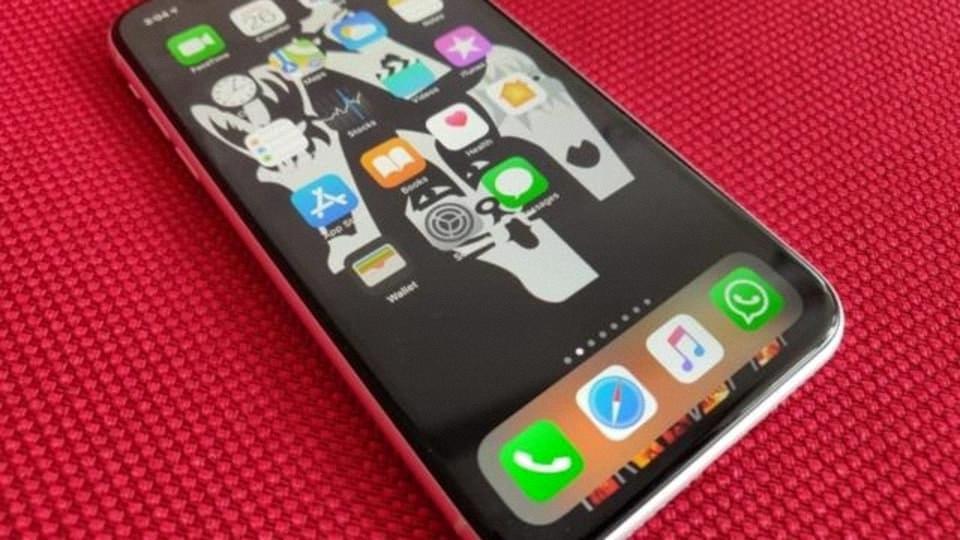
Source: tech.hindustantimes.com
Incorrect Verification Code: Troubleshooting Tips
It sounds like your two-step verification security code is invalid becase your mobile device’s time settings are not synchronized. To fix this, you must turn on the automatic date and time setting on your device. This will ensure that the time settings of your mobile device and the two-step verification system are in sync, and you will be able to use a valid security code.
Troubleshooting Issues With Verifying an Apple ID Email
It is not possible to verify your email for an Apple ID if your iTunes account is associated with a different Apple ID. This is because each Apple ID must have a unique email address, and it is not possible to use the same email address on two different Apple IDs. To resolve this issue, you will need to create a new Apple ID uing a different email address or log in with the existing Apple ID that is associated with your iTunes account.
Conclusion
In conclusion, a verification failed Apple ID is an error that occurs when the user’s device is unable to verify their identity. This can be due to incorrect information being entered or outdated security settings. To fix this issue, users should check their device settings, ensure the correct information has been entered, and generate a new verification code. Additionally, if the Apple Cash account is locked or restricted, users should start the process of unlocking or unrestricted it trough Apple Support. With these steps in mind, users should be able to resolve any verification failed issues with their Apple ID.