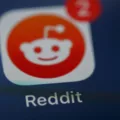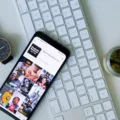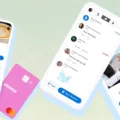Venmo is a popular mobile payment service that allows users to send and receive money from their friends and family members. To use Venmo, you need to link your bank account or credit card to your Venmo account. This process is simple and straightforward, but it does require some verification steps to ensure security and prevent fraud.
One of the most important steps in using Venmo is verifying your bank account. This verification process is required by federal law and is designed to protect you and other users from fraud and identity theft. Venmo uses a variety of methods to verify bank accounts, including instant verification and manual verification.
Instant verification allows you to link your bank account to Venmo quickly and easily. To do this, simply enter your bank account information into the Venmo app and then select the option for instant verification. Venmo will then use your bank’s login credentials to verify your account and link it to your Venmo account. This process is fast and convenient, but it may not be available for all banks.
If you are unable to use instant verification, you can still verify your bank account manually. This process involves providing Venmo with your bank’s routing number and your account number. Once you have entered this information, Venmo will send two small deposits to your bank account. You will then need to check your bank account and enter the amounts of these deposits into the Venmo app to complete the verification process.
It is important to note that manual verification can take up to three business days to complete. During this time, you will not be able to use your bank account to make payments or receive funds through Venmo. Once your bank account has been verified, however, you will be able to use it to send and receive money through Venmo without any further restrictions.
To ensure the security of your Venmo account, it is important to keep your bank account information up-to-date and to monitor your account regularly for any unusual activity. If you notice any suspicious transactions or activity on your account, you should contact Venmo immediately to report the issue and take steps to protect your account.
Verifying your bank account with Venmo is a simple and important step in using the platform to send and receive money. Whether you use instant verification or manual verification, it is essential to follow the steps carefully and monitor your account for any signs of fraud or suspicious activity. With the right precautions and practices, Venmo can be a safe and convenient way to manage your finances and stay connected with your friends and family.
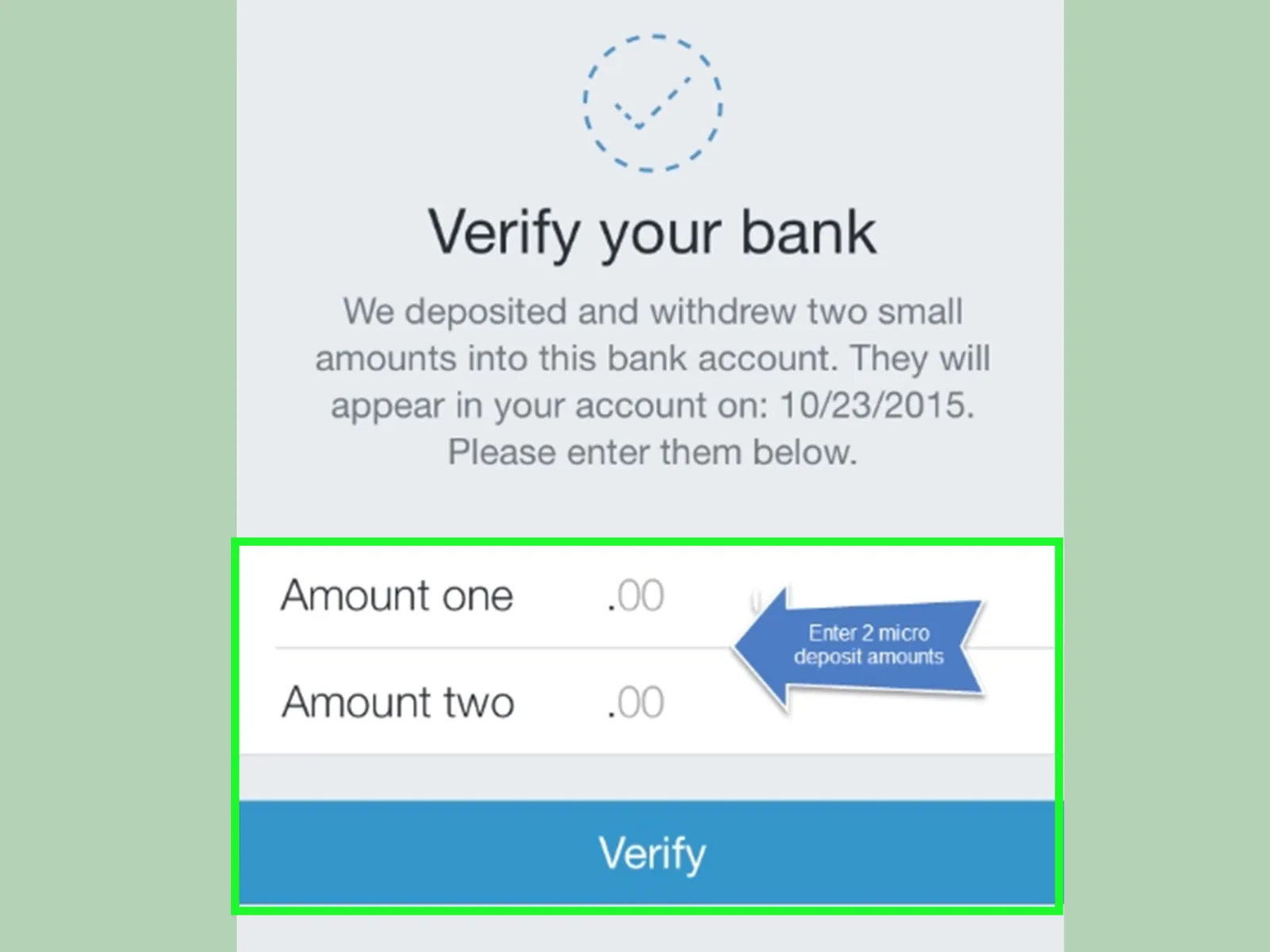
Verifying Bank Through Venmo
To verify your bank account through Venmo, you can select the option of “Manual Verification” instead of “Instant Verification”. This process involves adding your bank account details including the routing and account number. Venmo will then send micro-transfers to your bank account to verify ownership. These transactions will be of less than $1 each. Once you see the micro-transactions in your bank account, you can confirm them in Venmo to complete the verification process. This way, your bank account will be successfully verified through Venmo.
Verifying Bank on Venmo
Venmo is a regulated financial service provider that is required by law to comply with the USA PATRIOT Act. This act mandates that financial institutions implement a Customer Identification Program (CIP) to verify the identities of their customers. In order to comply with this requirement, Venmo must verify the bank account information of their users. This is done to ensure that the individual using the Venmo account is indeed who they claim to be and to prevent fraudulent activity such as money laundering and terrorist financing. By verifying your bank account information, Venmo is able to confirm your identity and ensure the safety and security of its platform.
Verifying Bank Accounts on Venmo: How Long Does It Take?
When you add a bank account to your Venmo account, Venmo will try to verify it automatically through a third-party service. This process can take up to two business days to complete. If the automatic verification fails, you can manually verify your bank account by providing Venmo with the routing and account numbers, but this process takes longer. Manual verification can take up to seven business days to complete. Once your bank account is verified, you can transfer funds to and from your Venmo account with ease. It is important to note that you can’t make payments from an unverified bank account.
The Challenges of Remaining Unverified on Venmo
If your bank is still unverified on Venmo, it means that the account linking process has not been completed successfully. There could be various reasons for this, such as incorrect bank information provided or a technical error during the verification process. To verify your bank account, you can follow these steps:
1. Open the Venmo app and go to the Home screen.
2. Tap the purple button for “View Linked Accounts.”
3. Select the unverified external account that you want to verify.
4. Enter the bank’s routing number and your account number.
5. Venmo will send two small deposits to your bank account within 1-3 business days.
6. Once you receive the deposits, open the Venmo app and go to “Settings” > “Bank Account” > “Verify Bank Account.”
7. Enter the exact amounts of the two deposits to confirm your bank account.
8. Your bank account will then be verified and ready to use on Venmo.
If you have followed these steps and your bank account is still unverified, contact Venmo customer support for further assistance.
Conclusion
Verifying your bank account on Venmo is a crucial step in ensuring the security and legitimacy of all transactions made on the platform. While Venmo offers both instant and manual verification options, it is important to note that manual verification requires at least one full business day to complete. This process involves Venmo sending micro transfers to your bank account to verify ownership, and it is essential to provide accurate routing and account numbers to avoid any delays or errors. By completing the verification process, you can enjoy the full range of features and benefits provided by Venmo, including the ability to make payments to and receive payments from other users.