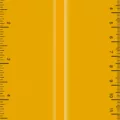The Apple Watch is an incredibly powerful and versatile device that allows users to do a variety of things. The Apple Watch’s many customization options are one of the best things about it, and that includes the ability to set live wallpaper.
If you want to set a live wallpaper on your Apple Watch, you’ve come to the right place. One of the Apple Watch’s features is the ability to set dynamic watch faces. You can turn any photo or GIF into a live wallpaper on your watch by setting it as a watch face. In this article, we’ll show you how!
Checking Your watchOS Version
Before you get started, I’d like you to check your watchOS version. On newer Apple Watches, you will need to go to your Display & Brightness settings and turn off “Always On.” Older Apple Watches like the SE don’t have this setting, so you don’t have to do anything.
This is also a good time to update watchOS to the latest version, if any updates are available. That way, you can ensure you have the most recent and compatible watchOS version.
After this short watchOS version check, you’re ready to move on to the next step!
Selecting Your Live Photo or GIF
The next step is selecting a live photo to be used as your live photo wallpaper on your Apple Watch.
To do that, take a live photo on your iPhone. In the Apple Watch Photos app, edit it so that the key photo is where the most movement is occurring. This is often, but not always, the last frame.
If you want to choose a GIF as a wallpaper, what you will want to do is download GIPHY. GIPHY is an app that allows you to download GIFs as live photos on your iPhone.
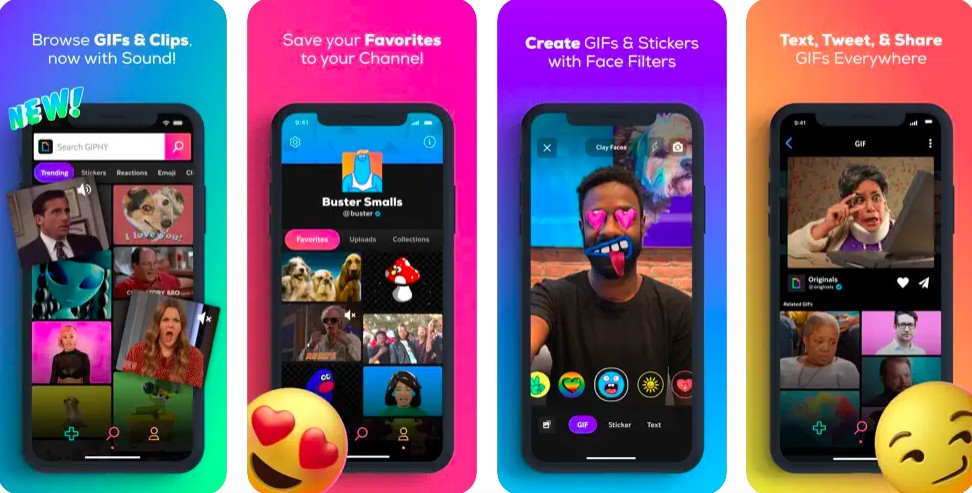
Once you download the GIF as a live photo, edit the key photo to be the frame where the most action is occurring. This key photo is going to be your live wallpaper once you select it to be a watch face, and it’s a pretty small window, so selecting the right frame for the key photo is essential.
Whether you use a live photo or a GIF, it might be a good idea to make sure that it is a square and not a rectangle. You can use the cropping tool to adjust it. That way, it will fit on the Apple Watch screen better.
Setting the Live Photo as Wallpaper
The next step is turning the live photo into a watch face for your Apple Watch. This is the method you will use to set it as live wallpaper.
You can do that by clicking on the sharing button when viewing the photo in your iPhone’s gallery. Scroll down until you see an option called “Create Watch Face.” Click on it. Then, select the “Photo Watch Face” option. This will add it as a watch face to your Apple Watch so that when you lift up your wrist towards your face when using the watch, the live photo will appear as a short animated wallpaper.
You can adjust the dynamic wallpaper settings of your Apple Watch using the Watch app on your iPhone. Under “Face Gallery,” you can see your current watch faces and add others.
Customizing the Live Wallpaper
If it didn’t turn out as you expected, you can customize the live wallpaper by repeating the process but choosing a different key photo frame. Key photo adjustment might be necessary if you selected a key frame in which nothing is happening, which will make it look more like a static picture than a live photo wallpaper. The animation might also be too long if you downloaded it from GIPHY; you might want to trim it before trying a different key photo.
You can also personalize your Apple Watch by deleting and adding new watch faces. You can even upload an album of live photos or select up to 24 custom photos.
Troubleshooting Live Wallpaper Issues
If you are facing live photo issues, you can use these Apple Watch troubleshooting tips to fix wallpaper problems.
- Ensure you have selected the correct key photo frame. The last frame often works well, but the main point is that the key frame should be a frame in which movement is happening. Otherwise, it won’t look like a live wallpaper.
- If you downloaded a GIF, consider trimming it. The GIF might be too long for it to work properly.
- Make sure to crop the live photo so that it’s a square and not a rectangle.
- Make sure “Always On” is turned OFF in your Apple Watch’s Display & Brightness settings.
Can You Use Moving Watch Faces on Apple Watch?
Yes. You can use moving watch faces, not only static images, to be your watch face. Animated watch faces are possible on Apple because iPhones allow you to take “live photos,” which are photos that are slightly animated. You can then use a live photo to set an animated watch face in your Apple Watch’s face gallery.
Conclusion
The Apple Watch offers many excellent customization options, including the ability to set up live wallpaper by selecting live photos to be dynamic watch faces. That allows for a personalized watch experience, as you can have your own live photos appear as the wallpaper when you use your watch!