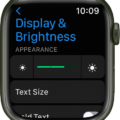Are you an Apple Watch enthusiast looking for a guide on how to turn off auto-pause on your device? Look no further! In this blog post, we’ll be discussing the step-by-step process of turning off auto-pause on an Apple Watch.
Auto pause is a great feature that allows users to pause their workout when they take a break. It’s especially useful for runners who need to take periodic breaks during their runs. Unfortunately, it can also be annoying if it kicks in at an inopportune time. Fortunately, turning it off is easy and doesn’t require any special knowledge or skill.
The first step is to open the watch app on your phone and tap on Workout. This will bring up a list of options related to tracking workouts with your Apple Watch. The next step is to scroll down and find the option for “Auto Pause”, which will be located near the bottom of the list. Tap on it, and then switch the toggle from “On” to “Off”. This will deactivate auto-pause for all future workouts that you track with your Apple Watch.
If you want to turn off auto-pause for specific workouts only, you can do so by going into the Settings section of your watch app and tapping on Workout. Then scroll down until you find “End Workout Reminder”, which should be located below Auto Pause. Toggle this option off as well if you don’t want the reminder popping up during your workout sessions.
And that’s all there is to it! Turning off auto-pause on your Apple Watch is simple and straightforward, and should only take a few moments of your time. We hope this guide has been helpful in helping you customize your watch according to your preferences!
Troubleshooting Apple Watch Pausing During Workouts
The Apple Watch will automatically pause your workout when it detects a significant decrease in your movement. This is known as ‘Running AutoPause’ and is intended to make sure that you don’t accidentally log inaccurate data while running or exercising. If you find the AutoPause feature annoying, you can disable it in the Watch app on your phone or in the settings on your watch.

Source: apple.com
Turning Off Auto Pause
To turn off Auto Pause on your Apple Watch, open the Watch app on your iPhone and select ‘My Watch’ from the bottom menu. Then, tap ‘Workout’ and toggle off ‘Auto Pause’. This will prevent the workout tracking from automatically pausing when you take a break during your workout.
Investigating the Cause of Unexpected Pausing on Apple Watch
Your Apple Watch may be pausing every 10 seconds due to the Wrist Detection feature. This feature is designed to detect when you are wearing your watch and when you are not. If it doesn’t detect your wrist for 10 seconds, the watch will pause in order to conserve battery life. To fix this issue, make sure that the Watch is properly fitted on your wrist with the band being snug but not too tight. Additionally, try restarting your watch by pressing and holding the side button until you see the Apple logo appear on the screen.
Conclusion
In conclusion, the Apple Watch is an incredibly stylish and useful device that can help you stay connected, monitor your fitness levels, and motivate you to reach your health goals. It’s packed with features such as heart rate tracking, step counting, sleep tracking, and more. Additionally, it has a wide range of customizable settings to tailor the experience to your needs. With its intuitive user interface and sleek design, the Apple Watch is a great choice for anyone looking for a powerful wearable that packs a lot of features into a small package.