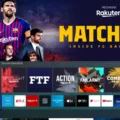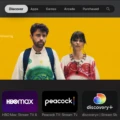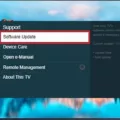The white screen on your TV is a common issue that many people face. It can be frustrating, especially when you are trying to watch your favorite show or movie. The problem can occur due to various reasons, including a poor cable connection, a faulty cable box, or a malfunctioning video cable. However, you do not have to worry as there are several ways to fix the white screen issue on your TV.
One of the most common causes of a white screen on your TV is the screen saver or daydream setting. When the TV enters this mode, it may display a blank white screen. To fix this issue, you can re-insert the cable to the TV port. This will help to reset the connection and may fix the problem.
Another way to fix the issue is by unplugging the cable box from the TV. Wait for a few seconds before replugging the cable box into the TV. This can help to reset the connection between the cable box and the TV and may fix the white screen issue.
In some cases, the white screen on your TV may be due to a poor connection between the LCD screen and the video cable. To check this connection, you will have to take apart the display panel as the connector is located on the backside of the LCD screen. This can be a more complicated fix, and it is recommended to seek professional help if you are not familiar with the process.
The white screen on your TV can be a frustrating issue, but it is not a difficult problem to fix. By following the above steps, you can quickly and easily resolve the issue and continue enjoying your favorite shows and movies. Remember to check your TV settings, cable connections, and video cables to ensure that they are all functioning properly.

Effects of a White TV Screen
A TV screen turning white can be caused by a variety of factors, including a malfunctioning cable or connection, a damaged LCD panel, or a software issue. Some common reasons for a white screen include a loose or damaged cable, a damaged LCD panel, or a problem with the TV’s software or firmware.
If the cable or connection is loose or damaged, it may need to be replaced or repaired. Checking the connections and ensuring that they are secure may help to resolve the issue. If the LCD panel is damaged, it may need to be replaced, which can be an expensive repair.
Software or firmware issues can also cause a white screen. This can be resolved by resetting the TV to its factory settings or updating the software or firmware. It is also worth checking if the TV has a screen saver or daydream mode enabled, as this can sometimes cause a blank white screen to appear.
A white screen on a TV can be caused by a variety of factors, including a loose or damaged cable, a damaged LCD panel, or a software issue. Troubleshooting the problem may require checking connections, resetting the TV, or seeking professional repair.
Fixing a White TV Screen
To fix a white TV screen issue, try the following steps:
1. Re-insert the cable into the TV port: Sometimes, the white screen issue can be caused by a loose or disconnected cable. Simply unplug the cable from the TV port and plug it back in firmly.
2. Unplug the cable box from the TV: If the first step doesn’t work, try unplugging the cable box from the TV. Wait for a few seconds and then replug the cable box into the TV.
3. Check the input source: Make sure that the TV is set to the correct input source. Use the TV remote to cycle through the input sources until you find the correct one.
4. Check the cables: Check all of the cables connected to the TV and make sure that they are securely plugged in. If any of the cables are damaged, replace them.
5. Reset the TV: If none of the above steps work, try resetting the TV to its factory settings. Consult the TV manual for instructions on how to do this.
By following these steps, you should be able to fix the white screen issue on your TV. If the problem persists, it may be a hardware issue and you should contact a professional for assistance.
Causes of White LCD Screen
The LCD screen of a laptop may turn white due to a poor connection between the LCD screen and the video cable. This connection is located on the backside of the LCD screen, which means that disassembling the display panel is necessary to check it. When this connection is not secure, it can lead to display issues such as a white screen. Additionally, LCD screens may also turn white due to other factors such as overheating, faulty hardware or software, or a damaged LCD screen. It is important to properly diagnose the issue before attempting any repairs to avoid further damage to the laptop.
Conclusion
A white screen on your TV can be caused by several factors including a poor connection between the cable box and the TV, a malfunctioning screen saver or daydream feature, or a loose connection between the LCD screen and the video cable. To fix the issue, it is recommended to re-insert the cable into the TV port, unplug the cable box from the TV for a few seconds, and replug it back in. In some cases, you may need to take apart the display panel to check the connection between the LCD screen and the video cable. By following these steps, you can ensure that your TV is functioning properly and enjoy your favorite shows and movies without any interruptions.