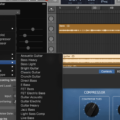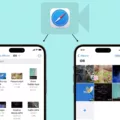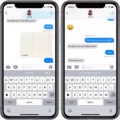Sharing your GarageBand project with Dropbox is an incredibly simple and efficient way to collaborate with other musicians, and producers, or to simply share your project with other people. It’s easier than ever to share your GarageBand projects with anyone, anywhere in the world. With just a few steps, you can export your project and upload it to Dropbox for easy sharing.
Let’s begin by opening up GarageBand on your device. Once at the My Songs page, select the song you wish to export. Now tap the Share button at the top of the screen and select “Send Song via Email” from the list of options. In the Mail window that opens up, check Song and then select the quality of the project. Tap Share once again, and once GarageBand finishes processing it a new Mail message will open with your song file attached. Enter your recipient’s email address, type a subject line for your message, and add any additional text you want in the body of the email before sending it off.
Now switch over to Dropbox and log into your account if necessary. Select Files from the left sidebar menu and choose Upload File from either this menu or at the top right of the window. You can drag and drop any file onto this window to upload it or click on Choose File/Folder and browse for it manually if you prefer that instead. Once you have selected the song file that you exported from GarageBand earlier, click Upload on this window and wait for it to finish uploading to Dropbox.
Once completed you will be taken back to Files where you can find a copy of your exported song file in its uploaded state within Dropbox’s cloud storage service. To share this file with someone else simply right-click on it in this list and choose Share Link from these options – which will provide a link for others to download a copy of this exact file without needing their own Dropbox account set up first! And there you have it – easy as that! So now anyone who has access to this link can download a copy of your GarageBand project without having any problems whatsoever – making collaboration across different platforms easier than ever before!
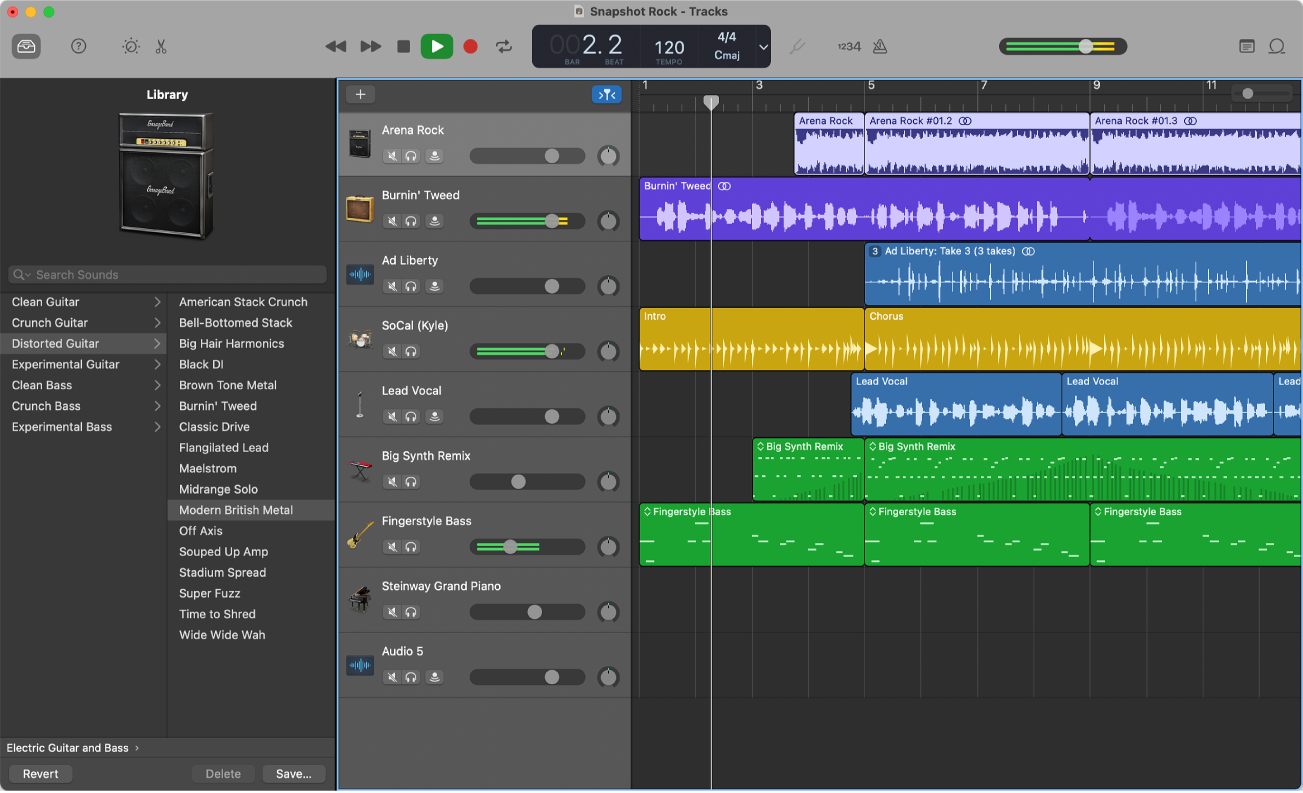
Sharing an Entire GarageBand Project
To share an entire GarageBand project, open GarageBand and go to the Share menu. Select Export Song to Disk. In the Save As window that appears, click Options and select Entire Project from the pop-up menu. Click Choose to save the project in your desired location on your computer. Once you have saved the project, open Mail and select Attach File from the Compose window. Find the GarageBand project file you just saved and click Open. In the Mail window that opens, check Song and then select the quality of the project. Click Share. Once GarageBand finishes processing the song, a new Mail message will open with your song file attached. Enter your recipient’s email address, type a subject line, and add any message you want to the body of the message before sending it off!
Sharing a .band File
To share a .band file, first, open the GarageBand app on your iOS device and select the song you want to share. Tap the ‘Edit’ button and then tap the sharing icon in the top right corner of the screen. Next, select ‘Share Song Via iTunes’ and choose ‘GarageBand format’. You can then connect your device to another iPad and transfer the .band file via iTunes. Once transferred, you can open the song on the other iPad’s GarageBand app.
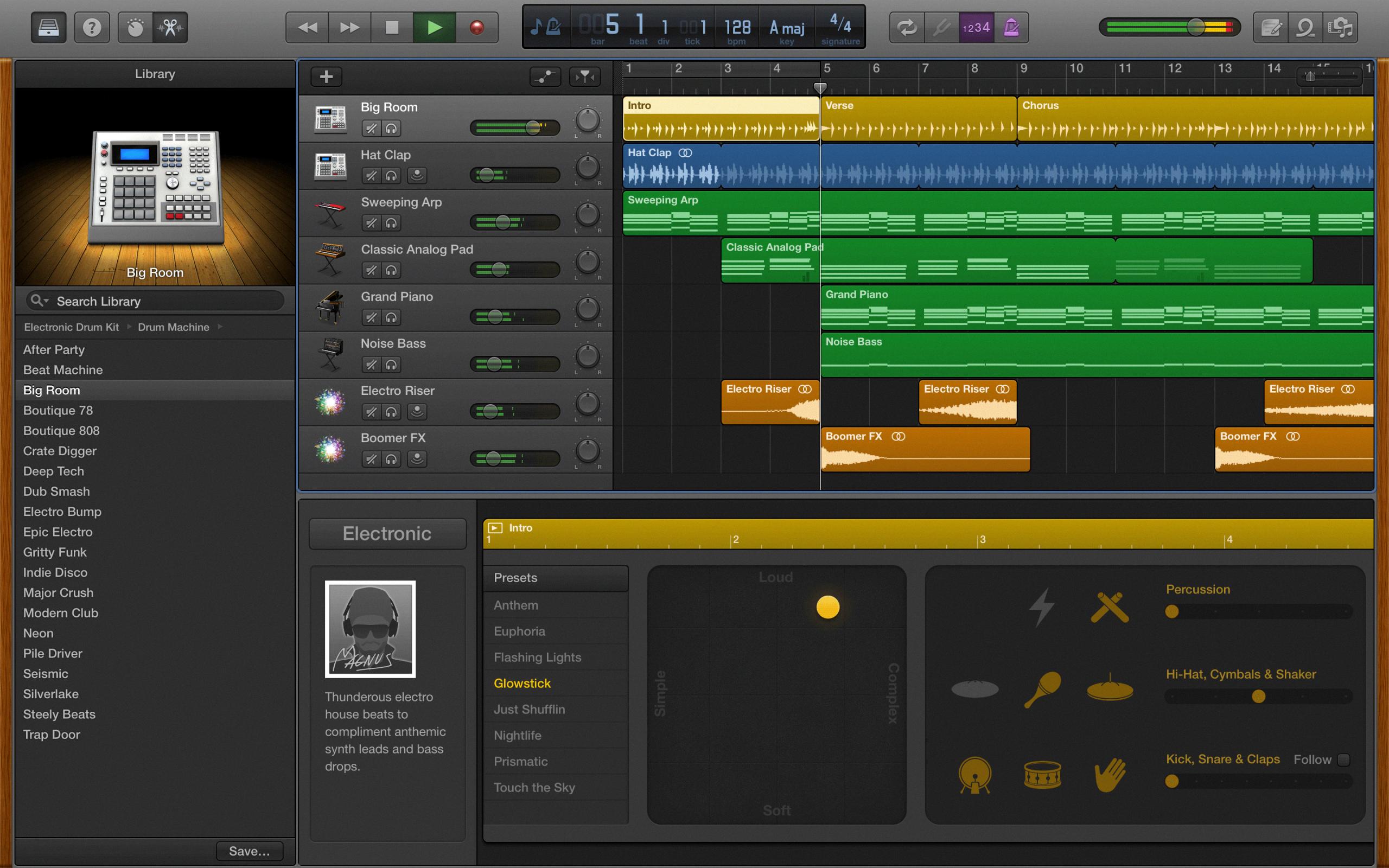
Source: keyboardkraze.com
Saving a GarageBand Project as a File
To save a GarageBand project as a file, open the project and go to File > Save As. In the Save As dialog, enter a new name for the project, then click Save. This will create a file with the extension .band in your chosen destination folder. This file can be opened and edited in GarageBand on Mac, or shared with other users who have access to GarageBand on their devices.
Exporting GarageBand Without Loss of Quality
Exporting your GarageBand project without losing quality is a straightforward process. First, open up GarageBand and navigate to the “Preferences” menu by clicking on the “GarageBand” button in the top left of the toolbar. In this menu, select the “Advanced” tab. You will see a box that says “Auto-Normalize” – make sure this box is unchecked so that GarageBand will not automatically reduce or increase the levels of your project when exporting.
Next, click on the “Share” button in the top right corner of the toolbar and select either “Export Song to Disk” for an AIFF file or “Export Song to iTunes” for an AAC file. This will bring up a new window where you can adjust settings such as bit rate, sample rate, and more. Make sure you choose settings that are appropriate for your needs – higher bit rates and sample rates often result in better sound quality but may take up more space on your hard drive.
Once you have chosen your preferred settings, click “Export” to begin exporting your project without losing any audio quality!
Exporting a Project from GarageBand on iPad
To export a project from GarageBand on your iPad, you will need to use the Share feature. To do this, open the project you want to export, tap the Share icon in the top-right corner of the screen, then tap ‘Save to Files’. This will open a window where you can select where to save your file. Tap ‘GarageBand File Transfer’ and then tap ‘Save’. This will create a stereo audio file in the GarageBand File Transfer folder.
Next, connect your iPad to your Mac using an Apple lightning-to-USB cable or a USB-C cable. Open Finder on your Mac and select your iPad under Locations in the sidebar. Click on ‘GarageBand’ in the list of apps and find your exported project in the GarageBand File Transfer folder. You can now drag and drop this file into another folder or share it with others.
Conclusion
In conclusion, sharing a GarageBand project via Dropbox is a great way to collaborate on projects with others. It’s easy to set up and all you need is the Dropbox app installed on your device and an account. You can share individual tracks, entire projects, as well as exports of each track or the entire project. Additionally, you can share high-quality audio files with collaborators which makes it a perfect choice for musicians who want to work together remotely. With just a few clicks, you can quickly and easily share your GarageBand project with anyone in the world.