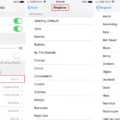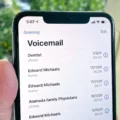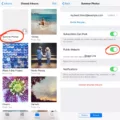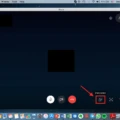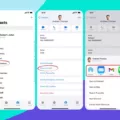If you’re an iPhone user, the ability to share your reminders with other people is incredibly useful. Whether it’s for a group project or just to keep everyone in the family organized, sharing reminders is a great way to stay on top of tasks and manage them all in one place.
Sharing reminders on your iPhone is relatively easy. To get started, open the Reminders app and select the list you want to share. Tap the three-dot icon at the top right corner of the screen and select “Share List” from the pop-up menu. You can then enter the contact information or choose from your address book to add people you want to share with. If they don’t have an iCloud account, they can accept their invitation via email.
Once someone has accepted your invitation, their name will appear underneath “People” in the list settings. From there, you can manage who has access to view and edit your reminders list by tapping on their name and selecting “View Only” or “Can Edit” from the drop-down menu. Note that any changes made by people you have shared with are synced across all devices associated with their iCloud accounts.
When it comes time to unshare a list, you can do so in a few simple steps: Open up your Reminders app, select your list, tap on its settings (three-dot icon), and then choose “People” from the pop-up menu. Select the person whose access you want to remove and tap “Remove Access” at the bottom of their profile page. That person will be removed from your shared list and no longer be able to view or edit it unless they are invited back again!
Sharing reminders on iPhone is a great way to stay organized and make sure that everyone involved in a project or task is kept up-to-date on any changes or updates related to it. With just a few taps of your finger, you can easily manage who has access to view and edit lists at any given time!
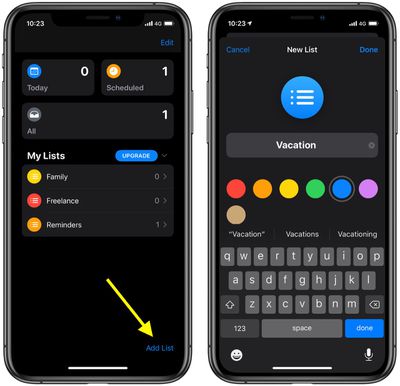
Inability to Share Reminders on iPhone
It’s possible that you are unable to share your Reminders on your iPhone due to a few different reasons. First, make sure that you have iCloud Reminders enabled in Settings > iCloud > Reminders. If this is already enabled, try signing out of your iCloud account and then signing back in. Additionally, if you have multiple accounts syncing Reminders, go to Settings > Passwords & Accounts and turn those off so that only one account is syncing Reminders. Finally, if all else fails, try restarting your device and trying again after the restart. We hope this helps!
Sharing Reminders on an iPhone
To share your Reminders on your iPhone, first, tap on the list that you want to share. This will display all of the reminders in that list. Then, tap on the triple-dot icon at the top-right corner, and select the “Share List” option from the context menu. You can then choose how you would like to share your list (e.g., via messaging app, email, etc.). If you are sharing with someone who also uses Reminders, they will be able to add the list directly to their own account.
Syncing Reminders Between Two iPhones
To sync reminders between two iPhones, you’ll need to set up iCloud on both phones. To do this:
1. On each iPhone, go to the Settings app and tap your name at the top.
2. Tap iCloud and then toggle on Reminders under iCloud Services.
3. Make sure the same Apple ID is signed in on both phones.
4. Once you’ve done this, open the Reminders app on one of the phones and create a reminder list.
5. Open the Reminders app on the other phone and that list should sync in a few minutes! You can now create new items in either list and it will show up in both places!
Sending Reminders to Other People’s Phones
Yes, you can send reminders to other people’s phones. One way to do this is with Google’s Reminders app. Through the app, you can create reminders and assign them to family members or friends. These reminders can be set for specific times and locations, so you can make sure that everyone knows when and where they need to be. You can also attach notes or photos to the reminder, so you have all the information you need at your fingertips. Additionally, the app will notify your contacts when the reminder is due, allowing them to stay organized and on track with their tasks.
Adding Family Sharing to Reminders
Family Sharing allows you to easily share reminders with your family members. To set up Family Sharing, open the Reminders app, tap on the “more” icon (the three dots in the upper-right corner), and then tap on “Family Sharing”. On the next page, tap “Invite People” and then enter your family member’s email addresses. Once they accept your invitation, they will be added to your Family Sharing group and you can start sharing reminders with them.
Setting Up iPhone Calendar Reminders
To get your iPhone Calendar to send you reminders, go to Settings > Notifications > Calendar. Turn on Allow Notifications and choose how and where you want the reminders to appear—for example, on the Lock Screen, in the Notification Center, as banners at the top of the screen, with an alert sound, and so on. You can also customize when you want to be reminded by choosing whether or not you’d like to be alerted before or after an event.
Using Apps to Send Reminders
Yes, there are many apps available to help you stay organized and keep on top of your tasks with reminders. Remember the Milk is a great reminder app for both iPhone and Android users. It helps you make to-do lists, set recurring reminders, share tasks with others, and even sync your tasks across multiple devices. Microsoft To-Do is another popular reminder app for both iOS and Android users that lets you create task lists, share them with others, set due dates and reminders, and get notifications when tasks are due. Google Keep is also an excellent reminder app for both iOS and Android that allows you to keep notes, make lists, set reminders, collaborate with others on projects, and save photos. Twobird is a great option for Apple users as it offers features like email snoozing, task snoozing, shared team task lists, calendars, and reminders. For Apple users looking for a basic but effective reminder app, there’s also Apple Reminders which comes pre-installed on iPhones and iPads and lets you add tasks to specific days or times. Pi Reminder is a good paid reminder app available for both iOS and Android devices that offers features like Siri integration and location-based reminders. Finally, CARROT is another paid reminder app offering advanced AI-powered productivity tools such as voice recognition technology to quickly add new tasks.
Conclusion
In conclusion, it is easy to share reminders on iPhone. All you have to do is tap on the reminder list that you want to share, then tap the triple-dot icon in the top-right corner and select “Share List”. You can also use Family Sharing to invite family members to view and edit your reminders list. In addition, it may be helpful to check your app settings and make sure that All Events is selected or a specific timeframe instead of Events 1 Month Back. With this information, you should be able to successfully share reminders on your iPhone.