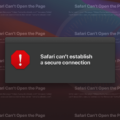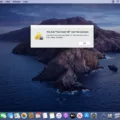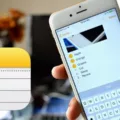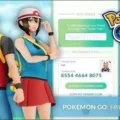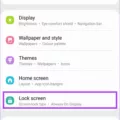Server errors can be frustrating, especially when they prevent you from accessing a website or using an online service. One common server error message that you may come across is “There was a problem communicating with Google servers.” This error indicates that there is an issue with the connection between your device and Google’s servers. In this article, we will explore some possible causes of this error and provide solutions to help you resolve it.
First and foremost, it’s essential to check your internet connection. A poor or unavailable internet connection can often be the culprit behind the “problem communicating with Google servers” error. Ensure that you are connected to a stable and reliable network before attempting to access any Google services.
If your internet connection is fine, there are a few troubleshooting steps you can take. Start by reloading the web page or clearing your browser cache. Reloading the page helps refresh the connection between your device and the server, while clearing the cache removes any stored data that may be causing conflicts.
Another solution is to check your server logs. These logs provide valuable information about any errors or issues that may be occurring on the server. By reviewing the logs, you can identify the root cause of the problem and take the necessary steps to resolve it.
One possible cause of the error could be a problem with establishing a database connection. This can happen if there are issues with the server itself, misconfigured server settings, or problems with the code or scripts running on the server. If you have access to the server settings or the ability to contact the server administrator, it would be worth checking these areas for any potential issues.
In some cases, the error message may actually be a 504 Gateway Timeout error. This error occurs when the server takes too long to respond to a request, usually due to high traffic or a slow server. If you suspect this to be the case, you can try troubleshooting specifically for a 504 error.
If none of the above solutions work, it may be worth reaching out to the website or service provider directly. They may be experiencing server issues on their end, and contacting them can help bring attention to the problem and expedite the resolution.
Server errors can be caused by various factors, including problems with the server itself, issues with the web server software, misconfigured server settings, or problems with the code or scripts running on the server. To troubleshoot the “There was a problem communicating with Google servers” error, start by checking your internet connection, reloading the web page, and clearing your browser cache. If the issue persists, review your server logs, check for database connection problems, and consider troubleshooting as a 504 Gateway Timeout error. If all else fails, contacting the website or service provider is a viable option. Remember, server errors are often temporary, so it’s always a good idea to try again later.
How Do I Fix Server Response Error?
To fix a server response error, you can follow these steps:
1. Try Reloading the Page:
– Sometimes, the error may be temporary, and reloading the page can resolve it. Click the refresh button or press F5 on your keyboard to reload the page.
2. Clear Your Browser Cache:
– Cached files can sometimes cause conflicts and result in server response errors. Clearing your browser cache can help resolve this issue. Go to your browser settings and clear the cache and cookies.
3. Check Your Server Logs:
– Server logs provide valuable information about the error. Check the error logs on your server to identify the specific issue causing the server response error. Look for any error codes or messages that can help troubleshoot the problem.
4. Check for Errors in Establishing a Database Connection:
– If your website relies on a database, errors in establishing a connection to the database can cause server response errors. Ensure that your database credentials are correct and that the database server is running properly.
5. Check for DNS Issues:
– DNS (Domain Name System) issues can also lead to server response errors. Make sure that your domain name is correctly configured and that the DNS settings are accurate. You can use online DNS checking tools to verify the DNS records for your domain.
6. Update or Disable Problematic Plugins/Extensions:
– If you are using any plugins or extensions on your website, they may sometimes conflict with the server and cause response errors. Update your plugins/extensions to their latest versions, or temporarily disable them to see if the error is resolved.
7. Contact your Web Hosting Provider:
– If you have tried the above steps and the server response error persists, it may be a server-side issue. Get in touch with your web hosting provider and provide them with details of the error. They will be able to investigate and fix any server-related problems.
Remember, server response errors can have various causes, so it’s important to analyze the specific error message or code to determine the most appropriate solution.
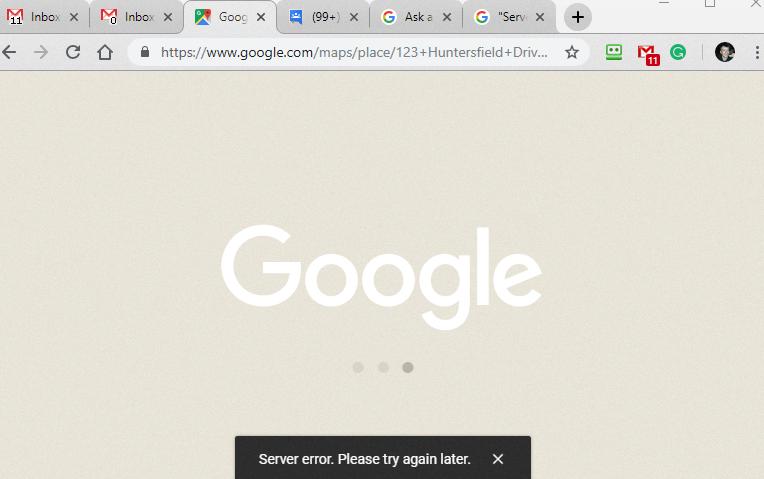
How Do I Fix Server Errors?
To fix server errors, there are several steps you can take:
1. Reload the web page: Sometimes, server errors occur due to a temporary glitch. Simply refreshing the page can resolve the issue.
2. Clear your browser’s cache: Cached files can sometimes interfere with server communication. Clearing your browser’s cache can eliminate any conflicts and help fix the error.
3. Delete your browser’s cookies: Cookies can store outdated or conflicting information, which may lead to server errors. Deleting cookies can help resolve the issue.
4. Troubleshoot as a 504 Gateway Timeout error: If you encounter a 504 Gateway Timeout error specifically, it indicates a problem with the gateway or proxy server. You can troubleshoot this error by checking your network connection, disabling VPNs or proxies, or contacting your internet service provider.
5. Contact the website: If the server error persists, reaching out to the website’s support team or administrator can provide further assistance. They may be able to identify and resolve any server-side issues.
6. Come back later: In some cases, server errors are beyond your control and require the website’s administrators to fix. If all else fails, you can try accessing the website at a later time when the issue may be resolved.
Remember, server errors can occur for various reasons, so it’s essential to troubleshoot and address the specific error message or code you encounter.
What Is Causing The Server To Error?
There are several factors that can cause server errors. These errors can be attributed to problems with the server itself, issues with the web server software, misconfigured server settings, or problems with the code or scripts running on the server. Let’s break down each of these factors:
1. Server problems: The server may be experiencing hardware or software issues that are causing it to malfunction. This could be due to faulty hardware components, such as a failing hard drive or overheating, or it could be caused by outdated or incompatible server software.
2. Web server software issues: The software that runs the web server, such as Apache or Nginx, can encounter errors due to bugs or compatibility issues. These errors may arise during the handling of requests or when trying to process certain types of data.
3. Misconfigured server settings: Servers have various settings that need to be properly configured in order to function correctly. If these settings are not set up correctly, it can lead to server errors. For example, a misconfigured firewall or security setting may block legitimate requests, causing errors.
4. Code or script problems: If the server is running scripts or code, errors can occur if there are bugs or syntax errors in the code. These errors may result from incorrect coding practices, compatibility issues with the server environment, or conflicts with other scripts or software.
To summarize, server errors can be caused by problems with the server itself, issues with the web server software, misconfigured server settings, or problems with the code or scripts running on the server. It is important to diagnose and address these issues promptly to ensure smooth server operation and minimize downtime.
Why Do I Get Server Error On My Phone?
There could be several reasons why you are getting a server error on your phone. Here are some possible explanations:
1. Internet connection issues: Poor or unavailable internet connection can prevent your phone from properly communicating with the server. Make sure you have a stable internet connection and try again.
2. Server overload: If the server you are trying to access is experiencing high traffic or is overloaded, it may not be able to handle your request, resulting in a server error. In such cases, you can try accessing the website or app later when the server load is reduced.
3. Server maintenance: Sometimes, server administrators need to perform maintenance or updates, which could temporarily make the server unavailable. If you encounter a server error during these times, you just have to wait until the maintenance is complete.
4. Incorrect server settings: If the server settings on your phone are incorrect or misconfigured, it can lead to server errors. Double-check the server settings on your device and ensure they are accurate.
5. Compatibility issues: In some cases, the server you are trying to access may not be compatible with your phone’s operating system or browser. This can cause communication problems and result in server errors. Updating your phone’s software or trying a different browser may help resolve this issue.
6. Firewall or antivirus restrictions: Sometimes, the firewall or antivirus software on your phone may block the connection to certain servers, resulting in server errors. Temporarily disabling these security features or configuring them to allow access to the server can help resolve the issue.
7. Server-side issues: Lastly, server errors can occur due to problems on the server-side itself. This could include software bugs, database issues, or other technical glitches. In such cases, the server administrator needs to address the problem to resolve the server error.
It’s worth noting that the specific error message you receive can provide more insight into the cause of the server error. If the problem persists, contacting the website or app’s support team can help you troubleshoot and resolve the issue.
Conclusion
Server errors can occur for a variety of reasons, including issues with the server itself, problems with the web server software, misconfigured server settings, or errors in the code or scripts that run on the server. When encountering a server error, there are several steps you can take to troubleshoot the issue. First, check your internet connection to ensure it is stable and functioning properly. If your internet connection is fine, try reloading the web page, clearing your browser cache, and deleting your browser’s cookies. If the problem persists, you can also try troubleshooting the error as a 504 Gateway Timeout error. If none of these steps resolve the issue, it may be worth contacting the website or server administrator for further assistance. Remember, server errors can sometimes be temporary, so it’s also advisable to come back later and try accessing the website again.