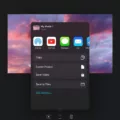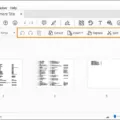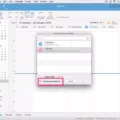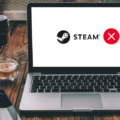Notability is a powerful note-taking app for iOS and Mac that has become increasingly popular in recent years. Not only does this app make it easy to create and organize notes, but it also offers features like handwriting recognition, audio recording, sketching, drawing, and even PDF annotation. All of these features make Notability an incredibly useful tool for students, business professionals, and anyone who needs to take notes or collaborate with others on projects.
But what if you need to combine two notes in Notability? Thankfully, it’s quite simple! Here’s how you can do it:
First, open the two notes you’d like to merge in Notability. Then, hold down the Control key (Windows) or CMD key (Mac) and click on both notes. This will select both of them at once. Next, click the “Merge” button in the right panel or right-click your selection and click “Merge Notes”. This will combine both notes into one file.
You can also export a note from Notability if you don’t want to merge them directly together. To do this, open the note that you’d like to export then tap “Add to Other Note” at the top of the screen. Select which note you want to add it to then hit “Add Note” at the bottom of the screen – this will add the note to your other note without merging them together.
Using either method mentioned above will help make sure that all your important information is stored within one convenient file without having to manually copy and paste pages from one document into another. By utilizing Notability’s simple yet powerful tools for combining notes together, you can save time and stay organized!
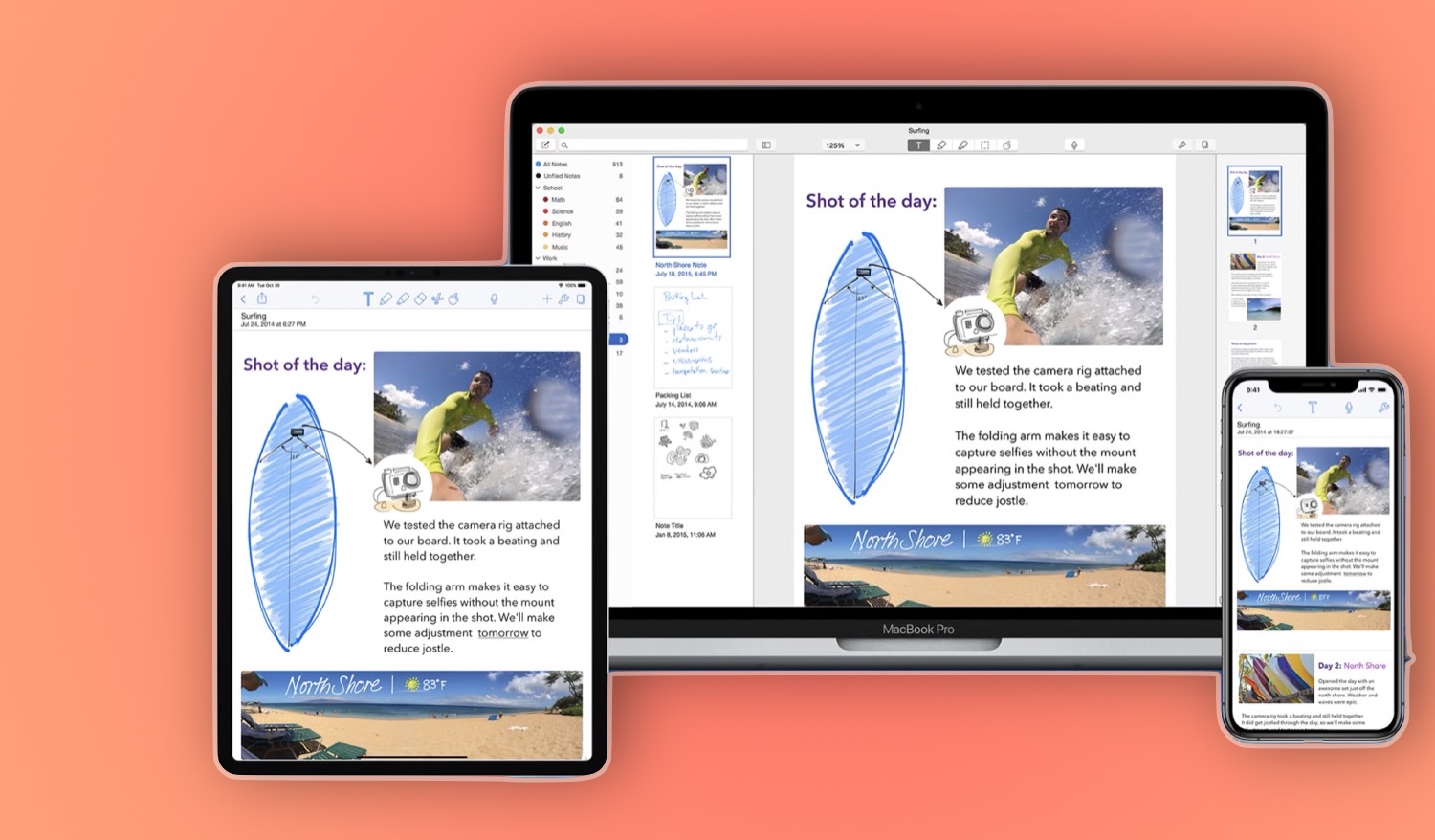
Merging Notes in Notability on iPad
To merge two notes in Notability on iPad, you will first need to export the notes by tapping the “Share” button at the top right of the screen. This will bring up a menu with several options, including “Add to Other Note”. Select this option and then choose which note you would like to add it to. Once you have chosen the note, tap “Add” and it will be imported into your original note. Alternatively, you can manually copy and paste pages from one note to another by selecting the pages you want to merge, tapping “Copy”, navigating to the other note, and then tapping “Paste”.
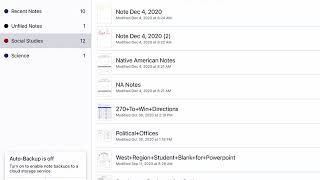
Combining Multiple Notes Into One
To combine multiple notes into one, select the notes you’d like to merge by holding down the Control key (Windows) or CMD key (macOS) and clicking each note. Once you’ve selected all of the notes, click on the Merge button in the right panel or right-click your selection and click Merge Notes. Merging multiple notes will result in a single note with all of the content from each of the individual notes combined into one.
Combining Notes
To combine notes, hold down Ctrl on Windows or Cmd on Mac and click on the notes you’d like to merge. Then select Merge in the window that appears next to the notes list. This will combine all of the selected notes into one note. The new combined note will contain all of the text, images, and attachments from each of the other notes.
Organizing Notes in Notability
The best way to organize notes in Notability is to use dividers and subjects. Dividers can be used to separate academic subjects, such as Algebra, Biology, English I, etc. Within each divider, you can create a subject that can be used to separate topics or notes within the divider, such as notes, homework, chapter 1, etc. Subjects are like folders and allow you to easily find the information you need quickly and efficiently. Additionally, it is important to make sure your dividers and subjects are labeled clearly so that you can easily find what you are looking for.