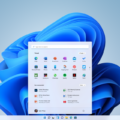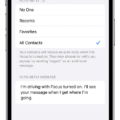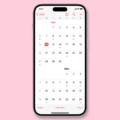Running Android Apps on iOS Devices
While iOS devices are known for their exclusive app ecosystem, some users may still want to run Android apps on their iPhones or iPads. Although there is no official app to directly run Android apps on iOS devices, there are a few workarounds you can try.
One option is to download third-party Android emulators specifically designed for iOS devices. However, it’s important to note that this method requires jailbreaking your iOS device. Jailbreaking allows you to bypass restrictions imposed by Apple and install apps and tweaks from unofficial sources.
Once you have jailbroken your iOS device, you can search for Android emulators in the Cydia app store. These emulators mimic the Android environment and allow you to download and run Android apps on your iOS device. However, keep in mind that jailbreaking your device may void your warranty and could potentially expose your device to security risks.
Another way to bring some Android functionality to your iOS device is by using widgets from Google apps. Google offers a range of widgets that can be added to the home screen of your iPhone or iPad. These widgets include Google Search, Gmail, Google Maps, and more. To add a widget, simply customize your screen and tap the plus button to choose the desired widget.
If you are planning to switch from an iPhone to an Android device, Google has developed the “Switch to Android” app to make the transition easier. This app allows you to transfer your data from your iPhone to your new Android device. It supports transferring messages, contacts, calendar info, Google accounts, photos and videos, and user settings. However, please note that the “Switch to Android” app requires Android 12 and above to function properly.
While it is not possible to directly run Android apps on iOS devices, there are alternative methods such as using Android emulators or Google widgets to bring some Android functionality to your iPhone or iPad. Additionally, if you are switching from an iPhone to an Android device, Google’s “Switch to Android” app can help you transfer your data seamlessly.
Can You Run Android On An IPhone?
It is not possible to run the full Android operating system on an iPhone. The Android operating system is specifically designed to run on devices that use the Android platform, while iPhones use iOS, which is a different operating system developed by Apple. The two operating systems are not compatible with each other and cannot be interchanged.
However, there are some ways to simulate Android on an iPhone, but these methods have limitations and drawbacks. For example, you can install third-party apps or emulators that create a virtual Android environment within iOS. These emulators try to replicate the Android experience, allowing you to run some Android apps on your iPhone.
To do this, you would need to jailbreak your iPhone, which essentially removes the limitations imposed by Apple on the device. Jailbreaking allows you to install unauthorized apps and make system-level changes. However, it should be noted that jailbreaking can void your warranty and may introduce security risks to your device.
Once your iPhone is jailbroken, you can search for Android emulators such as iAndroid, Cider, or Appetize.io. These emulators can be installed on your iPhone and may provide a limited Android environment where you can run some Android apps. However, it’s important to note that these emulators may not be as stable or reliable as running Android on a native Android device.
While you cannot run the full Android operating system on an iPhone, you can try to simulate Android using third-party apps or emulators. However, these methods have limitations and may require jailbreaking your iPhone, which comes with its own set of risks and drawbacks.

Can I Use An IPhone Like An Android?
It is possible to make your iPhone feel more like an Android by using various widgets from Google apps. These widgets can be added to your iPhone’s home screen or any other screen you want to customize.
To add widgets, you can follow these steps:
1. Customize the screen: Tap and hold on any empty space on your iPhone’s home screen or any other screen you wish to customize. This will activate the editing mode.
2. Add a widget: Look for the plus button (+) usually located in the top left or bottom right corner of the screen and tap on it. This will open the widget gallery.
3. Choose a widget: Scroll through the widget gallery and find the desired widget from Google apps like Google Search, Gmail, Google Maps, and more. Tap on the widget you want to add.
4. Customize the widget: Some widgets may offer customization options. If available, you can tap on the widget to select different styles or sizes.
5. Place the widget: Once you have selected the widget and customized it (if applicable), you can drag and drop it to the desired location on your screen. You can also move it between screens if you have multiple screens.
6. Repeat the process: If you want to add more widgets, you can repeat steps 2 to 5 and add as many widgets as you like.
Using widgets from Google apps on your iPhone can provide you with quick access to information and functionality similar to what you would find on an Android device. This can help you personalize your iPhone and make it feel more like an Android if that is your preference.
While you cannot completely change the underlying operating system of your iPhone to mimic an Android device, adding widgets from Google apps can enhance your iPhone’s functionality and make it more reminiscent of an Android experience.
Can You Connect An Android To An IPhone?
It is possible to connect an Android phone to an iPhone. However, the connection between these two devices is not a direct one. To transfer data from an Android phone to an iPhone, you would need to use a specific app called “Move to iOS” that is available on the Google Play Store.
Using the “Move to iOS” app, you can transfer various types of data, such as messages, contacts, calendar info, Google account(s), photos and videos, and user settings, from your Android phone to your iPhone. This app creates a secure connection between the two devices and allows for a seamless transfer of data.
To initiate the pairing process, you need to follow these steps:
1. Set up your iPhone as per the on-screen instructions until you reach the “Apps & Data” screen.
2. On the “Apps & Data” screen, select the option “Move Data from Android”.
3. On your Android phone, go to the Google Play Store and search for the “Move to iOS” app.
4. Download and install the “Move to iOS” app on your Android phone.
5. Open the “Move to iOS” app on your Android phone and tap “Continue”.
6. On your iPhone, tap “Continue” on the “Move from Android” screen.
7. On your Android phone, tap “Continue” and then “Agree” to accept the terms and conditions.
8. On your iPhone, you will see a one-time code displayed on the screen.
9. Enter this code on your Android phone to initiate the pairing process.
10. After the pairing is successful, you will be able to select the specific files and data you want to transfer from your Android phone to your iPhone.
11. Choose the desired data categories and tap “Next” to start the transfer process.
12. Once the transfer is complete, you can proceed with the setup of your iPhone.
By following these steps, you can successfully connect your Android phone to an iPhone and transfer your data over. This ensures a smooth transition from one device to another while keeping your important files intact.
Can You Go From An IPhone To An Android?
It is possible to move your data from an iPhone to an Android device. There are different methods available depending on the Android version you have.
For Android 12 and up, Google has introduced the “Switch to Android” app, which makes the transition from an iPhone to an Android device seamless. Here are the steps to follow:
1. Set up your Android device and connect it to Wi-Fi.
2. During the initial setup process, you will be prompted to choose the method to transfer your data. Select “Switch to Android.”
3. On your iPhone, download and install the “Switch to Android” app from the App Store.
4. Open the app on your iPhone and follow the instructions to prepare your data for transfer.
5. On your Android device, continue with the setup process until you reach the “Connect to iPhone” screen.
6. Use your iPhone to scan the QR code displayed on your Android device or manually enter the security code provided.
7. Select the data you want to transfer, such as contacts, messages, photos, videos, and more.
8. Tap “Transfer” to start the data transfer process. Make sure both devices are connected to a stable Wi-Fi network and keep them close to each other during the transfer.
9. Once the transfer is complete, you can continue setting up your Android device and access your data from your iPhone.
For Android devices running older versions, you can transfer your data using a cable connection. Here’s how:
1. Connect your iPhone to your computer using the USB cable and open iTunes or Finder (Mac).
2. Backup your iPhone data on your computer by selecting “Back Up Now” under the Summary tab.
3. Disconnect your iPhone from the computer.
4. Connect your Android device to the computer using a USB cable.
5. On your Android device, swipe down from the top of the screen and tap the USB notification. Choose “File Transfer” or “Transfer files” from the options.
6. On your computer, open the folder where your iPhone backup is stored. The location depends on your operating system.
7. Copy the backup folder and paste it into the internal storage or SD card of your Android device.
8. Safely disconnect your Android device from the computer.
9. On your Android device, go to Settings > System > Advanced > Backup > Restore from backup. Select the backup file you copied and follow the on-screen instructions to restore your data.
Alternatively, you can use third-party apps or services like Google Drive, iCloud, or Samsung Smart Switch to transfer specific types of data, such as contacts, photos, or documents.
Remember to ensure that both your iPhone and Android device are fully updated to the latest software versions to ensure compatibility and a smooth transfer process.
Conclusion
Android is a versatile operating system that offers a wide range of features and capabilities. It provides a user-friendly interface and allows for customization and personalization to suit individual preferences. Android devices have a vast app ecosystem, offering millions of apps for various purposes, including productivity, entertainment, communication, and more.
Android also provides seamless integration with Google services, such as Gmail, Google Maps, and Google Drive, making it easy to access and manage your digital life. Additionally, Android devices often offer more affordable options compared to iOS devices, making it accessible to a larger audience.
While there is no official way to run Android apps on iOS devices, there are third-party emulators available for those who want to experience Android apps on their iOS devices. However, this requires jailbreaking the iOS device, which may void warranties and pose security risks.
Android offers a versatile and accessible platform for users to enjoy a wide range of apps and features. Whether you’re a tech enthusiast or a casual user, Android provides a solid user experience and continues to evolve with new updates and improvements.