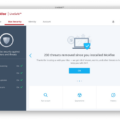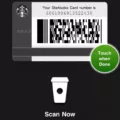If you’re the proud owner of a new Mac with an M1 chip, congratulations! You have one of the most powerful and capable computer chips available today. But there’s a catch: not all apps are compatible with the M1 chip. That’s where Rosetta comes in.
Rosetta is Apple’s technology that allows apps designed for Intel chips to run on Apple Silicon-powered devices like the new Macs. In other words, it acts as a translator that bridges the gap between Intel-based apps and those designed for M1-equipped Macs.
So how does it work? To put it simply, when you launch an Intel-based app on your M1-powered Mac, Rosetta will automatically launch in the background and begin translating each instruction so that your computer can understand it. The process usually takes place without any noticeable lag or decrease in performance, allowing you to seamlessly use your favorite apps just as you would on any other machine.
The great thing about Rosetta is that it works transparently in the background without needing any user input or intervention – which means no extra configuration is required from you! It will simply detect when an Intel-based app is launched and quietly work its magic behind the scenes so that you can enjoy a smooth experience with all your favorite programs.
In summary, Rosetta is a powerful technology from Apple that makes sure your Intel-based applications will be able to run smoothly on your new Mac with its M1 chip – all without needing any extra effort from you! So go ahead and enjoy using all of your favorite programs without worrying about compatibility issues – thanks to Rosetta!
Installing Rosetta on a Mac M1
If you have an M1 or M2 Mac, you can manually install Rosetta by using the Terminal application. To do this, open Terminal and copy and paste the following command into the command line: /usr/sbin/softwareupdate –install-rosetta –agree-to-license. Once you press enter, your Mac will begin downloading and installing Rosetta. Once it is finished, you will be able to use Rosetta to run apps that are not natively supported on your M1 or M2 Mac.
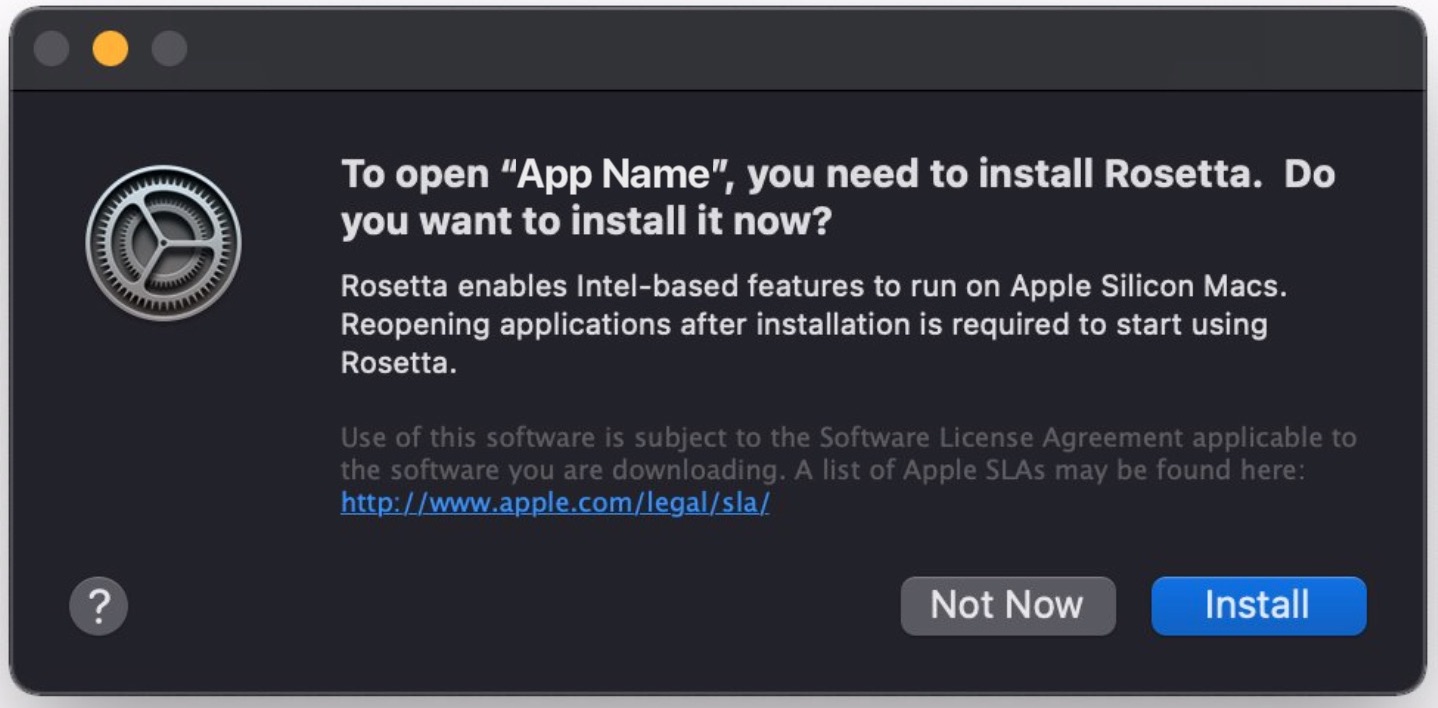
Understanding the Benefits of Rosetta on Mac M1
Rosetta is a technology developed by Apple specifically for the new Mac M1 chip. It enables Intel-based applications to run on Apple silicon. With Rosetta, you can continue to use apps built exclusively for Intel-based Macs on an M1 Mac without any performance degradation. The technology works automatically in the background and translates these apps so that they can be used with Apple silicon, providing a seamless experience for users.
Is Installing Rosetta on Macbook Air M1 Safe?
Yes, it is safe to install Rosetta on your Macbook Air M1. Rosetta is a framework created by Apple that allows Apps written for Intel CPUs to run on the new Macs with M1 CPUs. It translates the code of the App so that the M1 can understand and run it, without requiring any changes to your Mac or system. Rosetta does not affect your Mac in any way, so you can safely install and use it without any worries.
Is Rosetta Necessary for Mac Users?
Yes, Rosetta is necessary for Mac computers to run apps built exclusively for Intel-based Macs. Without Rosetta, these apps would not be able to run on Apple silicon Macs. Rosetta is seamlessly installed in the background when needed and works to translate the app so it can work with the new Apple silicon processor. In most cases, you won’t notice any difference in performance.
The Need for Rosetta on Mac Computers
Rosetta is a technology developed by Apple to enable apps designed for Intel-based Macs to run on Apple Silicon-based Macs. Rosetta allows these apps to run without having to be recompiled for the new processor architecture. This means that you can still use your favorite non-optimized apps on your new Apple Silicon-based Mac, even if they weren’t designed specifically for it. Rosetta also provides a bridge between the old architecture and the new one, allowing older Intel-based software and plug-ins to work with Apple Silicon apps.
Identifying Whether a Mac App is M1 or Rosetta Compatible
To determine if your Mac app is running on M1 or Rosetta architecture, open the Spotlight search by pressing Command + Space on your M1 Mac. Then, type in “Activity Monitor” and hit return. When the section loads up, look for the column titled “Kind”. This will tell you whether the app is running on M1 (Universal) or Rosetta (Intel). If you don’t see this column, click on View. Columns? Kind in the menu bar at the top of your screen.
Running Rosetta 2 on M1 Macs
To run Rosetta 2 on an M1 Mac, open your Applications folder and find the app you would like to use. Select the app, and then press Command-I (or right-click/use the File menu and select Get Info.). In the Info window, look for a checkbox labeled, “Open using Rosetta”. Check this box to enable Rosetta 2. Once you have done this, close the Info window and relaunch the application to begin running it with Rosetta 2. If you’re already running the app, quit and relaunch after enabling Rosetta 2 in order for it to take effect.
Conclusion
In conclusion, Rosetta is an Apple framework that translates apps written for Intel CPUs to run on the new Macs with the M1 CPUs. It works automatically in the background and is mostly transparent to users, as it launches Rosetta and begins the translation process whenever an executable contains only Intel instructions. Rosetta is perfectly safe to use and should not affect your Mac in any way. With Rosetta, you can continue using apps built for Intel on your M1 Mac without any noticeable difference in performance.