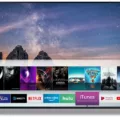Samsung TVs are some of the most popular and widely used televisions on the market today. They offer a range of features and capabilities that make them a top choice for many consumers. One of these features is the ability to connect an optical audio cable to the TV. In this article, we’ll take a closer look at Samsung TVs and optical audio cables, and explain everything you need to know about this connection.
What is an Optical Audio Cable?
An optical audio cable is a type of digital audio cable that uses light to transmit audio signals. It is also known as a TOSLINK cable or SPDIF cable. Optical audio cables are typically used to connect audio equipment to a TV, such as a soundbar or home theater system. They are capable of transmitting high-quality audio signals, making them ideal for use with modern audio formats like Dolby Digital and DTS.
How to Connect an Optical Audio Cable to a Samsung TV
Connecting an optical audio cable to a Samsung TV is a relatively simple process. Here are the steps you’ll need to follow:
1. Locate the Optical Digital Out port on the back of your Samsung TV. This port is typically labeled “Optical” or “Digital Audio Out.”
2. Connect one end of the optical audio cable to the Optical Digital Out port on your Samsung TV.
3. Connect the other end of the optical audio cable to the Optical Digital In port on your audio equipment, such as a soundbar or home theater system.
4. Turn on your Samsung TV and audio equipment, and select the appropriate input on your audio equipment to hear the audio from your Samsung TV.
Benefits of Using an Optical Audio Cable with a Samsung TV
There are several benefits to using an optical audio cable with a Samsung TV. First and foremost, optical audio cables are capable of transmitting high-quality audio signals. This means that you’ll be able to enjoy your favorite movies, TV shows, and music with superior sound quality. Additionally, optical audio cables are easy to connect and use, making them a great choice for anyone who wants to improve their audio experience without having to invest in complex or expensive equipment.
Connecting an optical audio cable to a Samsung TV is a simple and effective way to enhance your audio experience. Whether you’re watching your favorite movie or listening to music, an optical audio cable can help you enjoy superior sound quality. So if you’re looking for a way to improve your audio experience, consider investing in an optical audio cable for your Samsung TV today.

Which Audio Connection is Better: HDMI or Optical?
When it comes to audio, HDMI and optical have their differences. HDMI is capable of passing higher-resolution audio formats, such as Dolby TrueHD and DTS HD Master Audio, which cannot be transmitted via optical. This means that if you have a high-end audio system that supports these formats, HDMI would be the better choice. Additionally, HDMI also passes video signals, making it a more convenient option if you want to connect your audio and video devices through a single cable.
On the other hand, optical is still a good option for most people, especially if your audio system doesn’t support higher-resolution formats. Optical cables are also cheaper and more widely available compared to HDMI cables. Moreover, optical cables are immune to electromagnetic interference, which can sometimes affect HDMI cables.
If you have a high-end audio system that supports Dolby TrueHD and DTS HD Master Audio, HDMI would be the better choice for audio. However, if you’re looking for a more affordable and reliable option, optical is still a good choice for most users.
Connecting an Optical Audio Cable to a TV
To connect your optical audio cable to your TV, follow these steps:
1. Locate the OPTICAL DIGITAL OUT port on your TV. It is usually located on the back of the TV and labeled as “OPTICAL OUT” or “DIGITAL AUDIO OUT.”
2. Take one end of the optical digital cable and insert it firmly into the OPTICAL DIGITAL OUT port on your TV. Ensure that the cable is inserted all the way in until you hear a click.
3. Locate the OPTICAL DIGITAL IN port on your soundbar. It is usually located on the back of the soundbar and labeled as “OPTICAL IN” or “DIGITAL AUDIO IN.”
4. Take the other end of the optical digital cable and insert it firmly into the OPTICAL DIGITAL IN port on your soundbar. Ensure that the cable is inserted all the way in until you hear a click.
5. If the optical digital cable is already connected, disconnect it and then reinsert it firmly to ensure that it is correctly plugged in.
6. Once the cable is connected, turn on your TV and soundbar. Using your TV remote, navigate to the audio settings and select “Digital Audio Out” or “Optical Out” to ensure that the sound is routed through your soundbar.
7. If you have multiple devices connected to your TV, such as a cable box or gaming console, you may need to adjust the audio settings on these devices as well to ensure that the sound is routed through your soundbar.
Following these steps should allow you to connect your optical audio cable to your TV and enjoy high-quality sound through your soundbar.
Optical Audio Output on Samsung TVs
Optical on Samsung TV refers to the digital audio connector on the back of the TV that transmits high-quality audio signals through a fiber optic cable. The optical audio port is an output that allows you to connect your TV to a home theater system, soundbar, or any other audio device that supports digital audio. This type of connection is also known as TOSLINK or SPDIF, and it provides a more reliable and efficient way to transfer audio signals compared to traditional analog connections. The optical audio connector on Samsung TV supports various digital audio formats, including Dolby Digital, DTS, and PCM. The use of an optical cable ensures that you get the best possible sound quality from your Samsung TV. To use this feature, you will need an optical cable and an audio receiver that supports digital audio.
Conclusion
Samsung TVs are some of the most advanced and innovative televisions on the market today. With a wide range of models available, including 4K and QLED options, Samsung TVs offer unparalleled picture quality, vibrant colors, and exceptional clarity. Additionally, Samsung TVs are equipped with cutting-edge features such as Smart TV capabilities, voice control, and a variety of connectivity options such as HDMI and digital audio. Whether you’re a casual viewer or a serious home theater enthusiast, Samsung TV is a solid choice for anyone looking for a high-quality, reliable television that delivers an immersive viewing experience. With their sleek designs and advanced technology, Samsung TVs are sure to impress and provide you with years of enjoyment.