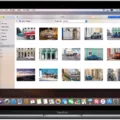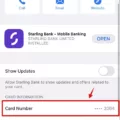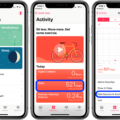Are you looking for a way to transfer files from your Nikon Z6 digital camera to your computer? If so, you’re in luck! We’re here to help you understand how to do it.
The Nikon Z6 is an amazing camera that allows you to capture stunning photos and videos. The only problem is getting those files onto your computer so that you can share them with family and friends. Fortunately, transferring photos and videos from the Z6 to a computer is easy with the right tools.
First, you need a USB cable that is compatible with the Nikon Z6. This will allow you to connect your camera directly to your computer or laptop. You can find these cables online or at most electronics stores. Once the cable is connected, turn on the camera and click Start Transfer on your computer’s screen.
If you prefer wireless transfers, there’s no need to worry—the Nikon Z6 supports Wi-Fi connectivity as well! To set this up, go into Setup Menu > Connect to PC > Network Settings > Create Profile on your camera and search for a Wi-Fi network. Enter the password (or encryption key) when prompted and hit “Connect”.
Once connected via either USB or Wi-Fi, transferring files between your digital camera and computer is simple and straightforward. Just select the files you want to transfer on your camera, click “Send” or “Transfer”, and watch as they appear on your computer screen within seconds!
We hope this blog post has been helpful in showing you how to transfer files from your Nikon Z6 digital camera onto a computer or laptop using either USB or Wi-Fi technology. If you have any questions about this process or other topics related to photography, please don’t hesitate to reach out!

Transferring Photos from Nikon Z6 to Computer
To transfer photos from your Nikon Z6 to your computer, begin by connecting the supplied USB cable to the camera and then to your computer. Next, turn on the camera and click “Start Transfer” on your computer. Finally, turn off the camera when the transfer is complete. Make sure you have a memory card inserted into your camera before you begin the transfer.
Connecting a Nikon Z6 to a Laptop
To connect your Nikon Z6 to your laptop, first, make sure that your laptop is connected to the same WiFi network. Then open the Setup Menu on your camera and go to Connect to PC > Network Settings > Create Profile. Click “Search for Wi-Fi Network”, locate the WiFi network, enter the password (also known as the encryption key) and hit “Connect”. Once connected, you can transfer images from your camera directly to your laptop.
Does the Nikon Z6 Have USB-C?
Yes, the Nikon Z6 does have a USB-C socket. This socket is used to connect the camera to a computer or other compatible devices for data transfer and charging. It is also used for tethering and controlling the camera from a computer, as well as connecting accessories such as external microphones, GPS units, and remotes.
Connecting a Nikon Camera to a Computer via USB
To connect your Nikon camera to your computer via USB, you will need the supplied USB cable. First, make sure that it is securely connected at both ends (camera and computer). Then, check if the camera driver is installed on your computer. Next, turn the camera off and ensure that an approved Nikon memory card is correctly inserted into it. Now, plug one end of the USB cable into the camera and the other end into your computer. Finally, turn the camera back on and you should be good to go!
Transferring Files From a Nikon Camera to a Computer
To transfer files from your Nikon camera to your computer, you will need to use a USB cable. Begin by opening the connector door on the side of your camera. Then, insert the small end of the USB connector cable into the port on the camera. Next, plug the other end of the USB cable into your computer’s USB port. Once this is done, you can open up your file browser and highlight the “Copy pictures to a folder on my computer” option. This should allow you to select which photos you want to transfer and click “OK” in order to complete the process.
Can the Nikon Z6 Be Charged Through USB?
Yes, the Nikon Z6 II camera can be recharged using a USB cable. The camera comes with a USB-C port and is compatible with USB 3.0 or later cables. It can be connected to either a computer or an external battery, such as a power bank, to recharge the battery. The battery will take several hours to recharge, depending on the capacity of the external battery and the amount of charge in the battery. To ensure optimal performance and prevent damage to the camera or battery, please use only genuine Nikon batteries and USB cables.
Conclusion
In conclusion, the Nikon Z6 camera is well-equipped to handle USB transfers. Using either a USB-C or the traditional three-point USB cable, users can easily connect their cameras to computers and other devices. Additionally, users can also use the SnapBridge app to pair their Z6 camera with a compatible smartphone or tablet via Bluetooth and Wi-Fi®. With these options available, Nikon Z6 owners can rest assured that transferring their photos and videos will be a breeze.